Wise Disk Cleaner is a free utility from the team which has already provided Registry Cleaner, Folder hider, and Program uninstaller. It is easy to use and primarily designed to clean and free up disk space by deleting all junk files which are no longer being used by any application software on your system.
Junk files on our systems make the PC run slower; that is why several disk cleaner tools are available for download, and it is proven to boost your PC performance. Wise Cleaner is one of the free popular apps that can clean your computer and defragment the hard drive. The program deletes the junk files that it recognizes.

Wise Disk Cleaner Reviews
Once you install and launch it on your PC, you will find five menus, namely, Common Cleaner, Advanced Cleaner, Slimming System, Disk Defrag, and Assistance.
Common Cleaner is the main tab where you will land after launching this app. As its name suggests, it will clean the regular useless files. It can clean Windows System files like System log files, IIS log files, thumbnail cache, cache files of remote desktop, windows font cache, windows metro cache, windows system cache, windows installer cache, windows winSxs backup, windows update files, old prefetch data, recycle bin, junk files created by Windows and applications, error reporting files, invalid shortcuts, invalid start menus, invalid scheduled tasks, etc. It can also clear the cache files of Microsoft Internet Explorer, Edge browser, Chrome, and Opera. This tool can clean the temporary files created by Microsoft Office 2010, WinRAR, 7-zip, Microsoft Security Essentials, VLC Media Player, Microsoft One Drive, Nitro PDF reader, NVIDIA install files, universal extractor, bluestacks, Regedit, and game explorer.
The tool can clean Windows and application traces like, Run in Start Menu, recent documents, Explorer MRUs, windows tray notification cache, windows search history, network drive mapping history, and taskbar jump lists.
It can clear the cookies of Microsoft Internet Explorer, Edge, Google Chrome, Mozilla Firefox, and Opera.
Some options are by default selected, which are safe to delete. Once you are sure to clean the PC, click on the Scan button.
If you are lazy like me and want to automate the cleaning system, you can schedule it daily, weekly, monthly, etc.
Once you click on Scan, it will scan all the junk files and represent them with a category-wise list.
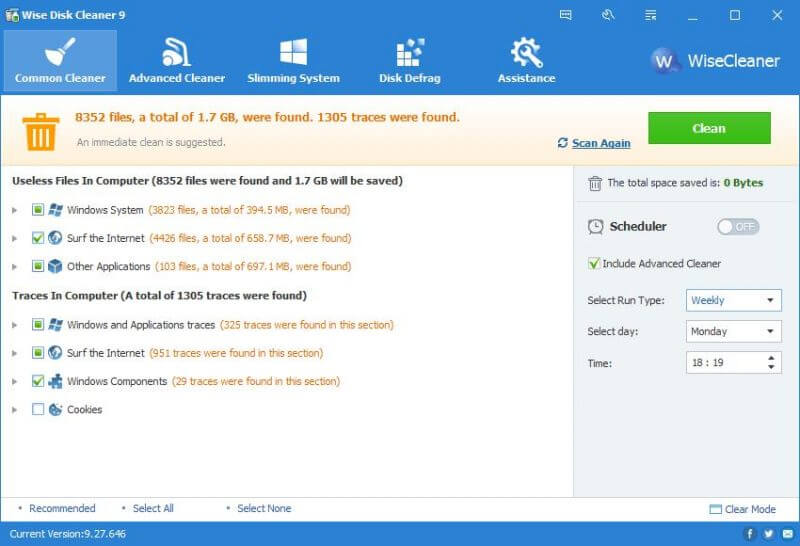 You can review one by one before deleting them by just double-clicking on it. You can uncheck any of them if you don’t want to delete them. Once you want to clean the selected files, press the Clean button.
You can review one by one before deleting them by just double-clicking on it. You can uncheck any of them if you don’t want to delete them. Once you want to clean the selected files, press the Clean button.
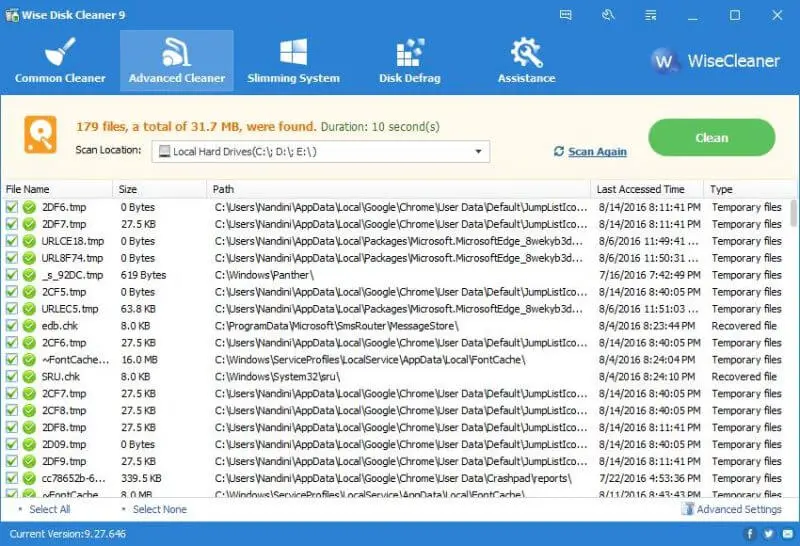 Advanced Cleaner is for advanced users. After scanning, it also presents a list of the files, where you can deselect any. It provides the lists of files to be deleted with its path also. Once you want to remove all the selected files, click on the Clean button.
Advanced Cleaner is for advanced users. After scanning, it also presents a list of the files, where you can deselect any. It provides the lists of files to be deleted with its path also. Once you want to remove all the selected files, click on the Clean button.
 Slimming System option cleans Windows downloaded installation files, Windows installer baseline cache, help files of Windows, and Wallpaper files of Windows.
Slimming System option cleans Windows downloaded installation files, Windows installer baseline cache, help files of Windows, and Wallpaper files of Windows.
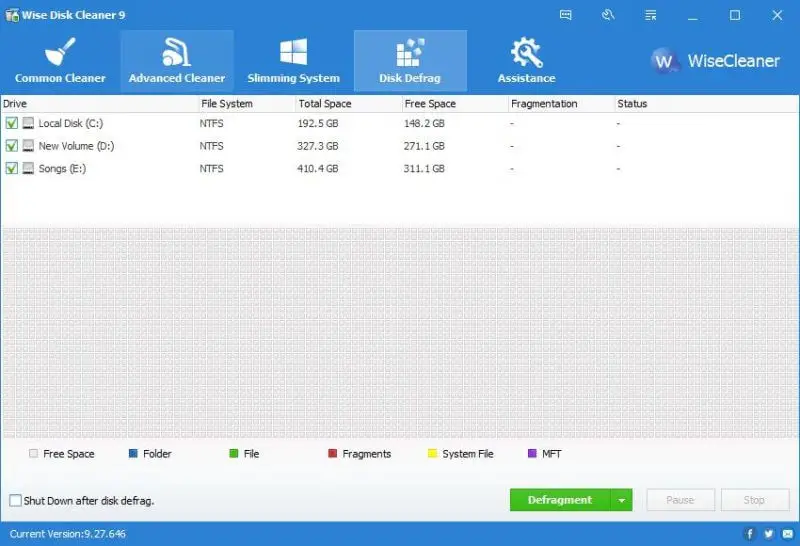
Once you cleaned the PC, you should defrag the disk to arrange the files; for that Wise Disk, the Cleaner app has an inbuilt Disk Defrag tool. You can defrag all the disk drives at once, or you can do it one by one. There is also an option to shut down the PC after disk defrag.
As we can see that Wise Disk Cleaner has only basic options to clean the computer. It is free for personal use. You can download Wise Disk Cleaner from here.



