In this post, we have mentioned the unlocking procedure for several phones / modems / routers.
Once you get an email with unlock code as unlocked, do the following:-
Step 1. Change the Apple iPhone’s default sim card with any other network provider and switch on the phone.
Step 2. Connect the internet through any WiFi.
Step 3. It will receive a small update.
Step 4. Now, your iPhone will be restarted and unlocked.
Step 1. Turn ON the HTC phone with another network provider sim card (e.g., for an O2 device, you can use a MetroPCS sim card).
Step 2. It will prompt for “SIM Network Unlock PIN.”
Step 3. Enter the unlock code which routerunlock.com provides.
Step 4. Now, your HTC phone is unlocked permanently.
Step 1. Turn ON the Huawei phone with another network provider sim card (e.g., for an O2 device, you can use a MetroPCS sim card).
Step 2. It will prompt for “SIM Network Unlock PIN.”
Step 3. Enter the unlock code which routerunlock.com provides.
Now, your Huawei phone is unlocked permanently.
Step 1. Turn ON the LG phone with another network provider sim card (e.g., for an O2 device, you can use a MetroPCS sim card).
Step 2. It will prompt for “SIM Network Unlock PIN.”
Step 3. Enter the unlock code which routerunlock.com provides.
Now, your LG phone is unlocked permanently.
Alternate Method:
Step 1. Switch ON the device with an accepted SIM card (e.g., LG G3 bought in MetroPCS, then you need to insert MetroPCS SIM card).
Step 2. Go to the dial screen and type “2945#*model number#” as a phone number.
For example:
LG G3 (D850), enter 2945#850#
LG G3 (D853), enter 2945#853#
Step 3. When the window opens, enter the NCK code.
Step 1. Turn ON the Motorola phone with another network provider sim card (e.g., for an O2 device, you can use a MetroPCS sim card).
Step 2. It will prompt for “SIM Network Unlock PIN” / “Enter Network Code.”
Step 3. Enter the unlock code which routerunlock.com provides.
Now, your Motorola phone is unlocked permanently.
Alternate Method:
Step 1. Switch ON your phone with any unacceptable SIM card.
Step 2. Enter the following sequence to force your device to ask for an unlock code:-
#073887*
Step 3. Input the Unlock Code, which is provided by routerunlock.com.
Step 1. Turn ON the Sony phone with another network provider sim card (e.g., for an O2 device, you can use a MetroPCS sim card).
Step 2. It will prompt for “SIM Network Unlock PIN.”
Step 3. Enter the unlock code which routerunlock.com provides.
Now, your Sony phone is unlocked permanently.
Step 1. Turn ON the ZTE phone with another network provider sim card (e.g., for an O2 device, you can use a MetroPCS sim card).
Step 2. It will prompt for “SIM Network Unlock PIN.”
Step 3. Enter the unlock code which routerunlock.com provides.
Now, your ZTE phone is unlocked permanently.
Once you get an email with unlock code as unlocked, do the following:-
Step 1. Switch OFF the Oppo phone.
Step 2. Insert any other network provider sim card.
Step 3. Switch ON the phone.
Step 4. It will prompt for simlock / NCK / SIM Network Unlock PIN.
Step 5. Enter the unlock code which routerunlock.com provides.
Now, your Oppo phone is unlocked permanently.
Other Method:
Step 1. Dial the following sequence on the screen:-
*#3988691# or *#475838912#
Step 2. Now, your phone will prompt for an unlock code.
Step 3. Enter the unlock code.
Step 4. Now, your Oppo is permanently unlocked.
Other Method:
Step 1. Insert the alternative carrier SIM (which is not working on your phone at present) into the phone and turn it on.
Step . Wait for the phone to display below the screen.

Step 3. Dial *#789# on your phone.
Step 4. Now, your phone will prompt you to enter the unlock code.
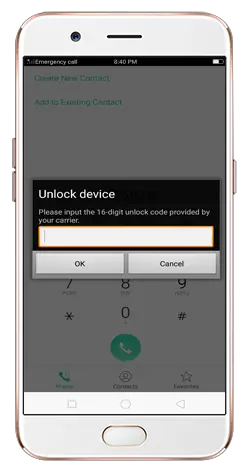
Step 5. Enter the unlock code here and complete the unlocking.
Step 1. Change the default sim card with any other network provider and connect to PC with a USB cable.
Step 2. Open the virtual CD-ROM and install the software/drivers of the modem.
Step 3. Now run the software / WebUI of the modem from the Desktop shortcut.
Step 4. If prompted, login into the device.
Step 5. Now, it will redirect to the unlocking page and prompt for NCK.
Step 6. Enter the unlock code which routerunlock.com provides.
Now, your Alcatel modem is unlocked successfully.
Step 1. Change the default sim card with any other network provider and connect to PC with a USB cable.
Step 2. Open the virtual CD-ROM and install the software/drivers of the modem.
Step 3. Now run the software / WebUI of the modem from the Desktop shortcut.
Step 4. If prompted, login into the device.
Step 5. Now, it will redirect to the unlocking page and prompt for SIMLock.
Step 6. Enter the unlock code which routerunlock.com provides.
Now, your Huawei modem is unlocked successfully.
Step 1. Change the default sim card with any other network provider and connect to PC with a USB cable.
Step 2. Open the virtual CD-ROM and install the software/drivers of the modem.
Step 3. Now run the software / WebUI of the modem from the Desktop shortcut.
Step 4. If prompted, login into the device.
Step 5. Now, it will redirect to the unlocking page and prompt for NCK.
Step 6. Enter the unlock code which routerunlock.com provides.
Now, your ZTE modem is unlocked successfully.
Step 1. Change the default sim card with any other network provider and connect to PC with a USB cable.
Step 2. Open the virtual CD-ROM and install the software/drivers of the router.
Step 3. It should automatically open the router’s default WebPage; if not, then run the router’s WebUI from the Desktop shortcut.
Step 4. When prompted, login into the device.
Step 5. Now, it will redirect to the unlocking page and prompt for NCK.
Step 6. Enter the unlock code which routerunlock.com provides.
Now, your Alcatel router is unlocked successfully.
Step 1. Change the default sim card with any other network provider and connect to PC with a USB cable.
Step 2. Open the virtual CD-ROM and install the software/drivers of the router.
Step 3. It should automatically open the router’s default WebPage; if not, then run the router’s WebUI from the Desktop shortcut.
Step 4. When prompted, login into the device.
Step 5. Now, it will redirect to the unlocking page and prompt for SIMLock.
Step 6. Enter the unlock code which routerunlock.com provides.
Now, your Huawei router is unlocked successfully.
Step 1. Change the default sim card with any other network provider and connect to PC with a USB cable.
Step 2. Open the virtual CD-ROM and install the software/drivers of the router.
Step 3. It should automatically open the router’s default WebPage; if not, then run the router’s WebUI from the Desktop shortcut.
Step 4. When prompted, login into the device.
Step 5. Now, it will redirect to the unlocking page and prompt for NCK.
Step 6. Enter the unlock code which routerunlock.com provides.
Now, your ZTE router is unlocked successfully.
