WinRAR is the most popular file archiver utility for Windows OS. It can create archives in RAR or ZIP file formats and also unpack numerous archive file formats. It comes with 40-days of a trial; after that, you can also use this tool without paying anyone. After the trial is over, when you open this application, it will prompt you to purchase, but you can skip and use it.
Apart from the zip and RAR file, it is also used to open an ISO file. If you have created an ISO file or downloaded it from the internet and don’t want to mount or burn on a CD / DVD, WinRAR can help you. With the help of this tool, you can extract or view the content of an ISO file without burning or mounting in a virtual CD/DVD-ROM.
How to use WinRAR to Open an ISO File?
1. Install and launch the WinRAR application.
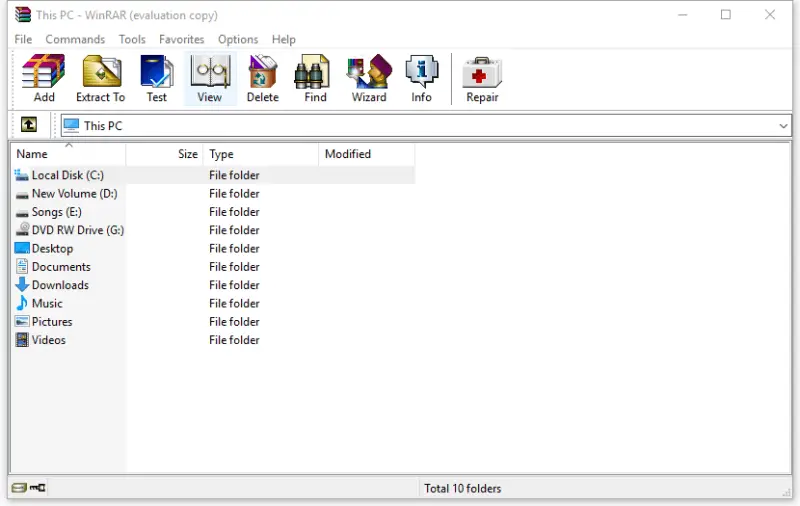
2. From the menu, click Options > Settings.
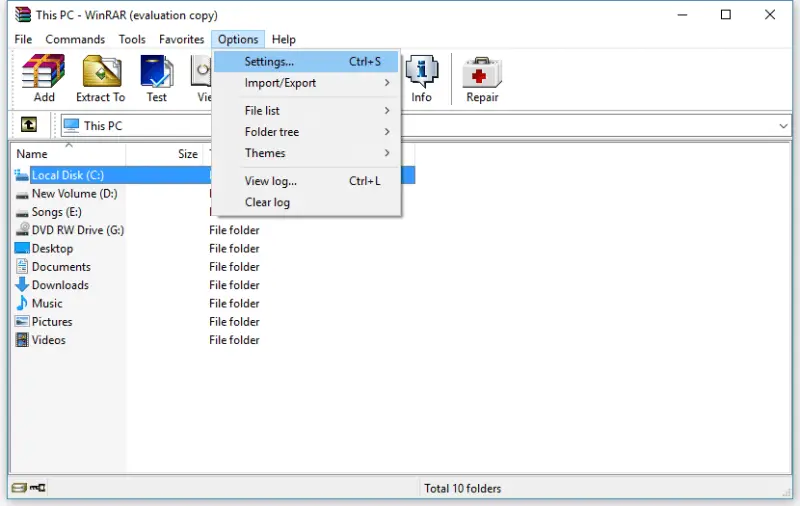 3. From the Settings window, click the Integration tab.
3. From the Settings window, click the Integration tab.
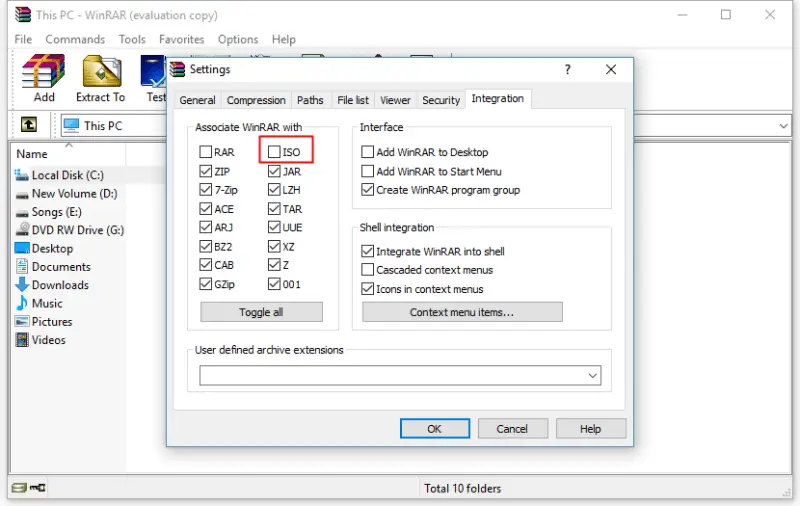 4. Check ISO.
4. Check ISO.
5. Click the OK button and close the WinRAR application.
Now, all the ISO files of your computer will be associated with the WinRAR application. From now onwards, all ISO files will be opened with the WinRAR application.
If you want to remove the association with WinRAR application to ISO file, launch the WinRAR, navigate to Options > Settings > Integration, and uncheck ISO.



