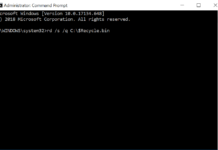We have provided free unlocking of Surfline Ghana Huawei E5377Ts-32 router for a long time, and several mango people got benefited from this. We also provide the unlock codes at cheap rates if you can’t wait long to get the NCK code. One can place the order to get the unlock code in a short time. There is nothing big in unlocking, and it can be unlocked easily using a correct unlock code as it prompts for SIMLock code after changing the simcard.

But various users reported that after unlocking, it does show on the screen “No service.” No service, which means the network does not appear after unlocking. That means after unlocking the Huawei E5377Ts-32 router/modem is useless. No worries, this post will solve all the problems of the Surfline E5377Ts-32 router and can be used with any network.
How to Fix “No Network” issues in Surfline Ghana Huawei E5377Ts-32 after Unlock?
If you are one of those, you get “No Network” after unlocking in Surfline Ghana Huawei E5377Ts-32 router, perform the following recommended steps:-
- Download the following required files:-
- Download the universal firmware of Huawei E5377TS-32.
- Download the Universal Master Code Tool.
- Download the latest Huawei Modem and Router Drivers.
- Download Firmware Huawei E5377s-32 Update 21.298.01.01.397 (Viva Kuwait).
2. Connect the Surfline Ghana Huawei E5377Ts-32 to the PC with a USB cable.
3. Turn the device ON.
4. Note down the IMEI from the router settings after login into or from its battery panel.
5. In the Universal Master Code, navigate to the Huawei tab, enter the IMEI (which you note down in above step 4) in the IMEI field, click the “Calculate” button and now note down the flash code.
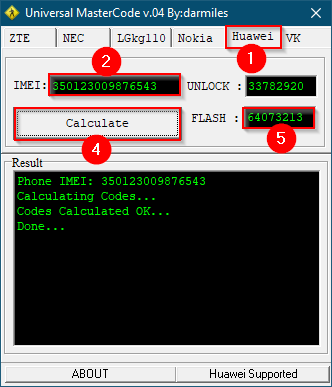
6. Now, run the universal firmware of Huawei E5377TS-32.
Note: If your PC is unable to detect the your router, install the drivers which you have downloaded in step 1 above.
7. It will prompt a password; enter the flash code you have noted down in above step 5.
8. Click on the Next button and wait to complete the flashing process.
9. Huawei E5377 router restarts automatically, and you see an FTM message on the screen.
10. Now, run the firmware Huawei E5377s-32 Update 21.298.01.01.397 of Viva Kuwait, which you have downloaded in step 1.
11. Click on the Next button to continue.
12. Wait till it finishes.
Now, your Surfline Huawei E5377Ts-32 restarts again, and you see the network of inserted simcard.
Enjoy the unlocked Huawei E5377Ts-32 router again.