Every browser offers options to save the password for the sake of convenience. We save the password in the browser then forget it. Internet Explorer and Edge use the Credential manager, but other popular browsers like Chrome, Opera, and Firefox have their own built-in password managers.
How to see the saved password in any Browser in the text instead of dots?
1. Inspect is another trick to reveal the saved password of any website from any major browsers.
2. To do this, open the login page of a site like Facebook, Gmail, etc.
3. Right-click in the password box and select Inspect / Inspect Element.
 4. You can find an attribute called type=” password.”
4. You can find an attribute called type=” password.”
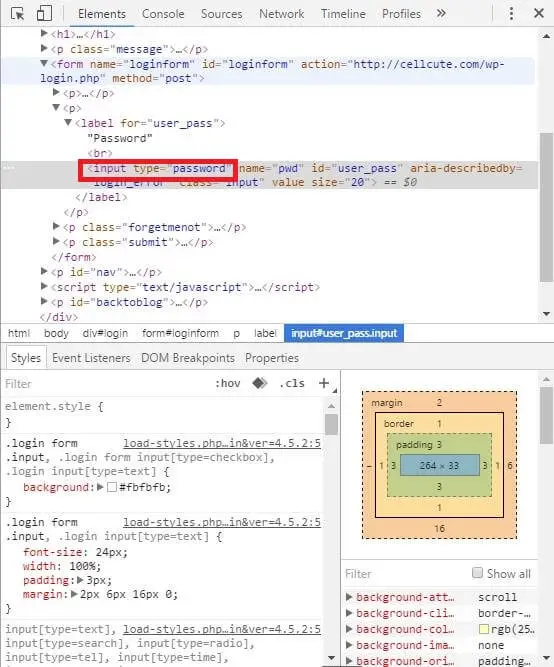
5. Double click on it and replace the word password with text. This means, after editing the line, it should look like – type=” text.”
6. Click on the other line or press Enter.
7. Now, instead of dots, you will see the password is written in text.
8. You can copy your password from here.
Note: Once you refresh the page, your password will appear as dots as usual.
This method shows the saved password in the text instead of dots or asterisks.



