There are so many apps over the internet to create a bootable USB disk from an ISO image, for instance, Microsoft Windows 7 USB/DVD Download Tool, ISO2Disc, WinToUSB, Rufus, etc. It is also possible to create a bootable USB disk of Windows 10 through the command line utility. WinSetupFromUSB and Yumi are freeware tools that let you boot multiple versions of operating systems from a single USB drive. Both the apps support Windows 10.
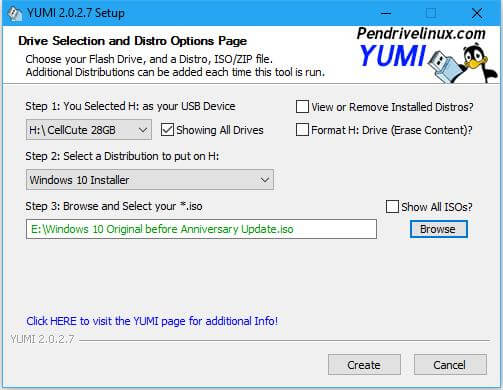 Yumi (Your Multiboot USB Creator) can be used to create a Multiboot USB Flash Drive containing multiple operating systems, antivirus utilities, disc cloning, diagnostic tools, and more. It uses the syslinux to boot extracted distributions stored on the USB device and reverts to using grub to Boot Multiple ISO files from USB, if necessary.
Yumi (Your Multiboot USB Creator) can be used to create a Multiboot USB Flash Drive containing multiple operating systems, antivirus utilities, disc cloning, diagnostic tools, and more. It uses the syslinux to boot extracted distributions stored on the USB device and reverts to using grub to Boot Multiple ISO files from USB, if necessary.
Requirements to create a MultiBoot USB-Drive:
- USB drive
- ISO files for Windows or Linux distros
- Yumi software
- Windows running PC
How to Create a MultiBoot USB-Drive with Yumi?
1. Download Yumi from here.
2. Connect your USB drive to your PC.
3. Launch the Yumi.
4. Select the USB drive, the operating system for which you want to create a bootable disk, and ISO file.
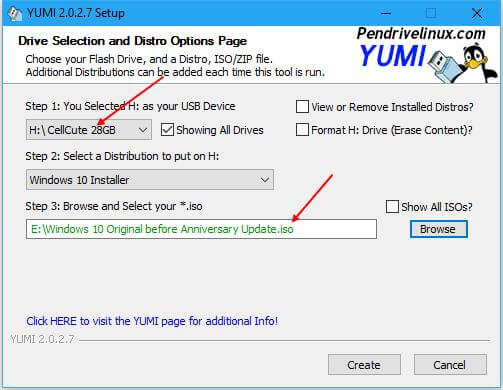 5. Once all the three required components are selected as above, click on Create button.
5. Once all the three required components are selected as above, click on Create button.
If you want to add more than one operating system on the same USB drive, repeat the process.



