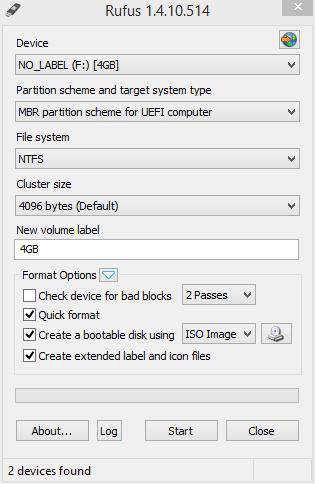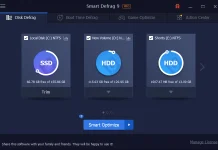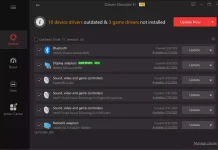Today, I have covered “how to create a bootable USB stick to install Windows 10?“. Creating a Bootable USB through a command prompt is a lengthy process, and everybody is not familiar with the command prompt. Also, this method is suitable for devices using the legacy BIOS mode. But, what will you do if you need a UEFI bootable USB stick? In this article, we will see how to create a bootable UEFI USB drive for Windows 10. In this article, we will take the help of Rufus freeware software, which can be downloaded from the link provided at the end of the article.
Another restriction was with the command prompt method is, for creating a 32-bit bootable Windows 10 USB drive, you need a 32-bit Windows PC, and for creating a 64-bit bootable Windows 10 USB drive, you need a 64-bit Windows PC. But, with Rufus, there is no restriction, and also easy to work with it.
In this process, you need at least a 4GB capacity USB drive, Rufus software, Windows 10 ISO (direct download link for Windows 10 ISO is mentioned in the above article), and a Windows running PC.
How to Create a Bootable UEFI USB Drive with Windows 10 Installation Disk?
1. Download the latest Rufus tool (less than 700KB size).
2. Run the downloaded tool, it is portable, so there is no need for installation.
3. Under Drive, select the USB drive, which you have inserted in the PC.
4. Under ‘Partition scheme and target system type,’ choose ‘MBR partition scheme for UEFI computer’ or If your PC has a GPT partition scheme (GUID Partition Table), then pick the appropriate option accordingly.
5. Change File System to NTFS.
6. Now, click the CD/DVD Icon to choose the image file of Windows 10 installation. If you have Windows 10 setup DVD or copied it in a folder, you can create the ISO using Ashampoo Burning Studio.
7. Now, you are ready to create a bootable USB disk, click the Start button in Rufus, and it will start creating a bootable UEFI USB stick with Windows 10.
Note: During the whole processor, your USB drive will be formatted, and your data will be lost. So, before starting the processor, copy the important data from Pen Drive / USB disk.
You can download Rufus from here.