Windows 10 lets you enable Dark theme on Edge browser. After the Win 10 Anniversary Update v1607, it allows you to quickly help or turn on the Dark Theme in Windows 10. Anniversary Update has come with many features like one can change Edge Browser Downloads folder via Settings, installation of Extensions, and customization of Quick Actions in Windows 10 Action Center.
Turning On dark theme via the settings app, all the Universal Windows Platform apps will use the Dark Mode. There is no registry hack required since the option is available in the Settings app.
How to enable or turn on Dark Theme in Windows 10?
1. From the Start Menu, click Settings Icon.
![]() 2. Click Personalization (Background, lock screen, colors).
2. Click Personalization (Background, lock screen, colors).
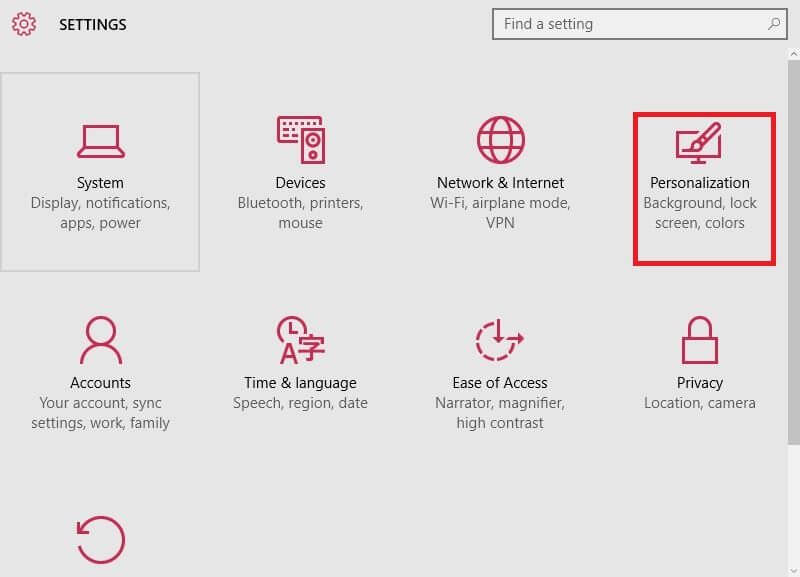 3. From the left side pane under Personalization, click on Colors.
3. From the left side pane under Personalization, click on Colors.

4. Scroll down till you see Choose your app mode. Here you will find two options:
- Light
- Dark
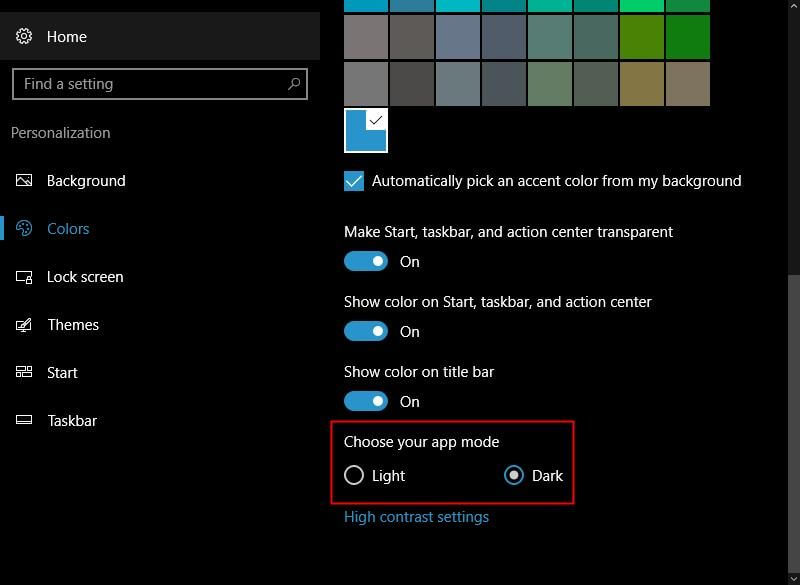
5. By default, the Light theme is installed in Windows 10. Select the Dark, and you will see the Settings app turn black right away.
After enabling the Dark theme in Windows 10, all the apps like Windows Store app, Mail app, Calendar app, etc., will use the power-saving and black background.



