MDMA stands for Mobile Data Monitoring Application. MDMA tool is very famous because of its features. I had already written an article about the MDMA tool here, and I had shared a Mobile Data Monitoring Application Version 1.1.0.0. On 21 Aug 2013, MDMA – a Mobile Data Monitoring Application released its latest version, 1.1.0.1, and now it is available for download. Download link of MDMA – a Mobile Data Monitoring Application version 1.1.0.1 is available at the end of the article.
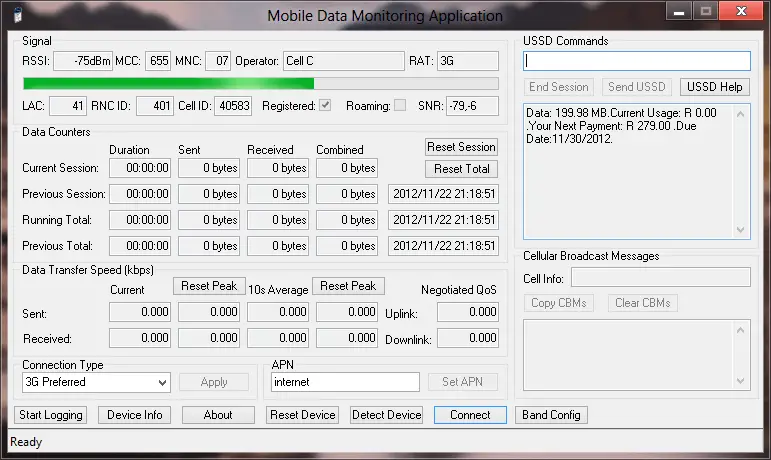
Instructions to use MDMA 1.1.0.1 – a Mobile Data Monitoring Application:
Before running MDMA, make sure you have no other applications or dashboards open that might be using your data device’s communications port. Many dashboard applications drop the connection when you close them; you can use Ctrl-Alt-Del to pop up the Windows Task Manager, select the dashboard application, click on the End Task button, and your internet connection will remain open. When you are finished with MDMA, you can close it without dropping your connection and open your dashboard again. Doing this will keep your data counters running. You can use your dashboard application or MDMA to keep track of your usage, but not both. Be sure to disconnect your internet connection from the program in which you wish to track your usage. Most dashboard applications use the autorun mechanism to start their dashboard when the modem is inserted. To temporarily stop this behavior, hold down the Shift key down while inserting the modem. You can disable autorun in your registry for a more permanent fix or prevent the emulated CD-ROM from being assigned a drive letter in Disk Management.
Additionally, some recent dashboards also install a service that starts their dashboard; disable these services to prevent his behavior. Service names to look out for are ‘DCservice.exe,’ ‘Vodafone Mobile Broadband Service,’ and ‘UI Assistant Service.’
Features of MDMA 1.1.0.1 – a Mobile Data Monitoring Application
APN group
You can view and set your default APN here, much easier than using a modem initialization string. If your modem does not have a default APN configured, it is automatically set to ‘internet.’
USSD Commands
The various dashboard does not come with USSD features. With the help of MDMA 1.1.0.1, too, you can enter USSD commands here; these are commands in the form *123# that are normally entered on your mobile phones’ keypad. Clicking on ‘USSD Help’ will display a brief listing of some USSD commands offered by your operator (if available). Sending a USSD command creates a session; some USSD services are billable; when you are finished, click the End Session button. USSD commands that don’t require any further input automatically end the session, in which case the End Session remains greyed out. You can send multiple USSD commands separated by commas, for example, *111#,1,6 for Vodacom pre-paid data bundle balance. MDMA will wait for a response before sending the next command.
Cellular Broadcast Messages
Received cellular broadcast messages such as cell info, weather reports, and base station info are shown here. Not all operators provide 3G cell broadcasts; you might need to switch your device in GPRS/EDGE only mode to receive them.
Device Info
This interrogates your data device and SIM card; not all devices and SIM cards provide all of the information.
Reset Device
This instructs your device to do a full reset; you should notice that the device disappears from your operating system and gets detected again. Some older cards or drivers do not recover from a full reset gracefully and require you to restart your computer before becoming operational again.
Connect / Disconnect
This allows you to connect and disconnect from the internet using a network device (NDIS) or a dial-up networking (RAS) connection. MDMA will use NDIS if available; otherwise, fall back to RAS by executing ‘rasphone.exe -d MDMA.’ Rasphone is a command-line tool for dial-up networking, which is part of your Windows installation. It would help if you had a dial-up networking connection named ‘MDMA’ otherwise; you will see the following message: ‘Error 623: The system could not find the phone book entry for this connection.’.The behavior can be changed to older versions of MDMA (1.0.0.31 and earlier) by using the /dial mode command-line switch (see command-line options below). When you are online, the button changes to Disconnect, which properly disconnects the modem, reset the data counters for the current session and adds to the totals. (Huawei devices only)
Band Config
This allows you finer control of the bands used by the modem than the Connection Type described above. Depending on your modem, you can enable and disable individual or groups of bands, e.g., GSM 900, UMTS 2100. This is currently available for Huawei and Sierra Wireless modems. Band configuration of ZTE modems is currently disabled due to reports of these modems not enabling UMTS 900 when set to default settings. This can be enabled using a command-line switch (at your own risk!).
Command-line options
/? displays command-line help
/port:COM<x> skip device autodetection and use the specified port
if /commandset is not specified, only 3GPP standard commands are used
/commandset specify which command set to use (overriding the automatically
detected command set)
<command set> may be one of:
Standard, Huawei, Option, Novatel, Sierra, Nokia, ZTE, Icera
or Longcheer
/ussd:<mode> specify the USSD decoding mode; the default is automatic,
<mode> may be: Plain, PDU, Hybrid (send Plain/receive PDU),
Packed7 or Unicode
/opsel:<mccmnc> select manual or automatic network operator selection
where <mccmnc> is the network operator’s MCC/MNC for manual,
or 0 for automatic
/sessionlog keeps a log of data used per session
/speedlog keeps a log of signal information and transfer speeds
/diaglog enable diagnostic logging
/hexqos enables display of QoS values in raw hexadecimal format
(debug)
/nopollcid disables Cell ID polling (debug)
/nocbm: do not enable CBM reception (debug)
/hwunlock:<code> send 6 or 8-digit network operator unlock code (Huawei only)
/hwstorage:<x> send ^U2DIAG command to control emulated CD-ROM and
Micro-SD card (Huawei only)
values of <x> for most devices:
0: disable CD-ROM and Micro-SD
1: enable CD-ROM only
255: enable CD-ROM and Micro-SD
256: enable Micro-SD only
/zstorage:<x> send +ZCDRUN command to control emulated CD-ROM and
Micro-SD card (ZTE only)
some known values of <x>:
8: disable autorun (modem appears when plugged in)
9: enable autorun (only CD-ROM appears when plugged in)
E: enable download mode (CD-ROM does not appear when
plugged in)
F: disable download mode (CD-ROM appears when plugged in)
/zband: enable band configuration dialog (ZTE only)
/swregion:<x> set PRL region for band scanning (Sierra Wireless only)
some known values of <x>:
0: All Regions
1: Europe
2: North America
3: Australia
4: Japan
/dialmode:<mode> specify the dial mode, where <mode> may be on of:
Auto use NDISDUP if available, or a RAS connection named
MDMA (default)
RAS pop up a dialog for choosing a RAS connection as in
MDMA 1.0.0.31 and earlier
MDMA only use a RAS connection named MDMA
NDISDUP only use NDISDUP



