The Desktop version of the WhatsApp app has been launched as WhatsApp Desktop. Simultaneously, the desktop app is more popular than the Web version but must have an active internet connection on the smartphone to send and receive messages on the WhatsApp desktop app. It means it is impossible to send and receive notifications from your PC / laptop until your smartphone/tablet is connected to the internet.
Various people now uninstalling the WhatsApp desktop app on Windows after realizing that the app is not working independently. If you’re also from one of those, who want to uninstall WhatsApp Desktop, you can uninstall the same by following the instructions.
Uninstall WhatsApp using Settings App
1. Simultaneously press Windows logo, and I key to open Settings app in Windows 10.
or,
Click on Start and then Setting.
 2. From the Settings app, click System (Display, notification, apps, power).
2. From the Settings app, click System (Display, notification, apps, power).
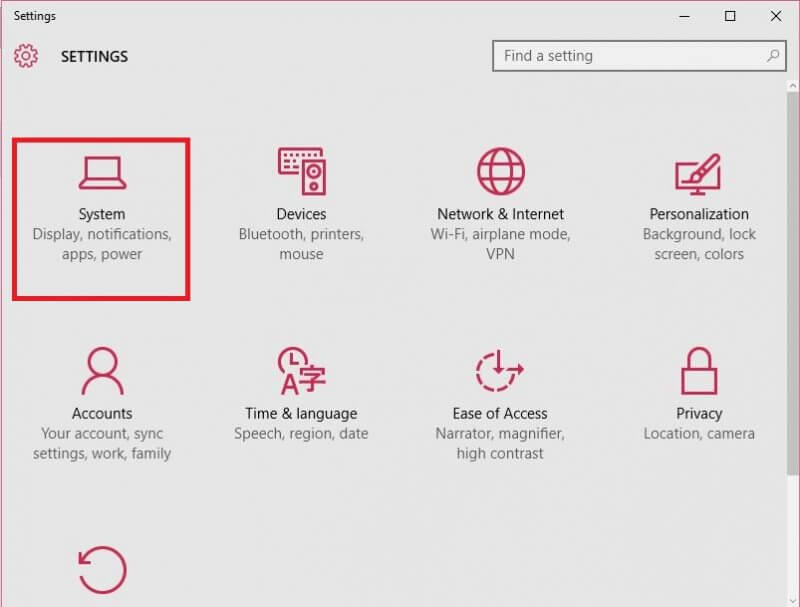 3. Click Apps & Features to see all the installed apps on Windows 10.
3. Click Apps & Features to see all the installed apps on Windows 10.
 4. Scroll down from the right side pane till you find the entry named WhatsApp and click on the same to reveal the Uninstall button.
4. Scroll down from the right side pane till you find the entry named WhatsApp and click on the same to reveal the Uninstall button.
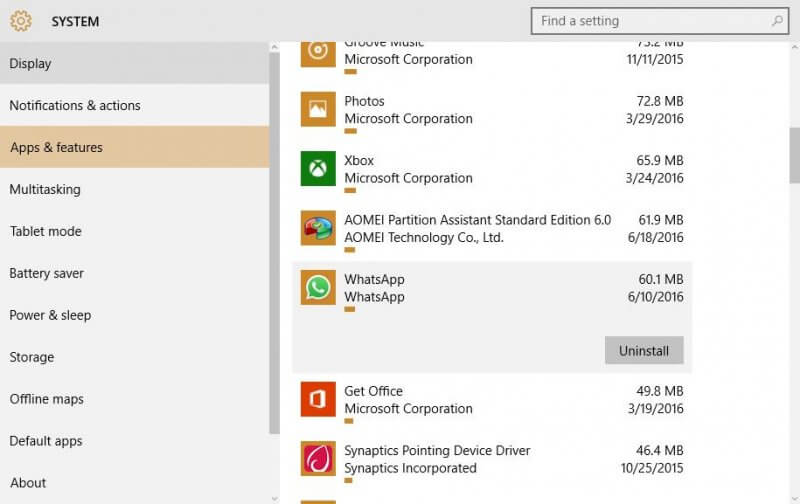 5. Click on the Uninstall button and again click Uninstall button when you see the confirmation dialog to remove WhatsApp from your Windows 10 PC.
5. Click on the Uninstall button and again click Uninstall button when you see the confirmation dialog to remove WhatsApp from your Windows 10 PC.
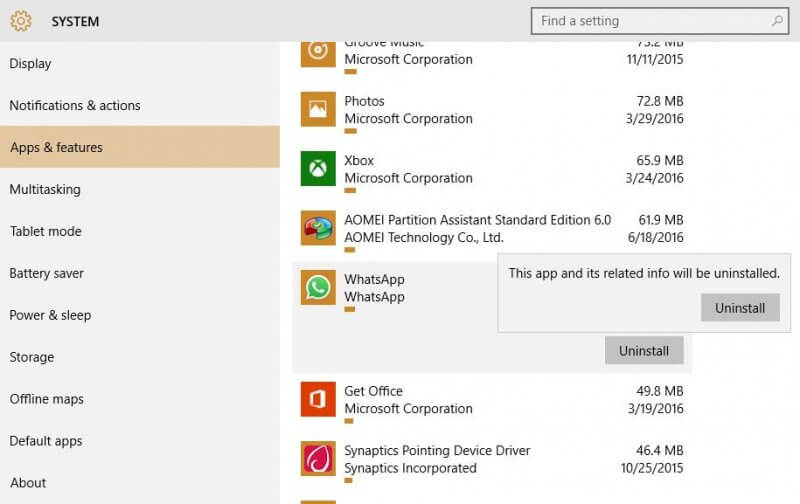
That’s all!
Read: How to install and what to expect from Google Allo?
Remove WhatsApp using Control Panel
1. Click the Start button and type Control Panel in the Start menu search or taskbar search box.
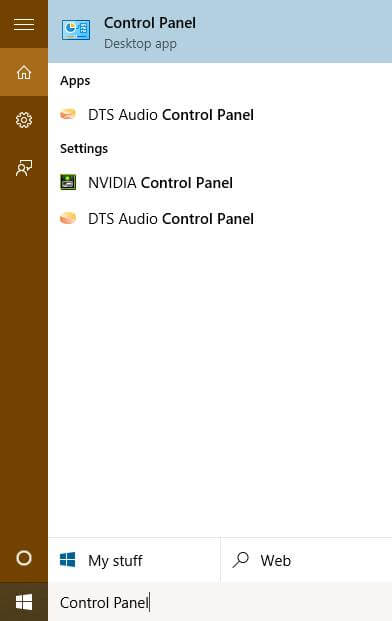 2. Click Control Panel (Desktop app) from the results to open the same.
2. Click Control Panel (Desktop app) from the results to open the same.

3. Under the control panel, below the Programs, click the link labeled “Uninstall a program.”
It will open the “Uninstall or change a program” window.
 4. Look for any entry “WhatsApp.”
4. Look for any entry “WhatsApp.”
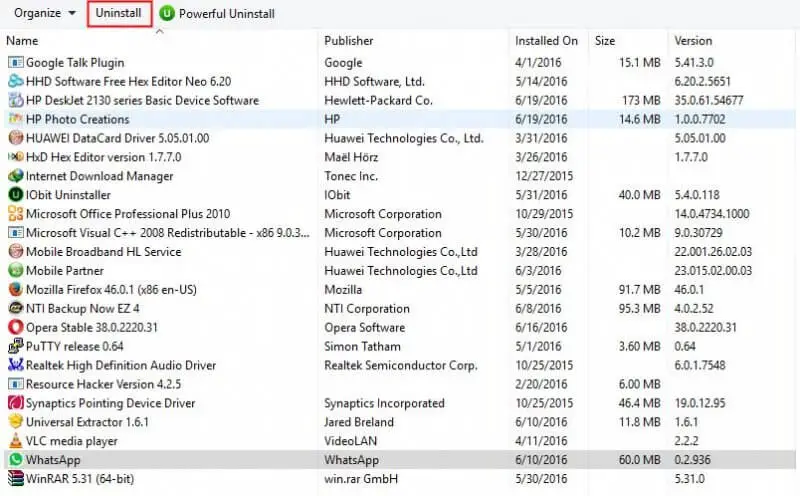
5. Click on “WhatsApp,” then from the top menu, click on “Uninstall.”
Follow the on-screen window to uninstall this program from your PC.
If you are getting any error in uninstalling any app, you can remove it forcefully using CCleaner (Free).



