New Zealand Telecom has recently launched a software and firmware update of Huawei’s hi-link modem E3531, which can be downloaded from the link provided at the end of the article.
How to update the firmware of Telecom E3531 T-stick of New Zealand?
1. Download the zip file and extract it into a folder on a PC or laptop desktop.
2. Make sure you have a backup of at least 30 minutes before starting the process.
3. Remove the SIM card from E3531.
4. Connect the device to PC USB and close all the running apps.
5. Now, no SIM inserted message will be confirmed by the default browser WebUI.
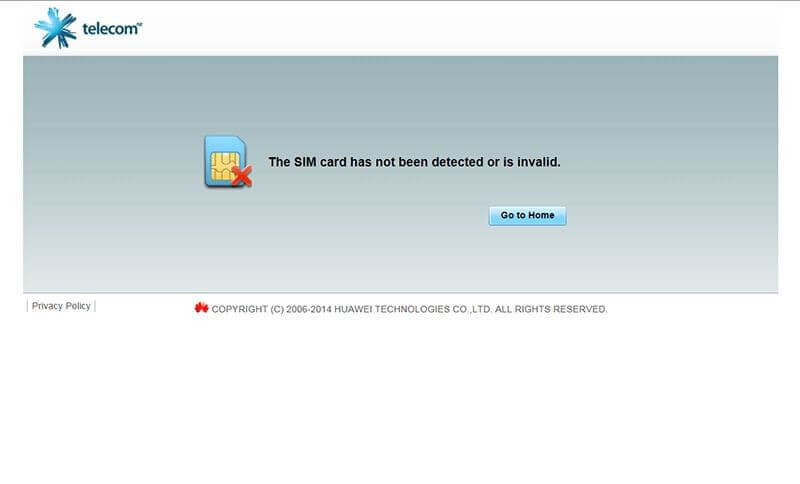 6. Double Click on E3531_TCPU-V200R002B318D23SP00C00_New Zealand Telecom NZ_05012BVK.zip
6. Double Click on E3531_TCPU-V200R002B318D23SP00C00_New Zealand Telecom NZ_05012BVK.zip
7. Double Click on VER.
8. Double Click on CPE303h1002V200R002B318D23SP00C00.zip
9. Double Click E303h-1TCPU-V200R002B318D23SP00C00
10. Double Click Software
11. Double Click E303H-1_UPDATE_22.318.23.00.00.exe
12. Now, the firmware installation will begin.
13. Click on Start.
14. Wait for approx 5 minutes to get it to finish.
15. Now click on the Finish button.
16. Now, you have successfully updated the firmware of the E3531 hi-link dongle.
Note: Firmware update may ask you for a password, download universal master code and generate the firmware code from the Huawei tab, according to the IMEI or comment below to get the firmware code/password.
How to update the software (WebUI) of Telecom E3531 T-stick of New Zealand?
1. Insert E3531 in PC / laptop without a SIM card.
2. Disconnect and close everything related to your data card.
3. Double Click E3531_WEBUI-V100R005B100D05SP00C1011_New Zealand Telecom NZ_05012EVE.zip
4. Double Click VER
5. Double Click CPHOST743WEBUI-V100R005B100D05SP00C1011.zip
6. Double Click WEBUI-V100R005B100D05SP00C1011
7. Double Click Software
8. Double Click Update
9. Double Click Update_WEBUI_15.100.05.00.1011.exe
10. Now, software (WebUI) update will begin, wait till the finish.
Once successfully updated, reboot the PC / laptop and enjoy the updated software.
If you have made various changes and cannot figure out and restore the default setting, then open the web-management console at 192.168.8.1 and press Enter. Click System – Restore Defaults – Restore.
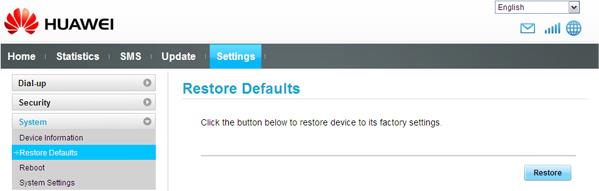
For unlocking of Huawei E3531 of New Zealand, refer to this article.
Download Software and Firmware of Telecom E3531 T-stick (size 39.9 MB)



