YouTube is the most popular channel for watching the favorite videos and loaded with a million videos. It is good, but the recommendation feature is irritant. To block or disable or hide annoying videos on YouTube from any channel, you have to take the help of the Video Blocker extension in Chrome or Firefox browser.
Video Blocker browser extension lets you hide videos from channels that you don’t like. This extension lets you specify these channels by right-clicking on a link to a video on YouTube or by adding them manually via the options page. It also allows you to hide videos from multiple channels at once by simply using a wildcard. You can also block videos with specific keywords. You can specify a password to the blocklist so that no one has access to it.
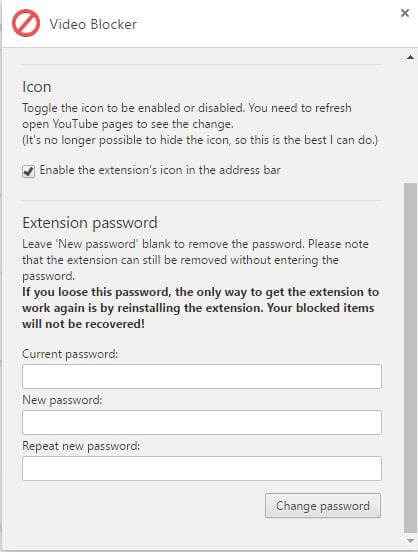
Once the Video Blocker extension is installed in Chrome, go to the YouTube site. Click on the Video Blocker extension icon, which will be visible adjacent to the bookmarks bar.
From the popup box of Video Blocker, click on Add. In the text box, type the desired channel/wildcard/keyword that you wish to block, then click the plus (+) icon.
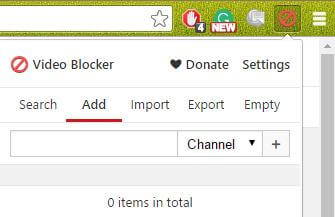
From the drop-down of Channel, you can select keyword or wildcard.
Chrome users can download it free from the Chrome Store, while Mozilla Firefox users can get it from here.



