Extensions or add-ons are small pieces of software that help improve your browsing experience. You can install it from the Chrome store, either free or paid, for Windows and Mac.
How to Install and Manage Extensions or Add-ons in Google Chrome?
1. Launch Google Chrome by double-clicking on the browser’s icon found on your desktop.
2. Click on the “Customize and Control Google Chrome” icon.
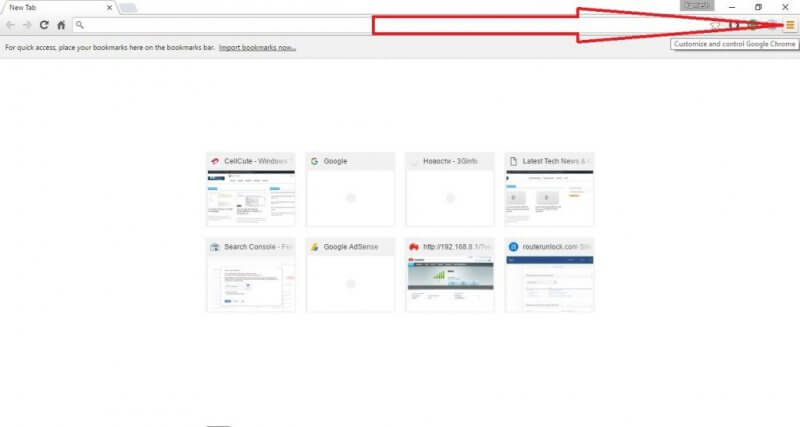 3. Select ‘Settings.’
3. Select ‘Settings.’
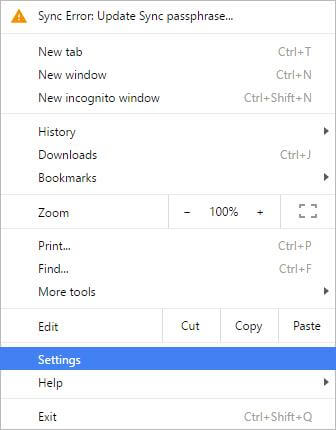 4. Under Settings, click on “Extensions.”
4. Under Settings, click on “Extensions.”
 5. Drag at the end of the extensions page; you will find the “Get more extensions” link.
5. Drag at the end of the extensions page; you will find the “Get more extensions” link.
 6. Click the “Get more extensions” link to open the Chrome store.
6. Click the “Get more extensions” link to open the Chrome store.
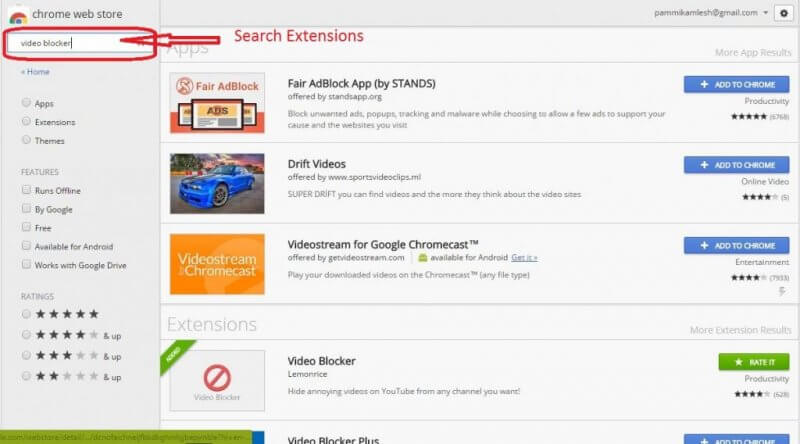
6. From the left side search bar, type your desired keyword to list all the extensions.
7. When you find the right extensions for you, from the right side, click “+ADD TO CHROME.”
 8. Now selected extension will be downloaded and added to your Google Chrome browser.
8. Now selected extension will be downloaded and added to your Google Chrome browser.



