Firmware is an integral part of any device, and without the firmware, the device does not work. Some devices come with un-customized firmware, which means after changing the default SIM card with any other network provider SIM card, it can be easily unlocked. If the device has customized firmware, then without changing the firmware, unlocking is not possible. Some devices come with un-customized firmware, but customized software or WebUI means after changing the default SIM card, it does not ask for unlock code but can be unlocked with a third-party tool or with the help of putty.
To change the firmware, you need a flash or firmware code, which can be generated through a universal master tool.
If you are trying to search for a firmware update of your device, you must know the Huawei device’s previous firmware. This post will try to check the firmware version of the different Huawei modems and routers.
How to Check the Firmware version of Huawei Modem or Router?
Checking firmware of USB Modem
1. Download the DC unlocker software.
2. Connect the USB dongle to Windows PC.
3. Let it install the drivers and dashboard / WebUI of the dongle or wingle.
4. Close the dashboard or software of the modem if it automatically starts.
5. Now run the DC unlocker app and click search Icon to detect the device under it.
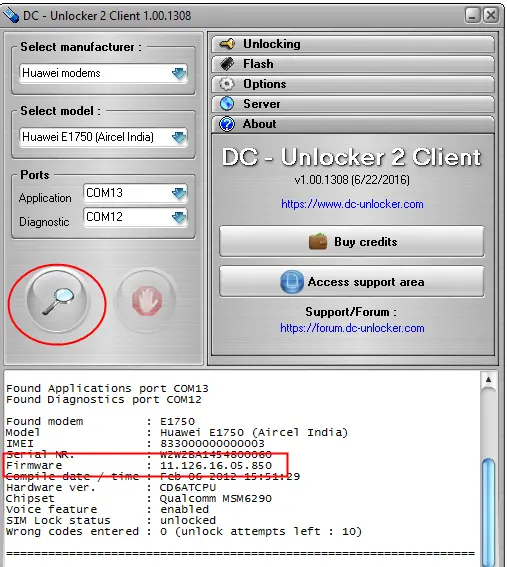 6. It will show the firmware version as marked in the above screenshot.
6. It will show the firmware version as marked in the above screenshot.
In my case, I have detected the E1750c dongle of Aircel, and it is running with firmware version 11.126.16.05.850.
In similar ways, you can find the Hilink Huawei dongle firmware and WebUI version too.
Checking the firmware version of Huawei’s LAN port routers
1. Connect the router to the PC with its default LAN cable.
2. Browse its default IP through Internet Explorer.
3. Log in to the device.
4. Click Home > Product Information.
 You can see the firmware version of the E5172 router as V200R001C209SP100, which belongs to MegaFone Russia. To know more about a firmware version, refer to my post, how to determine the country and operator versions of Huawei firmware?
You can see the firmware version of the E5172 router as V200R001C209SP100, which belongs to MegaFone Russia. To know more about a firmware version, refer to my post, how to determine the country and operator versions of Huawei firmware?
Checking the firmware version of Huawei MiFi Routers
To know the firmware version of Huawei MiFi routers is exciting. It is written as a software version, not a firmware version, and most of us get confused.
1. Switch on the router and connect to the PC with WiFi or USB cable.
2. Browse its default IP address.
3. Go to Settings > System > Device information.
 Here is my case, we are trying to check the firmware version of my E5573 router. It is running firmware version 21.180.17.00.983 and WebUI version 17.100.08.01.983, which is of Hong Kong operator.
Here is my case, we are trying to check the firmware version of my E5573 router. It is running firmware version 21.180.17.00.983 and WebUI version 17.100.08.01.983, which is of Hong Kong operator.



