Like the older version of Windows, the latest Windows 10 also comes with many mouse pointers. Of course, the default black and white cursor is quite well, but you can also install third-party pointers. Default Windows 10/8/7 cursors also allow you to change the default size and color of the mouse pointer.
How to change the mouse pointers scheme in Windows 10?
1. Right-click on the Windows 10 desktop’s empty area and click “Personalize” to open the Personalization section of the Settings app.
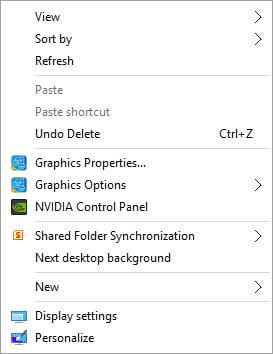 2. Under the Personalization window, click Themes from the left pane.
2. Under the Personalization window, click Themes from the left pane.

3. Click the “Mouse pointer settings.” It will open the “Mouse Properties” window.
4. Go to the “Pointers” tab.
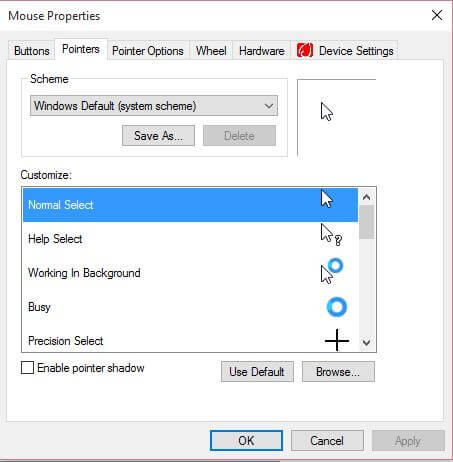 5. Click the drop-down of “Scheme.”
5. Click the drop-down of “Scheme.”
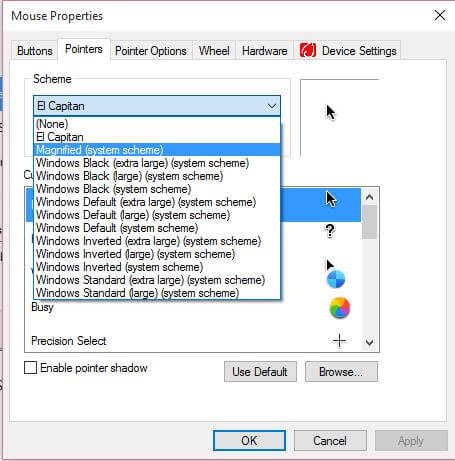
6. Here, you will see the default Pointers scheme as well as manually installed.
7. Select the desired scheme.
8. Click Apply, then OK.
Good Luck, now you can enjoy new pointers.
Must Read:
- How to download and install Mac Mouse Cursor in Windows 10?
- How to change the look of Windows 10 Desktop like an iPad?
- How to Change Mouse Scroll Speed in Windows 10 PC?



