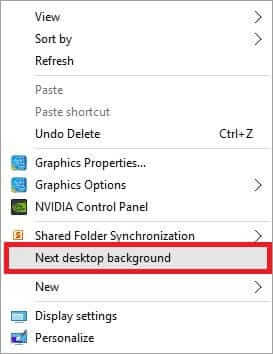Desktop background slideshow or desktop wallpaper slideshow feature was introduced by Microsoft in Windows 7 first. This feature allows you to configure Windows to rotate desktop background at the pre-defined time interval automatically. This means you can select many wallpapers and enable the desktop slideshow feature to automatically change desktop background every minute/ 10 minutes / 30 minutes / 1 hour/day. In this way, you will see the different wallpaper on your desktop every time you turn on your PC.
The desktop slideshow feature is also available in Windows 10, but it is not easily visible because of the classic personalization window’s omission. The desktop slideshow feature introduced first in Windows 7 has now been moved to the new Settings app.
How to configure Desktop background slideshow in Windows 10?
- Right-click on the Windows 10 desktop’s empty area and then click “Personalize” to open the Personalization section of the Settings app.
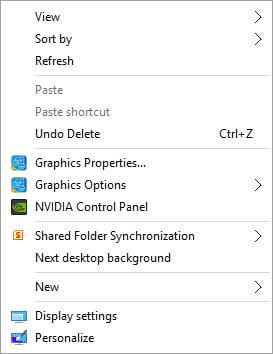 2. Under Background, select Slideshow from the drop-down menu to enable the desktop background slideshow feature.
2. Under Background, select Slideshow from the drop-down menu to enable the desktop background slideshow feature.
 3. Click the button “Browse” under “Choose albums for a slideshow,” Then, select a picture folder that you want to see as desktop background is saved.
3. Click the button “Browse” under “Choose albums for a slideshow,” Then, select a picture folder that you want to see as desktop background is saved.
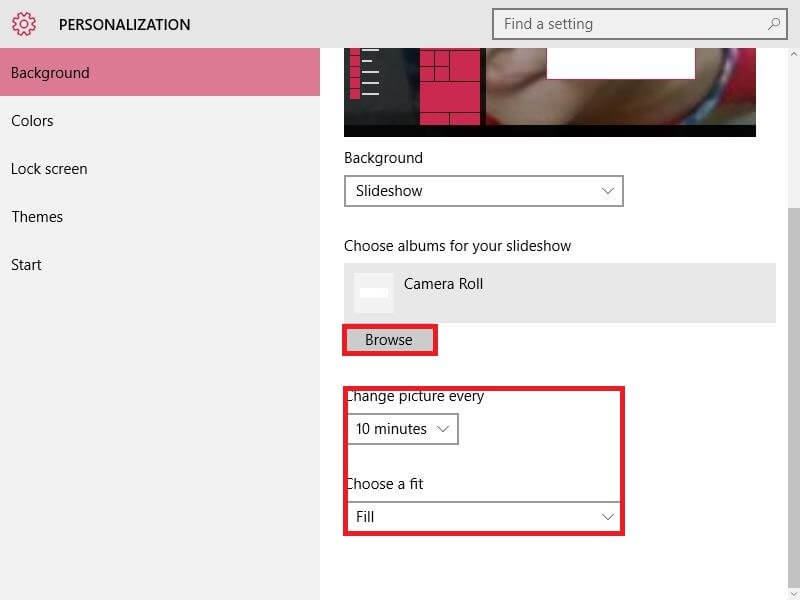
Note: All photos in the selected folder will be used to decor your desktop background.
- Now, you have to select a time interval for automatically changing desktop background and “choose a fit” for desktop wallpaper. By default, Windows 10 rotates background picture every 30 minutes. Still, you can change its value to 1 minute / 10 minutes / 1 hour / 6 hours / 24 hours.
-
By default, Windows 10 desktop wallpaper slideshow feature will be turned off when on battery. If you want Windows 10 to automatically change the desktop background when your PC is running on battery, turn on the option labeled ‘Allow slideshow when on battery.’
Once the desktop background slideshow is turned on, you can quickly switch to the next background in the queue by right-clicking on the desktop and then selecting the Next desktop background option.