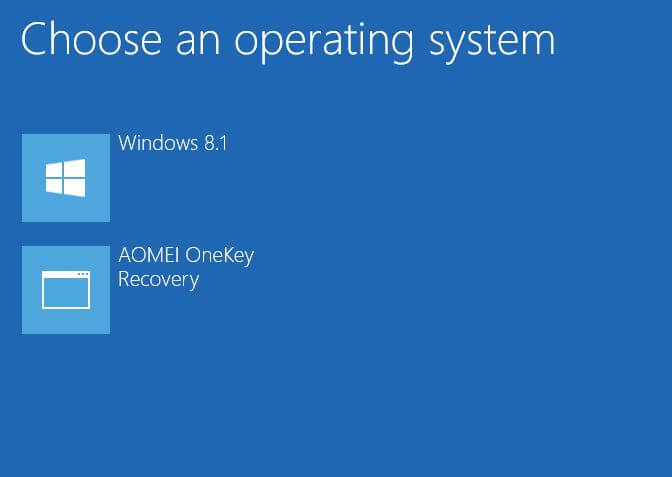AOMEI OneKey Recovery is a freeware software designed to backup and restoring your operating system, which supports all Windows PC operating systems, including Windows 8.1, Windows 8, Windows 7, Windows Vista, and Windows XP. In our test, it worked well with Windows 10 too.
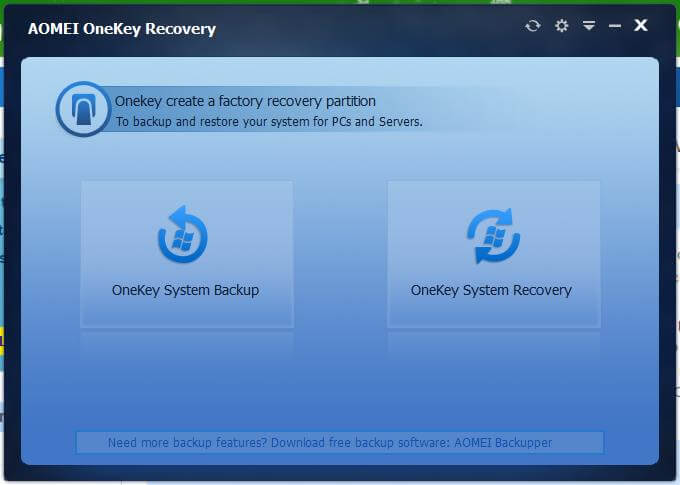 By default, every Windows OS has a built-in system restore point. You can create the system restore point, and further, you can restore to your computer. But, in many cases, it does not work properly. Once the operating system is corrupt, you have only the solution to format the PC and install a fresh Windows operating system.
By default, every Windows OS has a built-in system restore point. You can create the system restore point, and further, you can restore to your computer. But, in many cases, it does not work properly. Once the operating system is corrupt, you have only the solution to format the PC and install a fresh Windows operating system.
Modern branded PC and Laptop comes with OneKey recovery ISO, so if your OS is corrupt, then by pressing the appropriate Key, your system will be reformatted without any bootable CD/DVD. But, what you will do, if your PC is assembled or with your laptop, OneKey recovery ISO is not available, or you have fully formatted the PC.
To build the Factory Recovery Partition or create a new Factory Recovery Partition, you will search for tools like AOMEI OneKey Recovery.
AOMEI OneKey Recovery is only 18 MB in size but works up to Windows 10 (tested personally).
It is so simple to use, download, and install on the PC, for which you want to create the Factory Recovery Partition. Launch the software and click on “OneKey System Backup.” It will make the backup of your PC boot file and the whole Windows installation drive.
If you can log in to the PC, but if you feel that you should restore the Operating System, then launch the AOMEI OneKey Recovery tool and select the OneKey System Recovery. Locate the file (in most cases, it will automatically detect), which you have created in earlier steps, and it will restore the whole operating system.
If your computer fails to boot properly because of the system crash or the operating system found an error, you can use the factory image you backed up to return things to normal. But the way of system recovery may vary considerably according to the disk partition styles of your system.
For most computers whose system disk style is MBR, please press “A” from the keyboard during system startup. After that, your computer will be booted into the Windows PE recovery environment.
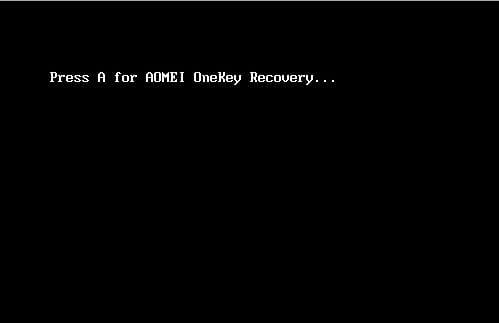 Those whose computer system disk style is GPT (EFI/UEFI boot), choose “AOMEI OneKey Recovery” in the Windows boot menu. After a reboot, your computer will be booted into the Windows PE recovery environment.
Those whose computer system disk style is GPT (EFI/UEFI boot), choose “AOMEI OneKey Recovery” in the Windows boot menu. After a reboot, your computer will be booted into the Windows PE recovery environment.
I will cover one more article about AOMEI OneKey Recovery; till now, stay tuned and keep visiting. You can download AOMEI OneKey Recovery from here.