Keeping your device updated with the latest firmware and software is good practice. Recently, Huawei has launched firmware update of Huawei HG630b WiFi Router and it is available for download. You can download the latest version Huawei HG630b Gateway firmware HG630bUpdate_V100R001C55B016_upgrade_packet.bin from the download link which is provided at the end of the article.
What is requirement of updating the firmware of the Huawei HG630b WiFi Gateway of New Zealand?
- Make sure you have a Microsoft Windows XP/Vista/7/8+ or Apple Mac O/S 10.2+ powered computer with an Ethernet port and
- A web browser such as Internet Explorer, Safari, Chrome or Firefox.
- Unplug all Ethernet LAN connections to the Telecom HG630b gateway.
- Connect one end of an ethernet LAN cable to LAN PORT 1 in the modem and the other to the LAN port on your computer.
- Disable anti-virus and anti-malware software on the computer.
- Only disable the computer firewall if it prevents the firmware update taking place.
- Ensure both the computer and the modem are powered on.
- Download the firmware file and save the firmware file in a directory that is easy to locate.
How to Update Firmware of Huawei HG630b WiFi Gateway Router of New Zealand Telecom?
1. Open your web browser.
2. In the address bar, type 192.168.1.254 and press ENTER.
3. You will be presented with the Telecom HG630b user interface log in page.
4. In the USERNAME field, enter admin (lower case)
5. In the PASSWORD field, enter admin (lower case)
Note – if you have previously changed your username and/or password, you will need to use those values instead of default admin / admin.
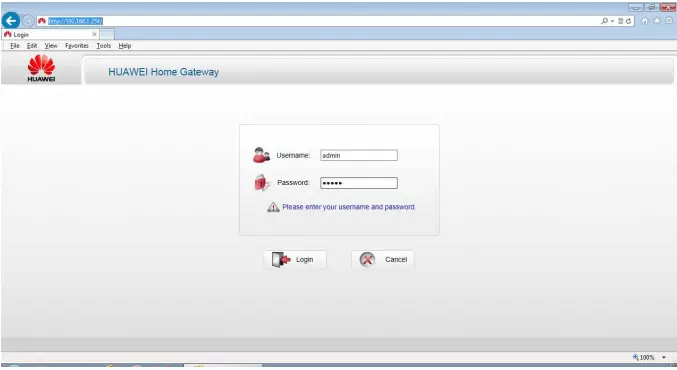
6. After logging in, you will be seeing the main user interface.
7. In the left-hand menu, click MAINTENANCE.
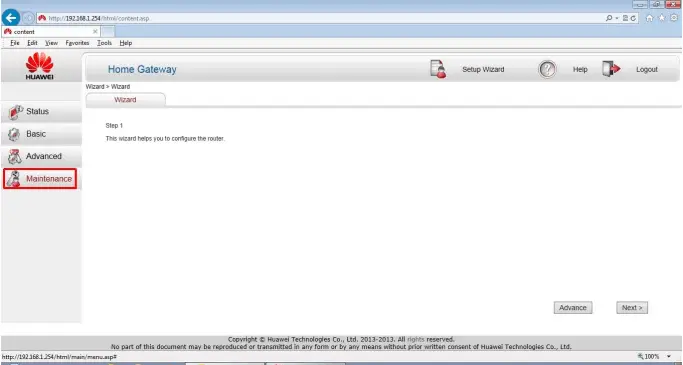
8. In the revealed menu, click the DEVICE link.
9. Click the FIRMWARE UPGRADE tab.
10. Click the BROWSE button.
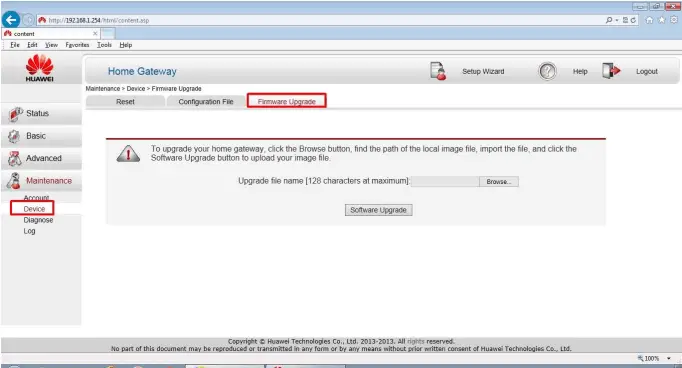
11. Using the pop up Window, find the Telecom HG630b firmware file saved on your computer.
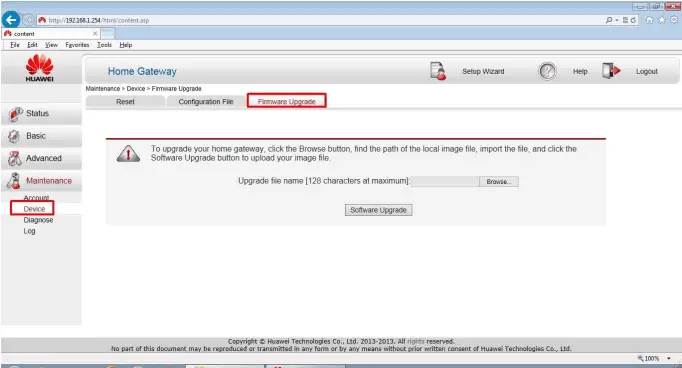
12. Click the SOFTWARE UPGRADE button.
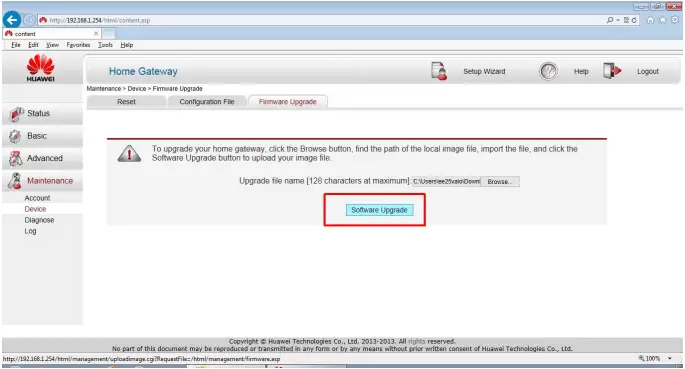
13. Wait for firmware update. The gateway will inform you it is updating. DO NOT disconnect the gateway from the attached computer or power of the gateway or an attached computer. The update takes up to 5 minutes to complete.
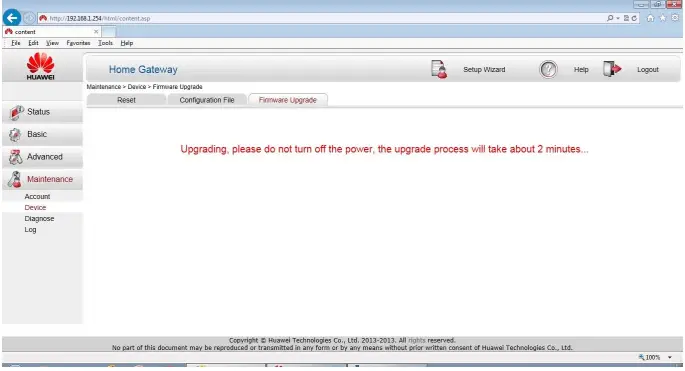
14. After successfully updated the firmware, The last step is to perform a Factory Reset. Login to router using default login credentials. Go to MAINTENANCE – DEVICE – RESTORE FACTORY SETTING.
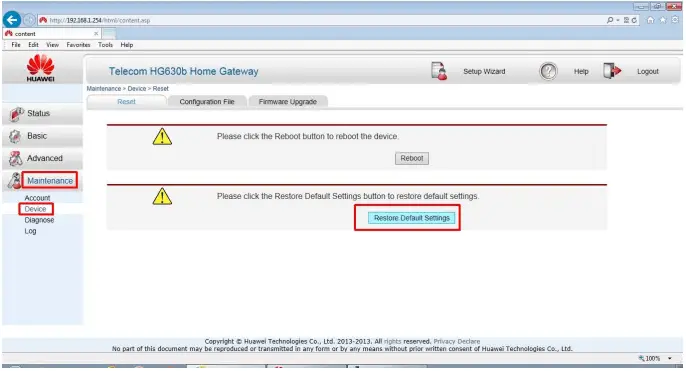
15. Now your Gateway will restart. Now change the default setting as you want and enjoy.
Download Firmware Update Huawei HG630 Gateway HG630bUpdate_V100R001C55B016_upgrade_packet.bin



