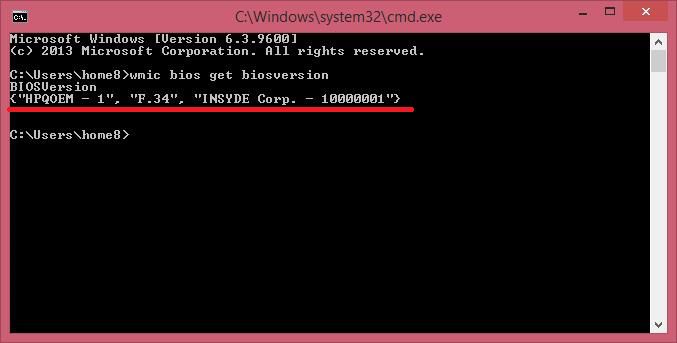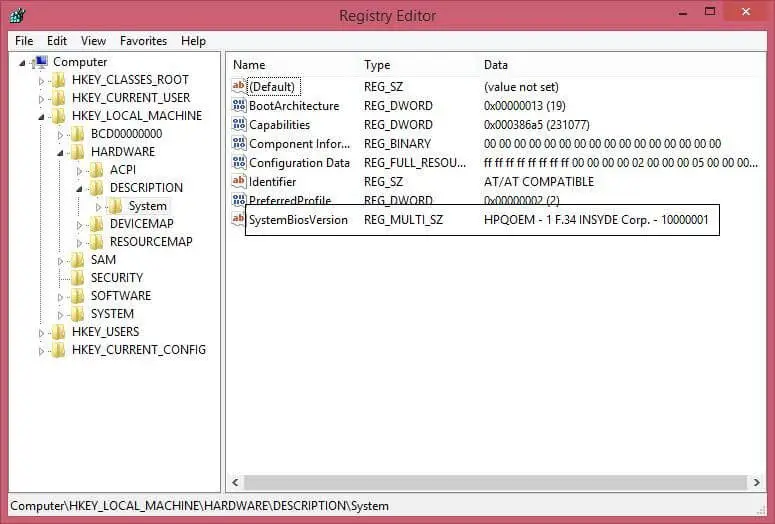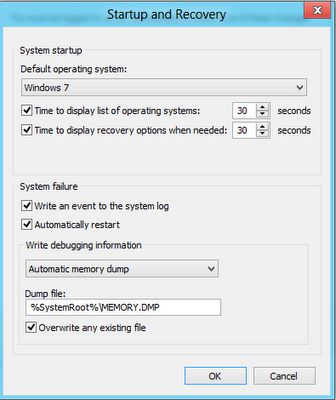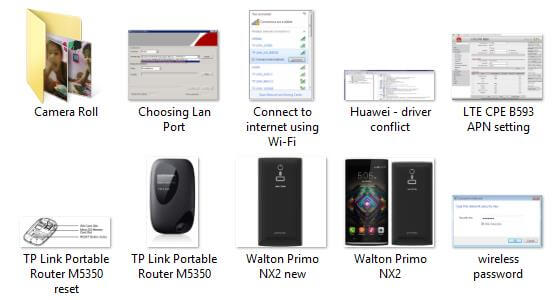BIOS stands for Basic Input/Output System. It is basically a type of firmware built into the hardware used for a computer’s booting process.
This post will show you how to check the current BIOS version in a Windows 8.1 / 8 / 7 PC. I will show the four ways to check the BIOS version: WMI Command, Windows Registry, System Information Tool (MSINFO32), DirectX Diagnostic Tool (DXDiag), PowerShell, and Third-Party Software.
How to check BIOS Version?
1. WMI Command
Open an elevated command prompt (command prompt with administrative privilege) window, type the following, and hit Enter
wmic bios get bios version
2. Windows Registry
Open the Registry Editor and Navigate to HKEY_LOCAL_MACHINE\HARDWARE\DESCRIPTION\System
On the right side, you will get the SystemBiosVersion key, and under that, the BIOS version is available.
Note: To open the Registry Editor – Go to Run – type Regedit and hit the enter key or press the OK button.
3. System Information Tool (MSINFO32)
The MSINFO32 (System Information Tool) is a built-in tool and shows the BIOS version information. Go to Run and type msinfo32, and hit Enter.
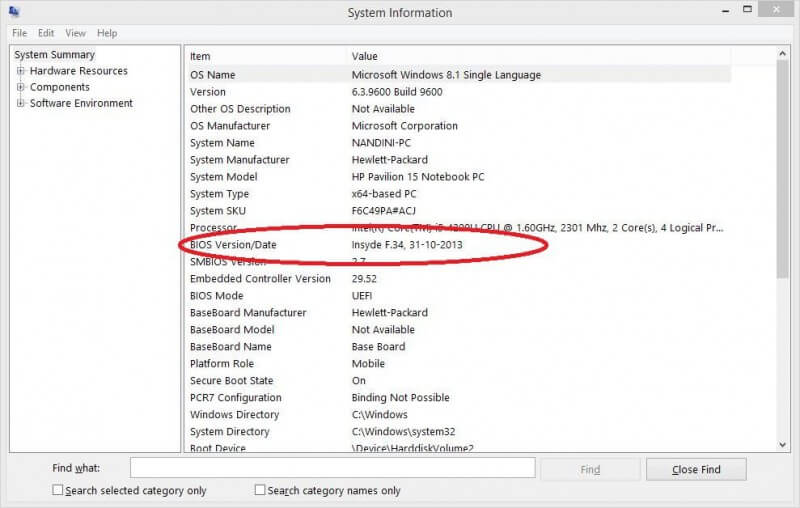 4. DXDiag (DirectX Diagnostic Tool)
4. DXDiag (DirectX Diagnostic Tool)
DirectX Diagnostic Tool (DXDiag) is basically meant for troubleshooting the DirectX issues. But if you Run dxdiag to open it, you will see the BIOS version mentioned under the System tab.
 5. PowerShell
5. PowerShell
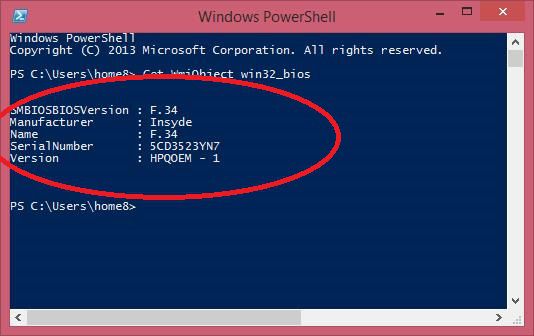 Open the Powershell and enter the following command :
Open the Powershell and enter the following command :
Get-WmiObject win32_bios
BIOS version will be displayed in the SMBIOSBIOSVersion entry.
6. Third-Party Software – CPU-Z
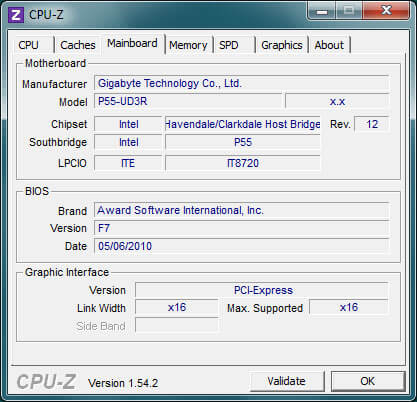
Have you something to share? Let me know via comments.