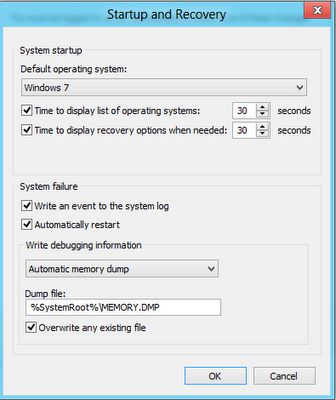After reading the tutorial, you will learn “how to enable or disable thumbnail previews in Windows Explorer in Windows 7 / 8 / 8.1 / Win 10.
Thumbnail Previews Disabled
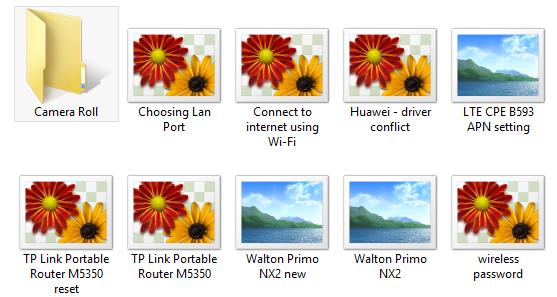
Thumbnail Previews Enabled
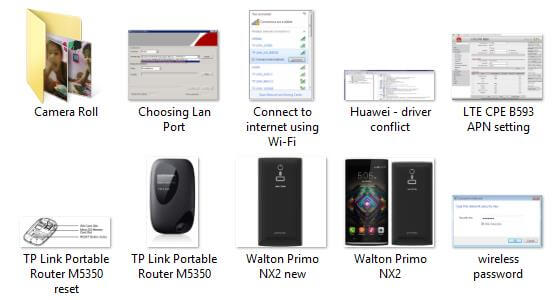 How to Enable or Disable Thumbnail Previews in Windows File Explorer?
How to Enable or Disable Thumbnail Previews in Windows File Explorer?
1. Right-click on Computer / This PC from your PC / laptop desktop and choose properties from the available options.
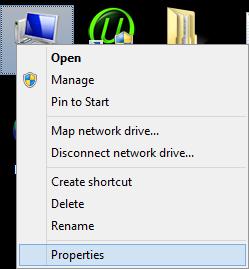 2. System window will be opened.
2. System window will be opened.
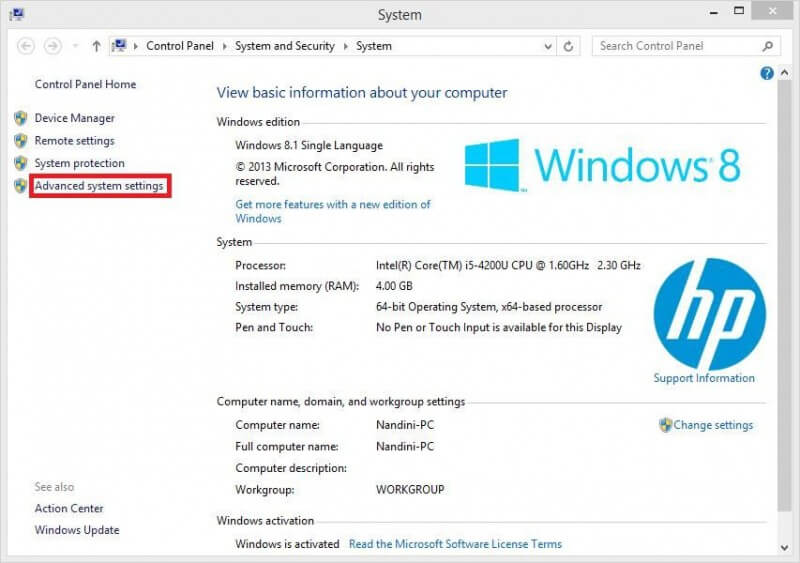 3. Click “Advanced system settings.” System Properties window will be opened.
3. Click “Advanced system settings.” System Properties window will be opened.
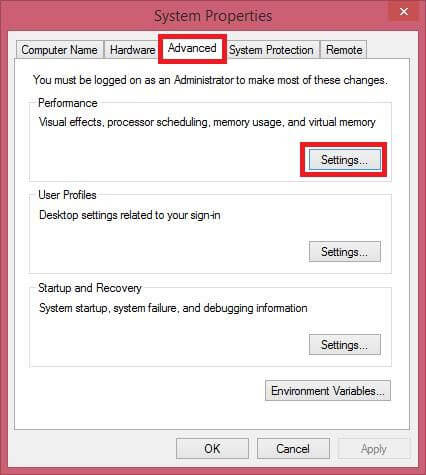 4. Under the “Advanced” tab, just below “Visual effects, processor scheduling, memory usage, and virtual memory,” click the “Settings…” button.
4. Under the “Advanced” tab, just below “Visual effects, processor scheduling, memory usage, and virtual memory,” click the “Settings…” button.
 5. Under the “Visual Effects” tab, check the box “Show thumbnails instead of icons” to enable the thumbnails for images and videos. Just untick it, and thumbnails for images and videos will be disabled.
5. Under the “Visual Effects” tab, check the box “Show thumbnails instead of icons” to enable the thumbnails for images and videos. Just untick it, and thumbnails for images and videos will be disabled.
The above-mentioned method can be used in Windows 7 / 8 / 8.1 / Win 10 to enable or disable the thumbnails previewing.