There’s various Partition Manager over the internet, some of them are free of cost, and some are paid. PartitionGuru is also free software that includes Partition Manager, Data Recovery, and Backup software – an all-in-one tool for Windows PC. PartitionGuru helps you manage your disk partitions, backup and restore data, and recover deleted files that have even been deleted from the Recycle Bin.
The PartitionGuru comes with a simple and easy-to-use interface. Once downloaded and installing on your computer, you have to take care. Don’t install this application to the partition where you want to recover files. Otherwise, files will be destroyed and can not be recovered forever.
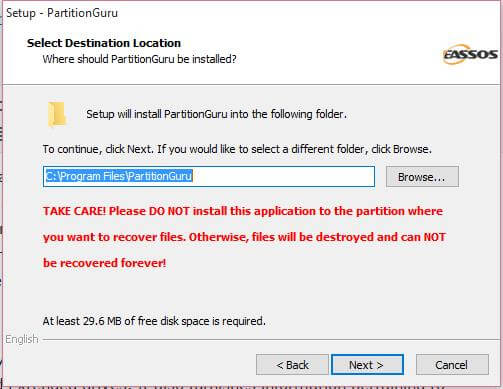 After installing, when you will launch the PartitionGuru, it scans the PC thoroughly and lists down all the existing partitions, including both the Primary and Extended drives.
After installing, when you will launch the PartitionGuru, it scans the PC thoroughly and lists down all the existing partitions, including both the Primary and Extended drives.
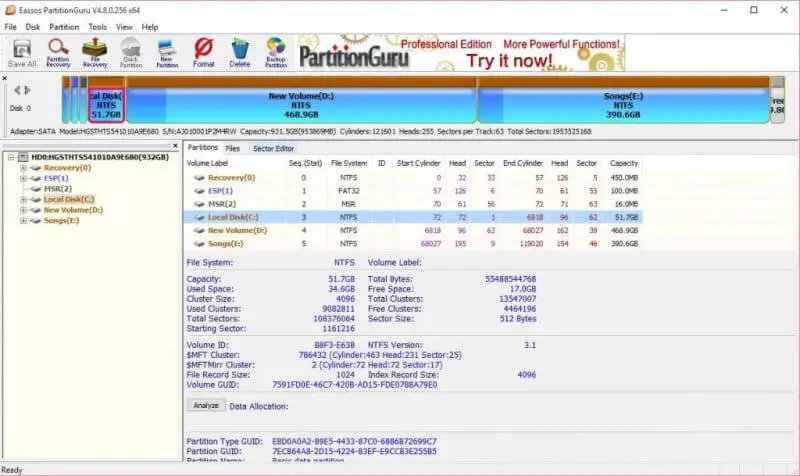
It also provides information about statistical information on the drive. The toolbar of the program comes with frequently used options like:
- Save All
- Partition Recovery
- File Recovery
- Quick Partition
- New Partition
- Format
- Delete
- Backup Partition
The PartitionGuru is free but very powerful and offers all the 3 modules – Partition Management, Data Recovery, and Backup & Restore functions.
Let’s see one by one all the 3 modules:
Partition management
The PartitionGuru comes with a free partition manager software that creates a disk and also manages it. This tool can create a partition, delete a partition, format partition, resize a partition, split partition without losing your data loss, assign drive letters, etc. It can also recover lost or formatted partitions and repair partition tables.
Once you right-click on any drive, you can access all options.
 It offers various options: create a new partition, format current partition, delete current partition, Hide/unhide current partition, mark partition as active, remove partitions’ active mark, modify partition parameters, convert to primary, convert to logical, resize partition, extend partition, split partition, recover lost files, save scan progress, clone partition to image file, restore partition from an image file, clone partition, erase free space, assign a new drive letter, remove drive letter, set volume name, reload current partition, load current partition intelligently, close recovery partition and close the interpreted partition.
It offers various options: create a new partition, format current partition, delete current partition, Hide/unhide current partition, mark partition as active, remove partitions’ active mark, modify partition parameters, convert to primary, convert to logical, resize partition, extend partition, split partition, recover lost files, save scan progress, clone partition to image file, restore partition from an image file, clone partition, erase free space, assign a new drive letter, remove drive letter, set volume name, reload current partition, load current partition intelligently, close recovery partition and close the interpreted partition.
Data Recovery
PartitionGuru also offers data recovery software to recover lost data. All you have to do is right-click on any desired partition and select “Recover lost file.”

A new recovery box will open, then hit the Start button to initiate the process of scanning and recovering files.
Backup & Restore
It is always good practice to keep data backup to prevent any data loss. PartitionGuru also offers a backup function and even supports incremental backup, which increases practicability and convenience. It backup the partition to an image file from which the partition can be restored.
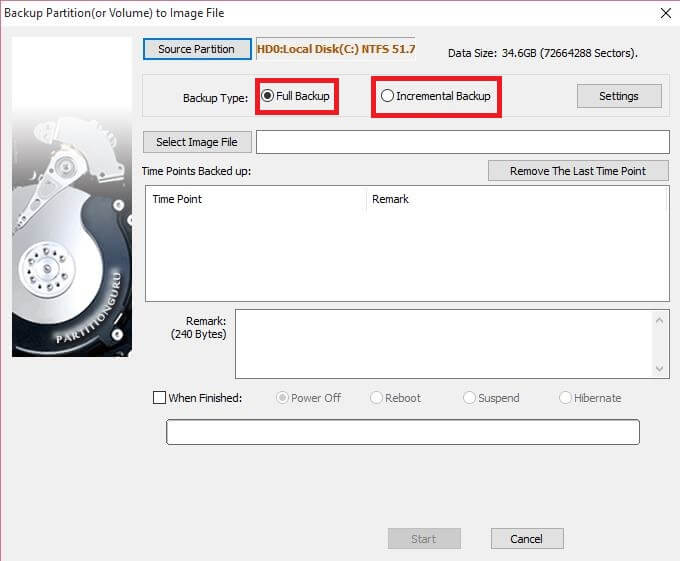 For doing a backup, launch PartitionGuru and from the toolbar of the program, click Backup partition. Select the partition and image file, then click the Start. Backup takes a huge time according to the data, and hence here you can choose from options: When Finished – Power of. It will switch off the PC when the job is done.
For doing a backup, launch PartitionGuru and from the toolbar of the program, click Backup partition. Select the partition and image file, then click the Start. Backup takes a huge time according to the data, and hence here you can choose from options: When Finished – Power of. It will switch off the PC when the job is done.



