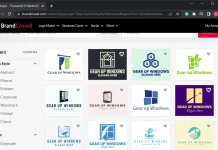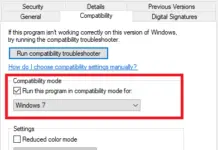When your computer slows down and takes an unusually long time to perform simple tasks, you are bound to get frustrated and impatient. A lot of time gets wasted because of a slow-performing computer. However, you can follow some basic ways that will be able to fix the problem of your computer slowing down. They are as follows:
Disable transparency effects
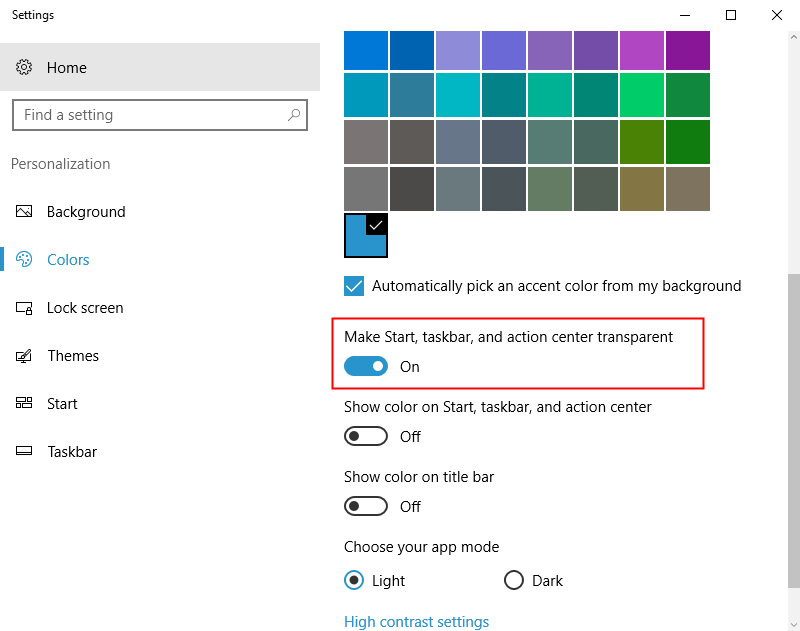
These specials effects may look attractive, but they utilize a lot of your computer’s resources. You should turn these effects off and rather have a classic Windows look to speed up the performance. Right-click on Desktop, go to Personalize, choose colors and disable the option “Make Start, taskbar and action center transparent.”
Disable startup programs

There are many programs which automatically start after you start up your computer. This might be convenient for the programs you use, but these slow down your computer. You can disable it by going to Task Manager, startup, and disable the program you want to turn off.
Disable unnecessary services
There are several services and features enabled by default, but you do not need them much. These can be temporarily and permanently disabled by going to task manager, services, and selecting “stop” on the service you want to disable after right-clicking on it.
Disable animations and shadows

Shadows and animations look impressive on the screen, but they add to the CPU’s load. For disabling them, you should go to System, Advanced system settings, click the Advanced tab and select the Settings under Performance. Here, choose to Adjust for best performance. Each effect can be disabled manually as well.
Enable fast startup

This feature is available in Windows 10 for speeding up your computer. When your computer shuts down, an image of the loaded drivers will be saved in a separate file called hiberfil.sys. When the system reboots, the hiberfil is loaded, and startup time is reduced. Go to the start button, control panel, system and security, power options and click on “Choose what power buttons” do. Here, click on “Turn on fast startup.” This option is present under ‘Shutdown settings.’ After this, select save changes.
Uninstall unnecessary programs
There are many programs you do not use, and it is recommended to get them deleted. They occupy memory and slows down the performance of the computer. You should go to the Start button, ‘programs and features,’ and select the software you want to uninstall. Click the uninstall/change icon and get rid of the program.
Perform disk clean up regularly
Disk cleanup is an inbuilt tool that you should regularly use to remove unnecessary files from your computer. Go to Start, File Explorer, right-click on local disk C, choose properties and click disk cleanup. Choose Unnecessary files and select ok after getting done.
You can optimize your personal computer in many ways in case you are experiencing the prolonged performance. These simple ways will help in boosting up your computer’s overall speed.