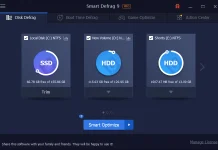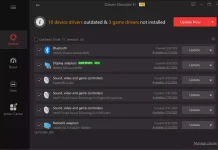After a long time, Windows starts giving you major problems, you can always use system restore, and even you can boot into Windows 11/10 from a bootable DVD or USB. Without any media, you cannot install a fresh OS or reinstall Windows. But with the freeware software WintoHDD, it is possible to install Windows without a DVD or a USB drive. Basically, the WinToHDD takes advantage of your respective Windows ISO image and allows us to install that on our machine. You don’t have to create any bootable USB drive or CD/DVD for Windows installation.
How to Reinstall Windows without DVD or USB disk?
As described above, WinToHDD makes you able to install Windows without a DVD or USB drive. It also provides the facility to reinstall Windows or clone your entire system using the same tool. This free tool is straightforward and has a simple user interface. It is beneficial when you don’t have any third-party media and fail to create such a bootable drive.
Step 1. Launch the WinToHDD on your Windows PC.
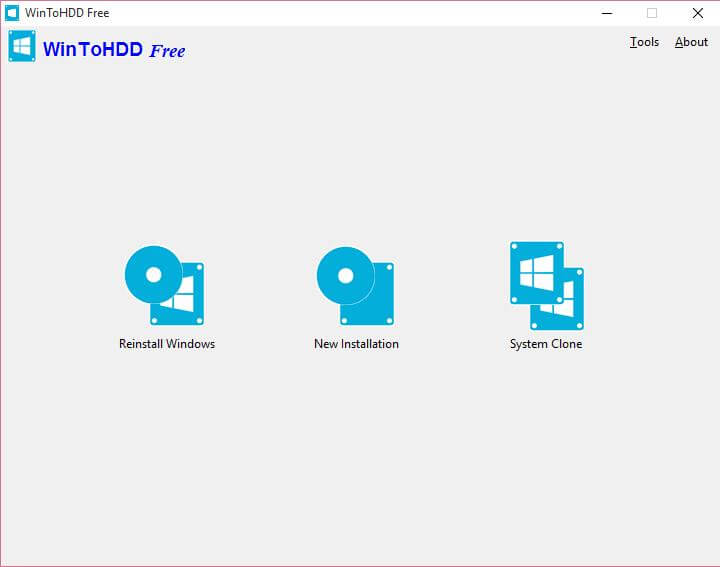 Step 2. Click “Reinstall Windows.”
Step 2. Click “Reinstall Windows.”
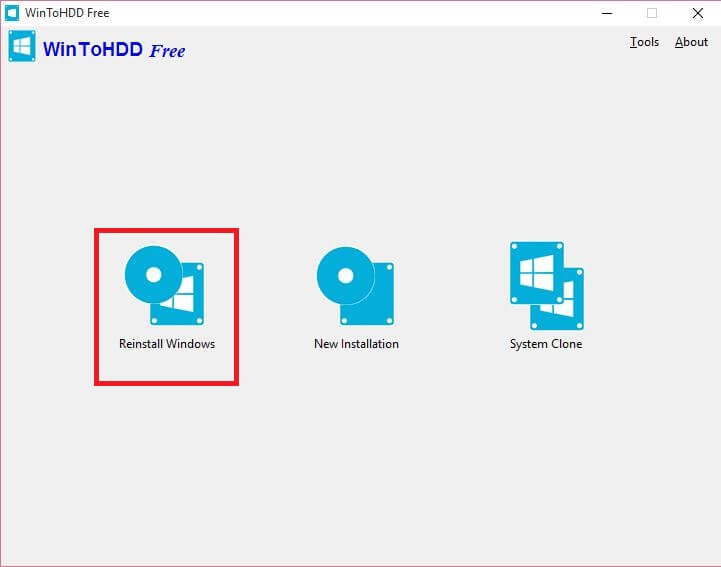 Step 3. Locate the image file of Windows 11 / 10 / 8 / 7.
Step 3. Locate the image file of Windows 11 / 10 / 8 / 7.

Note: Make sure that you choose the same ISO file which is installed currently on your PC. This tool also shows the architecture or the bit of the chosen Windows version (x64 or x86).
Step 4. Click Next to see the following screen:-

Step 5. Click here, “Next,” to create a WinPE image.
Confirm by clicking on Yes and sit back for a few moments. The tool will create the respective WinPE image.

It will restart the PC, and you are ready to reinstall the Windows accordingly.
How to install Windows without a DVD or USB drive?
As mentioned above, WinToHDD allows you to reinstall Windows without a DVD or USB drive. It is also possible to install a fresh Windows OS using the same software – but in a different partition. You cannot install dual-boot in the same partition. Therefore, create a new partition for your new Windows installation and follow it accordingly.
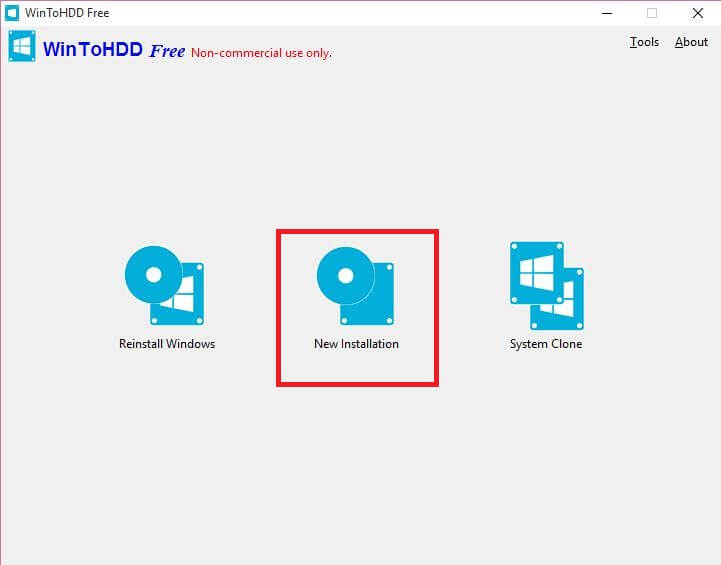
For a fresh installation of Windows, click “New Installation,” locate the ISO image of Windows and select the partition where you want to install your Windows.
This tool will set up everything for you. While restarting, you have to go to BIOS settings and select Hard Disk as your default boot source.
Clone the Windows system using WintoHDD
The last and most time-consuming option is Cloning the system. Suppose you want to move the Operating System from one drive to another drive. At such times, this tool will help you a lot as it makes it possible to clone your system.
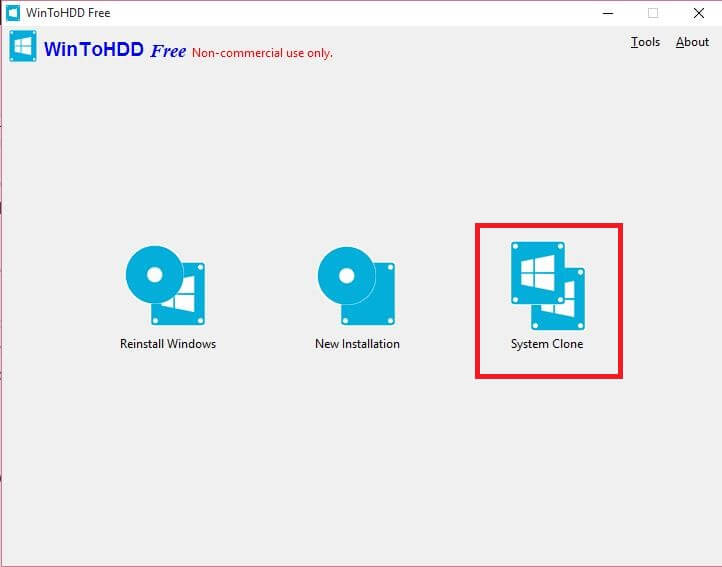
From the main screen of the WinToHDD, select the System Clone and click the Next button. Choose the partition where you want to clone your system, and the tool will carry out the rest for you. You can download WinToHDD from here.
Conclusion
In conclusion, WinToHDD is a valuable freeware software that allows users to install or reinstall Windows without the need for a DVD or USB drive. With the ability to utilize a Windows ISO image, this tool simplifies the installation process and eliminates the requirement for external media. Whether it is reinstalling Windows, performing a fresh installation, or cloning the system, WinToHDD provides a user-friendly interface and streamlines the entire procedure. This software offers a convenient solution for users facing Windows-related issues without access to physical installation media.
Update: For a limited time, Hasleo is offering WinToHDD Professional for free.