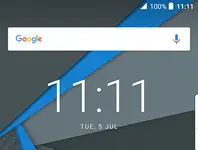You can share the Sony Xperia 1 phone internet with another phone or computer using its inbuilt feature WiFi hotspot. USB tethering is possible in Sony Xperia Z to share the internet with a computer. There is an inbuilt feature in Sony Xperia Z Ultra, through which you can enable the WiFi-hotspot to share the internet.
How to share the Internet of Sony Xperia Z Ultra with a phone or computer?
1. Tap / Touch Applications / Apps.

2. Tap Settings.

3. Touch More…

4. Under Wireless & networks, touch Tethering & portable hotspot.

5. Under Tethering & portable hotspot window, select Portable Wi-hotspot settings.

6. Portable Wi-hotspot settings window, tap Configure Wi-Fi hotspot.

7. After tapping, Configure Wi-Fi hotspot, one new window will open to configure the details. Modify the Network SSID and Password as you wish.

Note: Network SSID is the network name that your phone will broadcast once WiFi-hotspot is enabled. A password will be used to connect your phone with other phones/computers.
8. Once you have configured Network SSID and password, tap Save.

9. After saving the WiFi hotspot, tap the back button.

10. You will again see Tethering & portable hotspot window; tap Portable Wi-Fi hotspot to turn it on.
 11. A new window will be opened with some warnings.
11. A new window will be opened with some warnings.

12. Tap OK to continue.

13. Now, you will notice a check-mark on the Portable Wi-Fi hotspot and a new ICON on the left top side of the phone.

Now, your Sony Xperia Z Ultra phone is ready to share the internet connection with any device.