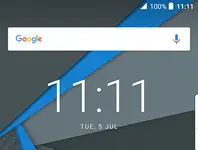The following 9 steps can enable a personal hotspot in Sony Xperia 1. Personal hotspot/internet sharing is also possible in Sony Xperia Z phone using a similar method to do if your computer has WiFi and you want an internet connection using your Sony Xperia Z phone. It is possible to share the internet with your computer using a USB cable. To share the internet with the phone to a computer using USB is called USB tethering.
How to share a Sony Xperia Z Internet connection with a computer using a USB cable?
1. Turn on Sony Xperia Z and connect your Sony Xperia Z to the computer using the USB cable.
 Once you connect Sony Xperia Z to a PC with a USB cable, a separate USB ICON will appear on the top.
Once you connect Sony Xperia Z to a PC with a USB cable, a separate USB ICON will appear on the top.

2. Tap Apps.
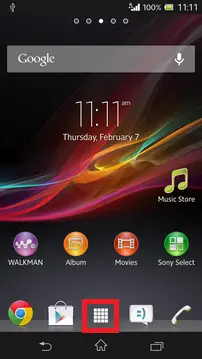 3. Tap Settings.
3. Tap Settings.
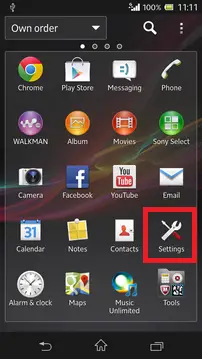
4. Under Settings, tap more.
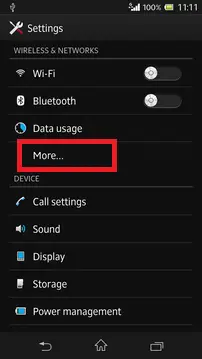
5. Select Tethering & portable hotspot.
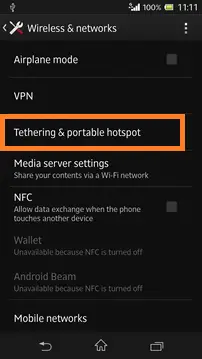
6. Under Tethering & portable hotspot, tap USB tethering.

7. A pop will come with some warnings; tap OK.

8. Now, you will notice a check-mark on USB tethering and USB ICON has also been changed.
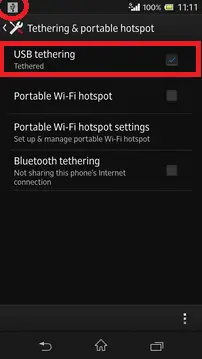
Turning On the USB tethering from the phone side is completed, now do the following steps on your computer:-
9. On your computer, right-click and Network >> Properties, select Home network.
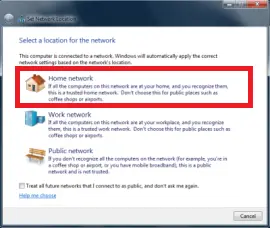
10. Now, you will notice, it will start configuring the Home network.
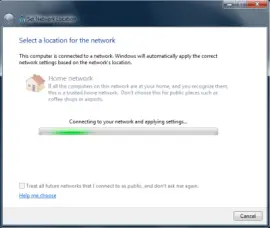
11. It will automatically configure the network connection between your Sony Xperia Z phone and computer in a few seconds.
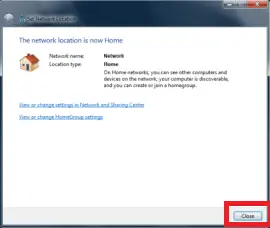
12. Click Close.
Now, you can access the internet on your Sony Xperia Z phone through your computer.