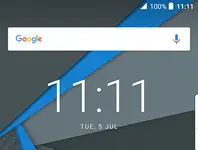Sharing of internet using any smartphone and USB cable is called USB tethering. You can share your internet with Sony Xperia Z and computer. Similarly, we can share the internet of Alcatel 1, A50, U50. 1X, and 1B phones with a USB cable. To access the internet through a PC using a phone, we need to turn on the USB tethering feature in the Alcatel phone.
How to share an Alcatel smartphone Internet connection with a computer?
Step 1. Connect your phone and PC with a cable.

Step 2. Tap Apps.
 Step 3. Tap Settings.
Step 3. Tap Settings.

Note: If you have connected to your phone and PC with a USB cable, you will get an ICON on the top left corner.
Step 4. Under Settings, tap Network and connection.
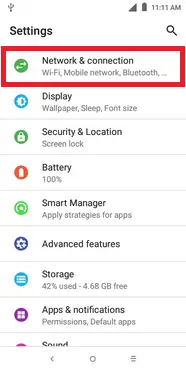
Step 5. Under Network & connection window, tap Hotspot & tethering.
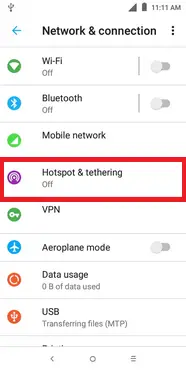
Step 6. Swipe the USB tethering toggle to turn on USB tethering.

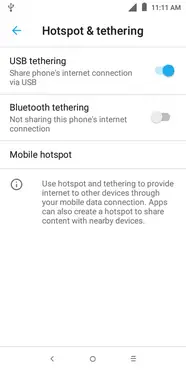
Turning On the USB tethering from the Alcatel phone side is completed, now do the following steps on your computer:-
Step 7. On your computer, right-click and Network >> Properties, select Home network.
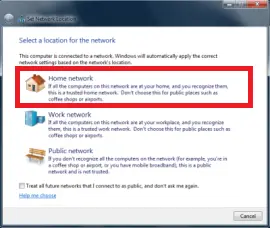
Step 8. Now, you will notice, that it starts configuring the Home network.
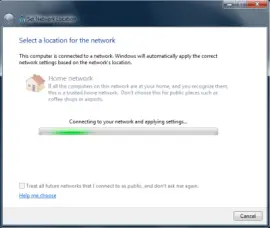
Step 9. It will automatically configure the network connection between your Alcatel phone and computer in a few seconds.
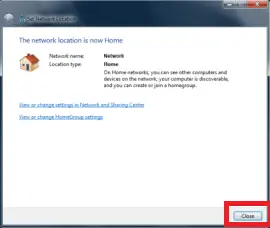
Step 10. Click Close.
Now, you can access the internet on your computer from your Alcatel phone.