Today, I have something to share with you as I keep writing about hidden unlocking tips and tricks of different modems like Huawei, ZTE, Micromax, Alcatel, Doro, and Aircel Airtel, Vodafone, Tata Docomo, Tata Indicom, Idea, Reliance, etc. Recently I have provided some commands for Huawei devices. Today, I am going to share with you “how to send at Commands to your modem.” It may help you in unlocking, enabling, disabling virtual CD-ROM, or it may also be useful to repair your modem. There are many tools available over the internet for sending AT-Commands to USB Modems. But you can use DC-Unlocker. I am going to share this article with you to send the At commands through DC-Unlocker software. I know that the DC-Unlocker software is not free to use, but it can work for this purpose free for you.
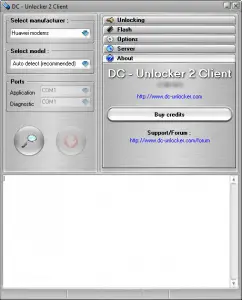
How to send At Commands in Huawei Modems with DC-Unlocker?
1. First, you need to download the DC Unlocker tool; the link is provided at the end of the article.
2. Install and run the DC-Unlocker app.
3. Insert your modem into the PC and close the dashboard of your modem.
4. Leave all the settings as default and click the search icon.
5. It will detect your modem.
6. Now delete everything available in the white text box (by selecting text from the mouse and clicking on the delete button from the keyboard) or go to the extreme below text and paste your command with the right click of the mouse.
7. After pasting the command, hit Enter from the keyboard, and your command will be executed.



