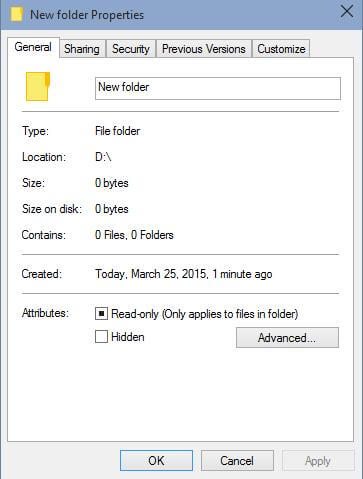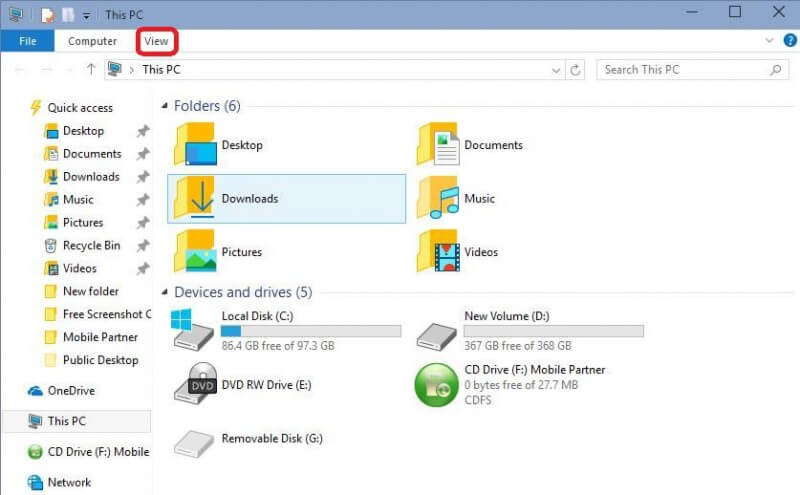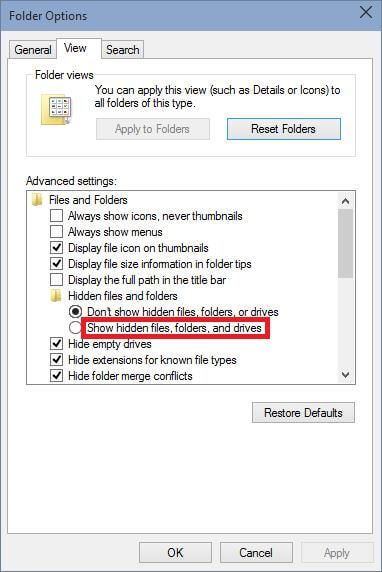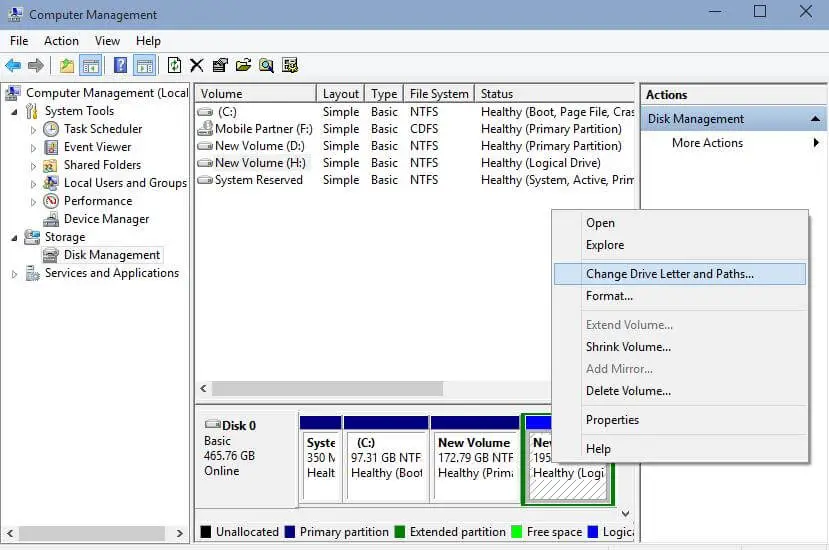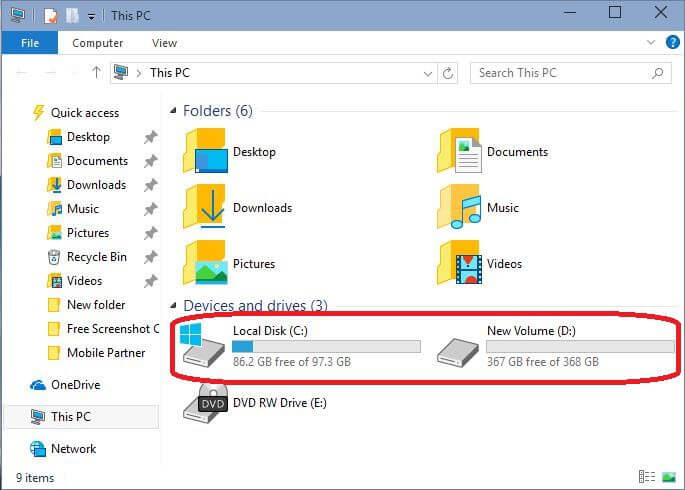If you have already used Windows 8 / 8.1, you may be familiar with the newest Windows 10 changes. If you have jumped from Windows 7 to Windows 10, you may face difficulties finding the settings of un-hiding the folders.
For some purposes, if you want to hide any folders from your friends/families, follow the below simple steps.
How to Hide Folders in Windows 10?
1. Reach up to the desired folder to which you want to hide from other persons.
2. Select the folder and right-click on it.
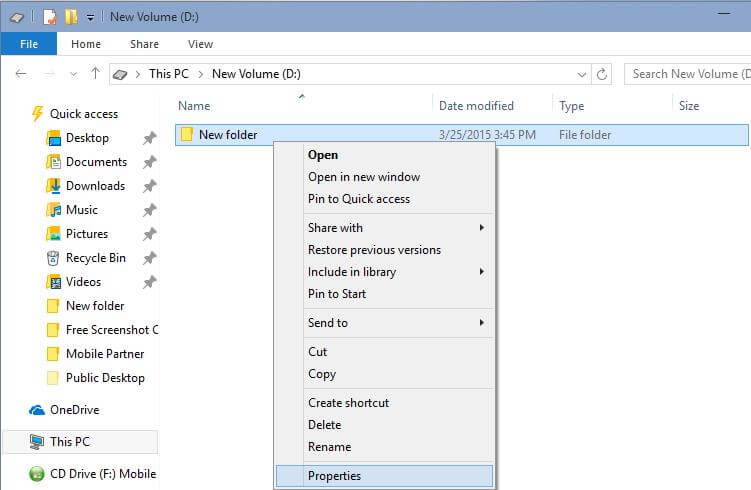 3. Select “Properties.” Folder properties will open.
3. Select “Properties.” Folder properties will open.
5. Click “Apply,” and then, “OK.”
Now, your desired folder is hidden.
Note: Administrator the PC can un-hide / access any folders of any users in that PC. However, normal users cannot un-hide / access to other user’s hidden folders.
How to Unhide Hidden Folders in Windows 10?
1. If you have to hide any folder in your PC for any reason, and now you want to un-hide it, then open the Windows Explorer by pressing the “Windows + E” keys simultaneously. Or double click on This PC to open the explorer.
2. Click “View.”
 4. Folder Options window will be opened. Click “View.”
4. Folder Options window will be opened. Click “View.”
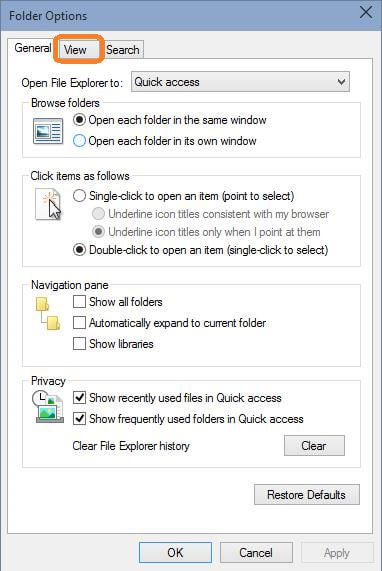 5. Under the view tab, click the radio button behind “Show hidden files, folders, and drives.”
5. Under the view tab, click the radio button behind “Show hidden files, folders, and drives.”
Now, all hidden files, folders, and drivers (including Windows default and manually by users) will be visible. If, for security purposes, you want to hide it again, then click on the “Restore Defaults” button.