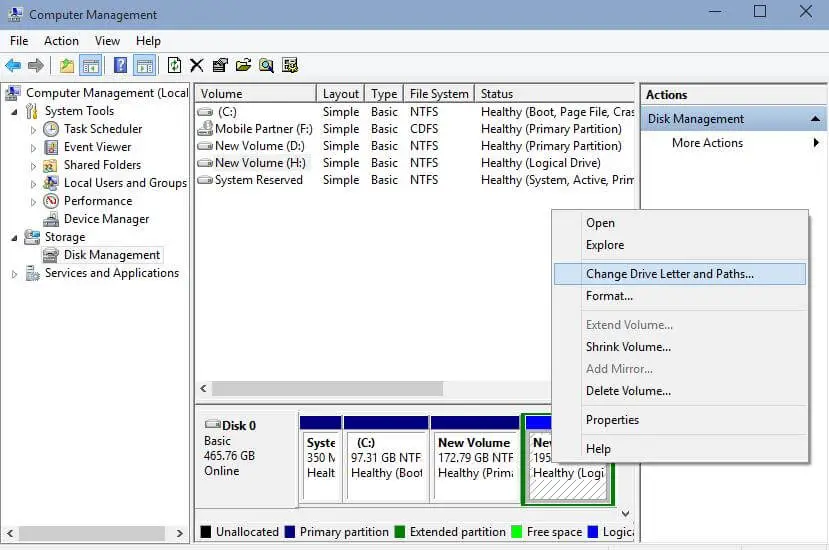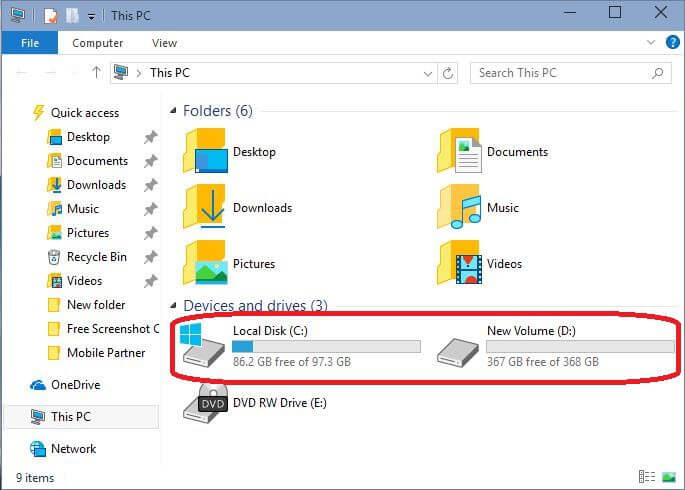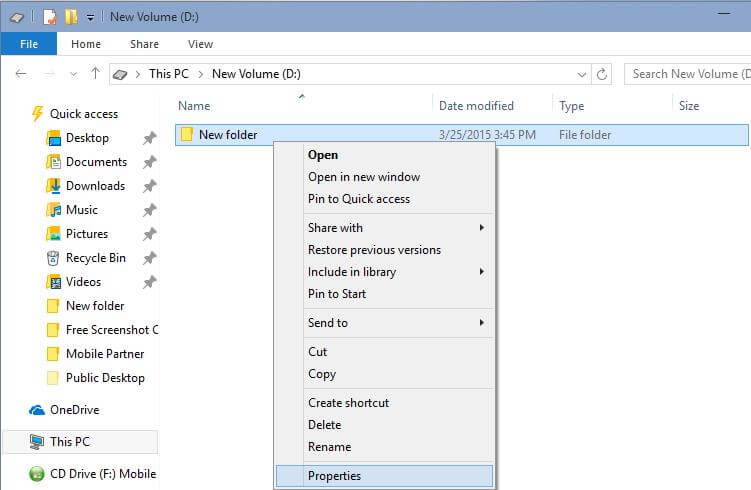To easily access the drives, I put This PC / Computer icon right on the desktop. For almost 90% of my work, I open This PC / Computer. This can also be accessed by pressing Windows + R key simultaneously, but it is better to keep it on the desktop to access it easily. By default, when you install Windows 10 on your PC, it shows only the Recycle Bin Icon on the desktop.
How to Display This PC / Computer Icon on Desktop in Windows 10?
1. Right-click on the free space of the desktop and choose to personalize.
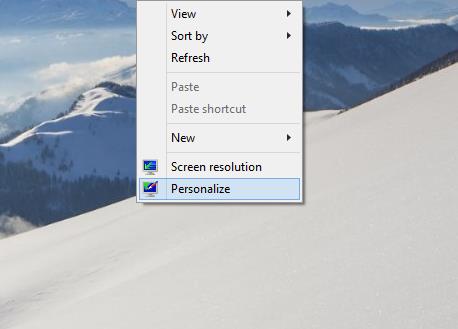 2. A Personalization window will be opened.
2. A Personalization window will be opened.
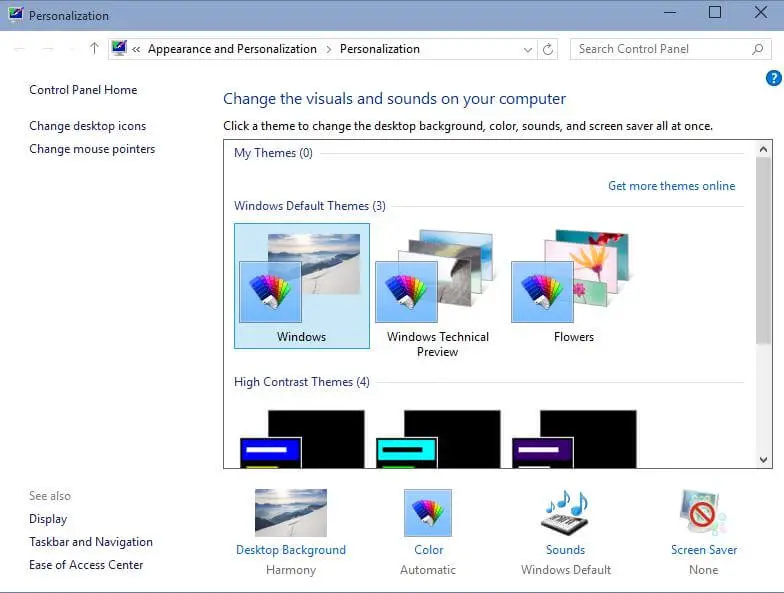 3. Click “Change desktop icons” from the left pane. It will open a new window, “Desktop Icon Settings.”
3. Click “Change desktop icons” from the left pane. It will open a new window, “Desktop Icon Settings.”
![]() 4. Tick mark on the desired setting. Click Apply and OK.
4. Tick mark on the desired setting. Click Apply and OK.
You can show the built-in icons of Computer / Recycle Bin / User’s Files / Control Panel / Network.
Windows 10 also offers to rename This PC and Recycle Bin. To rename it, select and right-click on the desired icon. Choose rename and put the desired word.
The above-mentioned method works with Windows Vista / 7 / 8 / 8.1 too.