I have already written an article to unlock the ZTE MF825a Airtel India modem. But this time, Airtel has launched the ZTE modem, which is not only locked with firmware, but software/connection manager is also locked. After unlocking, you will not be able to use any other SIM other than the default (Airtel India), as you can see in the below image.
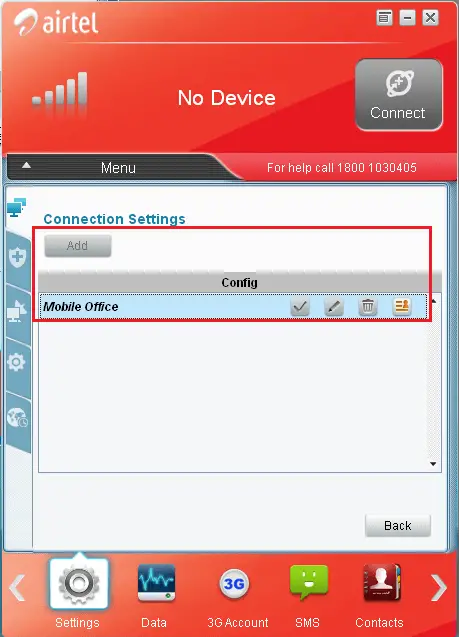
As you can see in the above image, there is a config file option to configure the network profile, but Airtel has modified it and disabled it to prevent another network setting.
How to create a profile in unlocked ZTE MF825a Airtel India Modem Dongle: To enable to config option, you need to change the settings of a file; after that, you can create or configure the connection manager/dashboard as per your profile.
Open “C:\Program Files\Airtel 4G Internet\UiFile\Connection Settings.ui” with notepad and replace totally with the below code :
<?Xml version=”1.0″ encoding=”UTF-8″?>
<ui version=”4.0″>
<class>FormAPNMain</class>
<widget class=”QWidget” name=”FormAPNMain”>
<property name=”geometry”>
<rect>
<x>0</x>
<y>0</y>
<width>416</width>
<height>371</height>
</rect>
</property>
<property name=”windowTitle”>
<string>Form</string>
</property>
<property name=”styleSheet”>
<string notr=”true”>QWidget#FormAPNMain
{
border-image:url(Skin/bg_tabright_big.png);
}</string>
</property>
<widget class=”QPushButton” name=”pushButtonAdd”>
<property name=”enabled”>
<bool>true</bool>
</property>
<property name=”geometry”>
<rect>
<x>10</x>
<y>50</y>
<width>70</width>
<height>28</height>
</rect>
</property>
<property name=”styleSheet”>
<string notr=”true”>QPushButton
{
border-image:url(Skin/button_Enable.png);
}
QPushButton:hover
{
border-image:url(Skin/button_Hover.png);
}
QPushButton:pressed
{
border-image:url(Skin/button_Down.png);
}
QPushButton:disabled
{
border-image:url(Skin/button_Disable.png);
}</string>
</property>
<property name=”text”>
<string>New</string>
</property>
</widget>
<widget class=”QPushButton” name=”pushButtonApnImport”>
<property name=”geometry”>
<rect>
<x>330</x>
<y>50</y>
<width>70</width>
<height>28</height>
</rect>
</property>
<property name=”styleSheet”>
<string notr=”true”>QPushButton
{
border-image:url(Skin/button_Enable.png);
}
QPushButton:hover
{
border-image:url(Skin/button_Hover.png);
}
QPushButton:pressed
{
border-image:url(Skin/button_Down.png);
}
QPushButton:disabled
{
border-image:url(Skin/button_Disable.png);
}</string>
</property>
<property name=”text”>
<string>Import</string>
</property>
</widget>
<widget class=”QPushButton” name=”pushButtonExport”>
<property name=”geometry”>
<rect>
<x>180</x>
<y>50</y>
<width>70</width>
<height>28</height>
</rect>
</property>
<property name=”styleSheet”>
<string notr=”true”>QPushButton
{
border-image:url(Skin/button_Enable.png);
}
QPushButton:hover
{
border-image:url(Skin/button_Hover.png);
}
QPushButton:pressed
{
border-image:url(Skin/button_Down.png);
}
QPushButton:disabled
{
border-image:url(Skin/button_Disable.png);
}</string>
</property>
<property name=”text”>
<string>Export</string>
</property>
</widget>
<widget class=”QLabel” name=”labelConfig”>
<property name=”geometry”>
<rect>
<x>5</x>
<y>90</y>
<width>404</width>
<height>21</height>
</rect>
</property>
<property name=”font”>
<font>
<family>Arial</family>
<pointsize>10</pointsize>
<weight>75</weight>
<bold>true</bold>
</font>
</property>
<property name=”styleSheet”>
<string notr=”true”>QLabel
{
background:rgb(191,191,191);
}</string>
</property>
<property name=”text”>
<string>Config</string>
</property>
<property name=”alignment”>
<set>Qt::AlignCenter</set>
</property>
</widget>
<widget class=”QListWidget” name=”ApnListBox”>
<property name=”geometry”>
<rect>
<x>5</x>
<y>110</y>
<width>404</width>
<height>181</height>
</rect>
</property>
<property name=”font”>
<font>
<family>Arial</family>
<pointsize>10</pointsize>
</font>
</property>
<property name=”styleSheet”>
<string notr=”true”>QScrollBar:vertical {
background:rgb(221, 221, 221);
width: 13px;
}
QScrollBar::add-line:vertical {
border-image:url(Skin/ScrollBar_Tail.png);
}
QScrollBar::sub-line:vertical {
border-image:url(Skin/ScrollBar_Head.png);
}
QListWidget#ApnListBox::item
{
border-bottom: 1px dashed rgb(191,191,191);
}
QListWidget#ApnListBox
{
background:rgb(245, 247, 248);
}
QListWidget#ApnListBox::item:selected:active {
color:black;
background: rgb(192, 229, 251);
border: 1px #6a6ea9;
}</string>
</property>
<property name=”verticalScrollBarPolicy”>
<enum>Qt::ScrollBarAlwaysOn</enum>
</property>
<property name=”horizontalScrollBarPolicy”>
<enum>Qt::ScrollBarAlwaysOff</enum>
</property>
<property name=”selectionRectVisible”>
<bool>false</bool>
</property>
</widget>
<widget class=”QPushButton” name=”pushButtonBack”>
<property name=”geometry”>
<rect>
<x>330</x>
<y>330</y>
<width>70</width>
<height>28</height>
</rect>
</property>
<property name=”styleSheet”>
<string notr=”true”>QPushButton
{
border-image:url(Skin/button_Enable.png);
}
QPushButton:hover
{
border-image:url(Skin/button_Hover.png);
}
QPushButton:pressed
{
border-image:url(Skin/button_Down.png);
}
QPushButton:disabled
{
border-image:url(Skin/button_Disable.png);
}</string>
</property>
<property name=”text”>
<string>Back</string>
</property>
</widget>
<widget class=”QLabel” name=”labelConnectionSettings”>
<property name=”geometry”>
<rect>
<x>10</x>
<y>25</y>
<width>191</width>
<height>25</height>
</rect>
</property>
<property name=”font”>
<font>
<family>Arial</family>
<pointsize>11</pointsize>
<weight>75</weight>
<bold>true</bold>
</font>
</property>
<property name=”styleSheet”>
<string notr=”true”/>
</property>
<property name=”text”>
<string>Connection Settings</string>
</property>
<property name=”TypeOfControl” stdset=”0″>
<string>Secondtitlecolor</string>
</property>
</widget>
<widget class=”QWidget” name=”widgetConnectionType” native=”true”>
<property name=”geometry”>
<rect>
<x>10</x>
<y>300</y>
<width>351</width>
<height>25</height>
</rect>
</property>
<widget class=”QRadioButton” name=”radioButtonRas”>
<property name=”geometry”>
<rect>
<x>120</x>
<y>0</y>
<width>61</width>
<height>25</height>
</rect>
</property>
<property name=”focusPolicy”>
<enum>Qt::NoFocus</enum>
</property>
<property name=”text”>
<string>RAS</string>
</property>
</widget>
<widget class=”QRadioButton” name=”radioButtonNdis”>
<property name=”geometry”>
<rect>
<x>190</x>
<y>0</y>
<width>61</width>
<height>25</height>
</rect>
</property>
<property name=”focusPolicy”>
<enum>Qt::NoFocus</enum>
</property>
<property name=”text”>
<string>NDIS</string>
</property>
</widget>
<widget class=”QLabel” name=”labelConnectionType”>
<property name=”geometry”>
<rect>
<x>0</x>
<y>0</y>
<width>111</width>
<height>25</height>
</rect>
</property>
<property name=”text”>
<string>Dial Method:</string>
</property>
</widget>
</widget>
</widget>
<resources/>
<connections/>
</ui>
Now save the file and restart the software of your modem. Now you have done it. Now you are free to change or create a new profile as per the new network provider sim.
By this method, you can edit the config setting of any another ZTE MF825 or any another ZTE modem also.
Also Refer: How to Unlock Airtel ZTE MF825A dongle?
Or download the file and replace it from the directory.



