I have already shared How to Install Huawei Data Card Driver in a Linux Fedora OS, in that I have shared the download link of Huawei Linux Drivers. Now I am sharing with you How to Configure Dialup Connection in Fedora Linux Operating System.
Step by step guide to Configure Dialup Connection in Fedora Linux Operating System:
1. Install the Linux Huawei Drivers, as shown in the above article.
2. Now open “Network Configuration” and go to Application->System setting->Network

3. Add a new device and create a dial-up connection.

4. Here, select modem device type as in the screenshot.
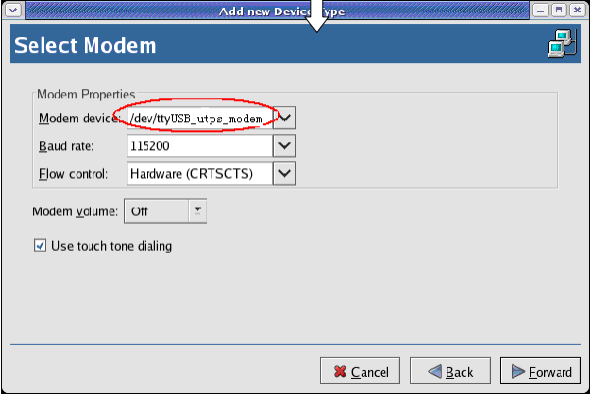
5. Now, select your country, type Phone number as *99$, provider name, and login details.

6. Here, select Encapsulation mode as “sync PPP.” If not already ticked, then tick “Automatically obtain DNS information from the provider.
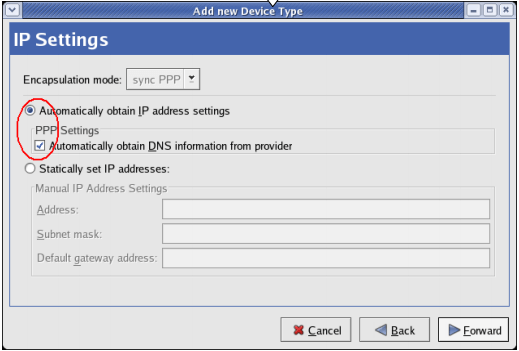
7. Now, click on forward and apply the settings.
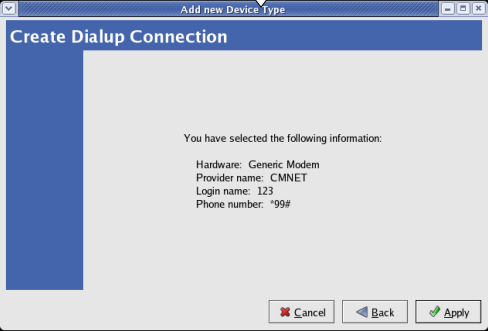
8. Now, you will get a prompt “system-config-network: Changes are saved. You may want to restart the network and network services or restart the computer.” Click on OK.

9. Now, Open the terminal tool and change the user into the root (administrator).
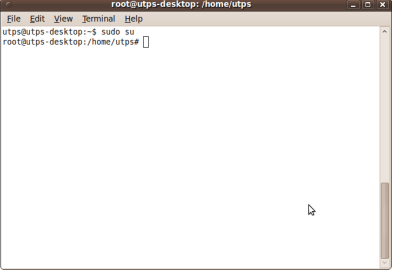
10. Now, at last, Enter the shell command as shown in the image and then press the “Enter” button.

Note: The string “Uninor” is the APM name, and it changes from one operator to the other.
To use another network sim, you need to change the APN; you can refer to this article for all types of APN of different network providers.
11. Now, Click the “Activate” button in the “Network Configuration” window, and the modem status will change to “Active.”
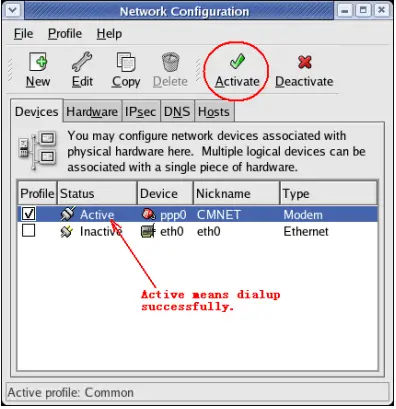
Keep enjoying sharing; the next article will be for another Linux Operating System, then Fedora.



