There are so many freeware and paid software over the internet that claims to re-size the partition of Windows PC without losing any files. IM-Magic is another company that provides Partition Resizer for free, but with a limitation of size. Today, we have hosted a giveaway of IM-Magic Partition Resizer Profession Edition, which means you will this 50 USD software for free, which is equivalent to a paid one. The IM-Magic Partition Resizer Profession Edition can be downloaded free for three days from 11 Apr to 13 Apr 16. Once downloaded you can activate it for free by entering the licence serial key : 47F65BF40542172433ED53E020183CE77EC676B02E035111243B.

What is IM-Magic Partition Resizer Pro?
The IM-Magic Partition Resizer Pro allows you to extend any partition without data loss. It helps you to expand, move, shrink, and merge partitions without destroying the data. It only requires a few clicks from you to command the program to move the fences to rearrange the disk partition territory and keep your files untouched.
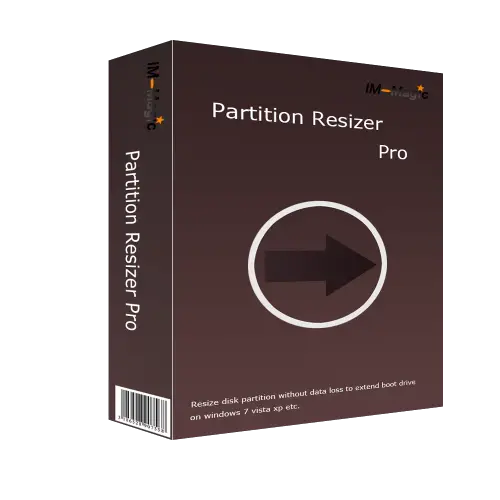 Benefits of IM-Magic Partition Resizer Pro?
Benefits of IM-Magic Partition Resizer Pro?
- 100% safe repartition to manage disk partitions without any touch of the OS nor data
- 100% safe to resize, move, redistribute disk partition space without losing a single byte of data.
- 100% safe partition management tool that works for Windows 2000 / XP / Vista / 7 / 8 / 10
- One second extending technology to enlarge partition size
- If power failure during the process of changing partitions or changing partition is canceled during the process, still, there is no problem; your hard disk data and Windows OS will stay 100% safe as before
- You can even resize the C partition (boot partition)
How to Extend System C Partition or any other Partitions using IM-Magic Partition Resizer Pro?
- Right-click the volume, which has a lot of free disk spaces, and go to “Resize/Move.”
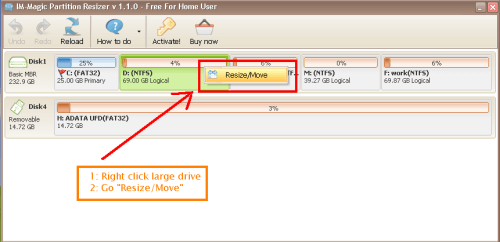 2. After clicking the “Resize/Move,” you will shrink the volume when you see the double arrows to the left or right. Then, you will see the free disk space.
2. After clicking the “Resize/Move,” you will shrink the volume when you see the double arrows to the left or right. Then, you will see the free disk space.
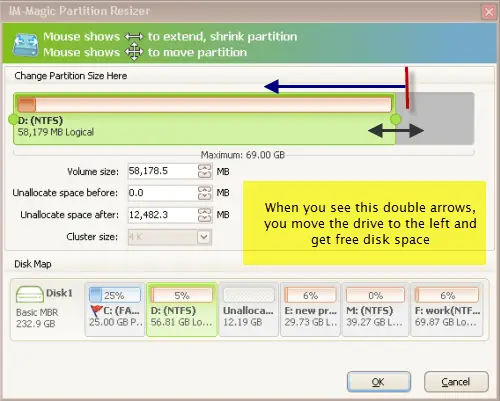
3. When the free disk space will be not available on the side of the drive which you want to expand, then you need to move it to the drive-by moving other drives in between. Here is to exchange the places of D and free space by moving volume D.
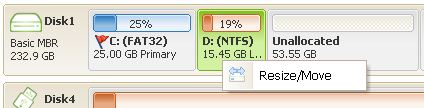
 4. Now, you will see the free disk space close to the boot drive. Get it expanded by right-clicking the C drive.
4. Now, you will see the free disk space close to the boot drive. Get it expanded by right-clicking the C drive.
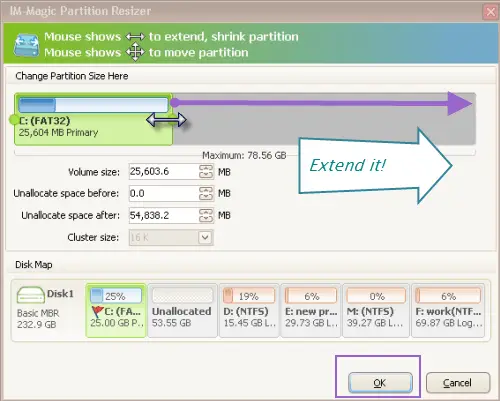 5. Now, if you are happy with changes, click “Apply Changes” to get the drive extended.
5. Now, if you are happy with changes, click “Apply Changes” to get the drive extended.
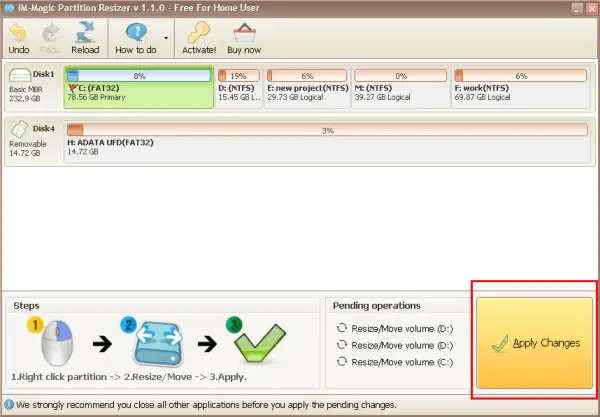
How to Shrink a Partition using IM-Magic Partition Resizer Pro?
- Right-click on the partition which you want to shrink, and go to “Resize/Move.”
 2. At the “Resize/Move” screen, place the mouse to the edge of its partition. When the mouse shows <->, you may shrink it by narrowing its edge.
2. At the “Resize/Move” screen, place the mouse to the edge of its partition. When the mouse shows <->, you may shrink it by narrowing its edge.
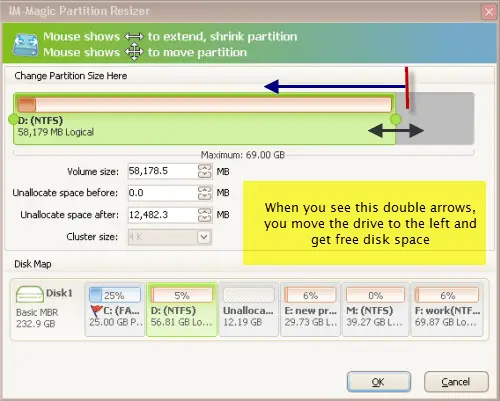 Now free disk space may be added to another partition or allocate to a separate drive. The unallocated space will be right at the side of the partition you want to expand.
Now free disk space may be added to another partition or allocate to a separate drive. The unallocated space will be right at the side of the partition you want to expand.
Note: The IM-Magic Partition Resizer Pro Edition can be downloaded free for three days from 11 Apr to 13 Apr 16. Once downloaded, you can activate it for free by entering the license serial key :
47F65BF40542172433ED53E020183CE77EC676B02E035111243B
Download IM-Magic Partition Resizer Pro Free



