Wireless networking is getting day to day much popular. You can connect to the internet wirelessly using Huawei E5170 Mobile WiFi Router, E5331 (E5331Ws-1), 3 Huawei WiFi MiFi Router, B970 Huawei WiFi router gateway, and E589 Orange Huawei WiFi MiFi Router also. You can connect up to 10 devices without wire using TP-Link 3G Mobile Wi-Fi M5350 Router.
Also, If you are a normal Huawei dongle user, which does not support a WiFi connection, you can use Huawei Modem Dongle as WiFi Hotspot free if your PC supports WiFi.
But how will you know who is using your wifi connection? Today, I will share one small utility whose name is Wireless Network Watcher. Presently v1.70 Wireless Network Watcher has been released by Nir Sofer. It is a freeware tool, and there is no need for this software to anyone. You can download this portable tool from the download link provided at the end of the article.
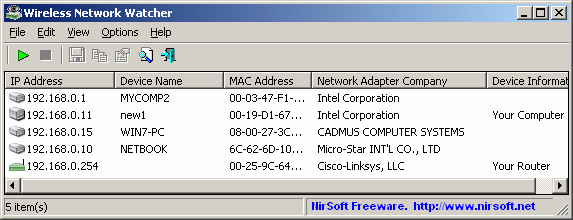
Wireless Network Watcher is a small utility that scans your wireless network and displays the list of all computers and devices currently connected to your network. For every computer or device connected to your network, the following information is displayed: IP address, MAC address, the company that manufactured the network card, and optionally the computer name.
You can also export the connected devices list into HTML/XML/CSV/text file, or copy the list to the clipboard and then paste it into Excel or other spreadsheet application.
System Requirements And Limitations to use Wireless Network Watcher:
- This utility works on Windows 2000, Windows XP, Windows Server 2003/2008, Windows Vista, Windows 7, and Windows 8.
- This utility can only scan a wireless network that you’re currently connected to. It cannot scan other wireless networks.
- It’s possible that Wireless Network Watcher won’t detect the correct wireless network adapter in rare cases. Then it would help if you went to the ‘Advanced Options’ window (F9) and manually choose the correct network adapter.
- Although this utility is officially designed for wireless networks, you can also scan a small wired network.
Wireless Network Watcher will display the following information of connected device:
IP Address: IP Address of the device or computer.
Device Name: The name of the device or computer. This field may remain empty if the computer or the device doesn’t provide its name.
MAC Address: The MAC address of the network adapter.
Network Adapter Company: The company that manufactured the network adapter, according to the MAC Address. This column can help you to detect the type of device or computer. For example, if the company name is Apple, the device is probably a Mac computer, iPhone, or iPad. If the company name is Nokia, the device is probably a cellular phone from Nokia.
By default, this utility uses an internal MAC addresses database stored inside the .exe file, but it’s not always updated with the latest MAC address assignments.
Device Information: This column displays ‘Your Computer’ if the device is the computer that you currently use. This column displays ‘Your Router’ if the device is the wireless router.
User Text: You can assign your own text to any device detected by WNetWatcher. By default, this field is filled with the device name. To change the User Text, double-click the item and type the desired text.
Active: Specifies whether this device is currently active. When a device is not detected anymore, the ‘Active’ value is turned from ‘Yes’ to ‘No.’
Download Wireless Network Watcher



