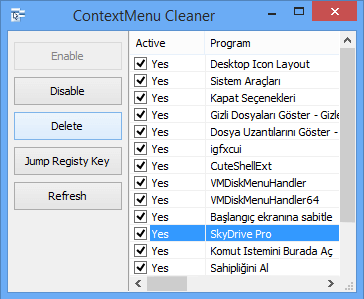The Right-Click Context Menu of Windows comes with various useful options. However, Windows does not allow you to add or remove anything from the context menu via UI. It would help if you used third-party freeware software like Easy Context Menu or Right-Click Extender.
Easy Context Menu (Earlier Bluelife Context Menu) is a context menu editor that allows users to add any installed application to the context menu or any image or icon to the context menu item. This portable is available in 32-bit and 64-bit setup file. Download and run according to your operating system and start using it. ECMenu is for 32-bit OS, and ECMenu_x64 can be used with 64-Bit OS. There is a single file, and both are available under zip.
Easy Context menu comes with seven titles, which mean you have seven options :
1. Desktop Context Menu
2. My Computer Context Menu
3. Drives Context Menu
4. Folder Context Menu
5. File Context Menu
6. System tools submenu
7. Turn Off Computer sub menu
Easy Context Menu includes all of the sordum’s small tools; Delete Temporary Files, Restart Windows Explorer, Show or Hide Hidden Files and Folders, Show or Hide File Extensions, Rebuild Shell Icon Cache, Select All Files, Copy IP, Reduce Memory, Fix Print Spooler, Take Ownership (It has no UAC problem and It works on Windows XP too). You can use icons on context menu Items (enable Icon), or you can untick the enable Icon checkbox to use them without Icon – right-click one of the Items and customize your choice.
 You can enable the Shift button in the same menu, arrange Icon positions (Top, middle, bottom), or Jump to the registry key.
You can enable the Shift button in the same menu, arrange Icon positions (Top, middle, bottom), or Jump to the registry key.
By default, the Easy Context Menu allows you to add only those programs, tools, and options that are already included in the list. However, it can also add your own favorite program to the context menu by using the List Editor. You can add images, audio, or any other item to the context menu. With the Easy Context menu, you can easily add any program to your right-click menu :
1. Open List editor
2. Drag and drop the desired Program on it
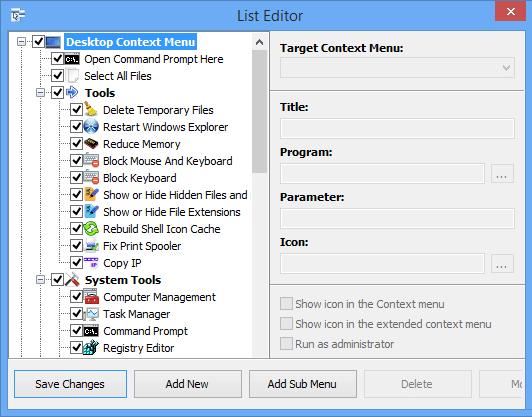 3. Use the save changes button and Close the List editor
3. Use the save changes button and Close the List editor
4. Now, you must see the newly added program icon on the main program GUI, select it, and use the “Apply changes” button.
Another option is the Context Menu Cleaner. Context Menu Cleaner will let you remove any added program from the right-click menu. To remove an item, remove the tick-mark from the corresponding box.
To add any preset app, tool, or power option to the Context Menu, make a tick in the corresponding box and apply your changes. The very first button with the mouse icon refers to Apply Changes.
Overall, Easy Context Menu is a nice piece of software and can be utilized according to your needs. If you want to add some right-click context menu items, then you should try this freeware.