Privacy is concerned to everyone, let it be PC or Mobile. If you connect your device to the internet, your important data may theft. If you are a Windows user and concerned about privacy, you should try out the W10Privacy app.
W10Privacy is a freeware app that lets you modify various settings on Windows 10 that have raised privacy concerns with many users. It comes with a simple user interface, and you have to select the particular setting and apply the changes. These settings cannot be figured out with Windows 10 quickly.
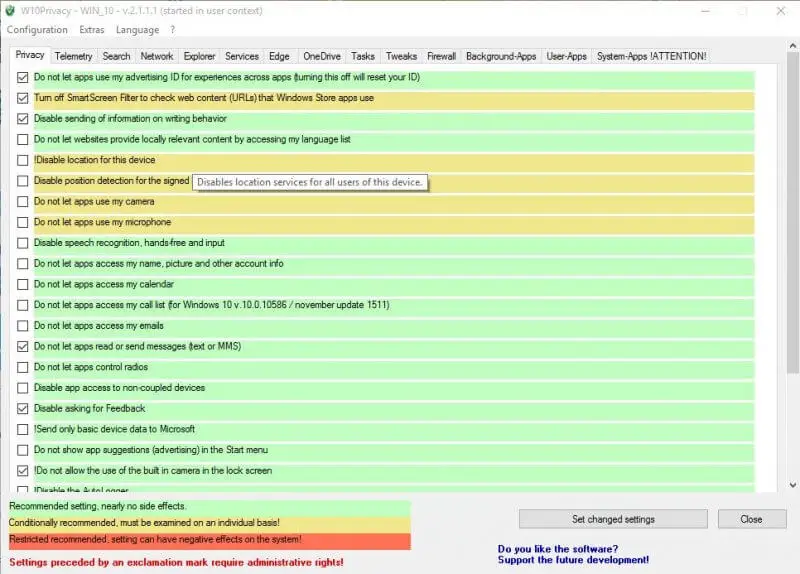
The W10Privacy freeware comes with a tabbed interface making it easy to identify the area where you want to make the changes. The app also indicates which options can be tweaked without any issues and needs administrative privileges and needs precautions.
The app lets you create a system restore point if you run it as an administrator. Apart from tweaking the privacy-related settings W10Privacy also offers access to various system tweaks for Telemetry, Search, Network, Explorer, Services, Edge browser, One Drive, Tasks, Firewall, Background Apps, and User apps.
The app is focused on Windows 10, and all features available might not work with Windows 8.1, but it is compatible with Windows 8.1.
With the help of Win10Privacy, you can make the following changes:
1. Do not let apps use advertising ID for experiences across apps (turning this off will reset your ID).
2. Turn off SmartScreen Filter to check web content (URLs) that Windows Store apps use.
3. Disable sending of information on writing behavior.
4. Do not let websites provide locally relevant content by accessing my language list.
5. Disable location for the device.
6. Disable position detection for the signed-in user.
7. Do not let apps use the camera.
8. Do not let apps use the microphone.
9. Disable speech recognition, hands-free, and input.
10. Do not let apps access my name, picture, and other account info.
11. Do not let apps access my calendar.
12. Do not let apps access my call list (for Windows 10 v.10.0.10586 / November update 1511).
13. Do not let apps access the emails.
14. Do not let apps read or send messages (text or MMS).
15. Do not let apps control radios.
16. Disable app access to non-coupled devices.
17. Disable asking for Feedback.
18. Send only necessary device data to Microsoft.
19. Do not show app suggestions (advertising) in the Start menu.
20. Do not allow the use of the built-in camera in the lock screen.
21. Disable the AutoLogger.
22. Disable the Inventory Collector.
23. Disable the option of password display.
24. Disable Internet access for the Windows Media Digital Rights Management (DRM).
25. Windows Defender – Disable sending of information about potentially identified safety problems.
26. Windows Defender – Disable the transmission of examples of malicious software.
27. MRT – Disable the transmission of potentially determining malicious software
28. Block Microsoft servers, to which telemetry data will be sent, through the HOSTS file/firewall rules.
29. Do not let Microsoft collect and use the information to give you suggestions, ideas, reminders, alerts, and more.
30. Do not let Cortana use location services.
31. Do not search online and do not include web results.
32. Do not search online and do not include web results.
33. Disable the retrieve of Bing search suggestions and web results.
34. Do not connect to proposed public hotspots.
35. Do not connect to wireless networks shared by my contacts.
36. Disable chargeable Wi-Fi services (for Windows 10 v.10.0.10586 / November update 1511).
37. Do not share my networks with my Outlook.com contacts.
38. Do not share my networks with my Skype contacts.
39. Do not share my networks with my Facebook contacts.
40. Remove the search option on the taskbar (searching by Windows key + Q still possible).
41. File Explorer opens at “This PC” instead of “Quick Access.”
42. Show a desktop icon for “Computer.”
43. Show a desktop icon for “Network.”
44. Show extensions for known file types in File Explorer.
45. Show hidden files, folders, or drives in File Explorer.
46. Show protected operating system files in File Explorer.
47. Turn off Windows SmartScreen.
48. Do not show frequently used folders in Quick access.
49. Do not show frequently used files in Quick access.
50. Remove shortcut arrows from all shortcuts – restart or logoff required.
51. Remove the – Shortcut” suffix from future shortcut file names.
52. Reduce the vertical spacing of the icons on the desktop.
53. Disable the thumbnail cache for pictures ( 1 / 2 ).
54. Disable the creation of thumbnails for different file formats.
55. Disable Search “Auto Suggestions” in the File Explorer.
56. Disable the collection of information about running programs and opened files.
57. Disable the lock screen before login.
58. Disable Windows Diagnostics Tracking Service.
59. Disable Microsoft Diagnostics Hub Standard Collector Service.
60. Disable the dmwappushsvc service.
61. Disable the Delivery Optimization service.
62. Disable the Geolocation service.
63. Disable the Windows Biometric service.
64. Disable the Windows Biometric service.
65. Turn off Windows Defender.
66. Disable Windows Search.
67. Send “Do Not Track” requests – in Edge browser.
68. Do not help protect me from malicious sites and downloads with SmartScreen Filter – in Edge.
69. Do not use page prediction to speed up browsing, improve reading, and make my overall experience better – in Edge.
70. Disable saving passwords – in Edge.
71. Disable the saving of form entries – in Edge.
72. Block third-party cookies – in Edge.
73. Do not allow websites to save protected media licenses – in Edge.
74. Do not start OneDrive automatically when I sign in to Windows.
75. Remove OneDrive from the File Explorer sidebar in Windows 10.
76. Prevent the usage of OneDrive for file storage.
77. Prevents users from syncing files from OneDrive.
78. Remove the “Quicknote” menu item from the Info-Center.
79. Disable the task “Microsoft Compatibility Appraiser” / “ProgramDataUpdater” / “Proxy” / “Consolidator” / “KernelCeipTask” / “KernelCeipTask” / !Disable the task “UsbCeip” / “Microsoft-Windows-DiskDiagnosticDataCollector” / “DmClient” / “FamilySafetyMonitor” / “FamilySafetyRefresh” / “Windows Defender Cache Maintenance” / “Windows Defender Cleanup” / “Windows Defender Scheduled Scan” / “Windows Defender Verification” / “SmartScreenSpecific” / “WinSAT”.
80. Disable the Windows Update feature.
81. Disable automatic restart; the user is instead asked to plan a restart.
82. Disable updates for other Microsoft products on Windows Update.
83. Delay / postpone upgrades (new features) for “several months”.
84. Updates and apps will no longer be distributed to other clients (disables the lower switch).
85. Distribute updates and apps only on the local network (disables upper switch).
86. Distribute updates and apps only on the local network (disables upper switch).
87. Disable the biometric login (e.g., fingerprint).
88. Disable the “Stand By” and “Hibernate” state.
89. Disable the automatic driver search on the internet.
90. Disable the Superfetch service.
91. Show detailed status messages at startup/shutdown/restart.
92. Disable the Program Compatibility Assistant.
93. Automatically close applications with no visible user interface during the shutdown.
94. Automatically close not responding applications during the shutdown.
95. Disable the defragmentation of the boot files.
96. Create the “GodMode” on the desktop.
97. Show detailed error code in case of a Blue Screen.
98. Turn off smart multi-homed name resolution.
99. Enable the alternative “Dark Theme.”
100. !Disable outgoing traffic for the “AADBrokerPlugin” app
101. Disable outgoing traffic for the “AppAccountsControl” / “BioEnrollment” / “LockApp” / “Edge” / “AssignedAccessLockApp” / “Xbox” / “XboxIdentityProvider” / “ParentalControls” / “WindowsFeedback” apps.
102. Disable outgoing traffic for the Windows Search and Cortana.
103. Disable outgoing traffic for the “Background Task Host” / “Download Upload Host” / “Microsoft Compatibility Telemetry” / “FeedbackSIUFDeployment” / “Feeds Synchronization” / “MalwareProtectionCommandLineUtility” / “RuntimeBroker” / “SIH Client” / “Problem Reporting” / “SQM-Consolidator” / “Windows Activation Client” / “Device Association Framework Provider Host” processes.
104. Disable outgoing traffic for the “Host process for Windows tasks.”
105. Disable outgoing traffic for the “Host Process for Setting Synchronization.”
106. Disable outgoing traffic for the “Windows-Tool for Removal of malicious software.”
107. Disable background functionality for the app “3D Builder” / “News” / “Sports” / “Weather” / “First steps” / “Get Office” / “MicrosoftSolitaireCollection” / “OneNote” / “Skype download” / “Photos” / “Alarm and clock” / “Calculator” / “Mail” and “Calendar” / “Voice Recorder” / “Xbox” / “Groove music” / “Camera” / “Maps” / “Companion phone” / “Store”.
108. Uninstall the “3D Builder” / “Money”/”Finance” / “News” / “Sports” / “Weather” / “First Steps” / “Get Office” / “MicrosoftSolitaireCollection” / “OneNote” / “Contacts” / “Skype download” / “Photos” / “alarm and clock” / “Calculator” / “Mail” / “Calendar” / “Voice Recorder” / “Xbox” / “Groove-Music” / “Movies & TV shows” / “Camera” / “Maps” / “companion phone” / “Phone” / “Skype-Video” / “Sway” / “Twitter” / “CandyCrush” apps.
You can download W10Privacy from here.



