If you have planned to clean install Windows 10 on your computer in the future, and also you have already created a bootable USB disk or DVD, and wanted to check, is it bootable or not? Once a bootable disk is created, it is always good to review before actually using it. To check, you will have to make changes in the BIOS of the PC, but it is time-consuming. You can also verify the bootable USB, CD, DVD media on a Windows PC using freeware MobaLiveCD.
To check if the USB / DVD / CD is bootable, we need to download a freeware portable tool called MobaLiveCD.
How to check if USB or DVD is bootable or not on Windows PC?
1. Connect the bootable USB drive / insert DVD to your PC and run MobaLiveCD as Administrator.
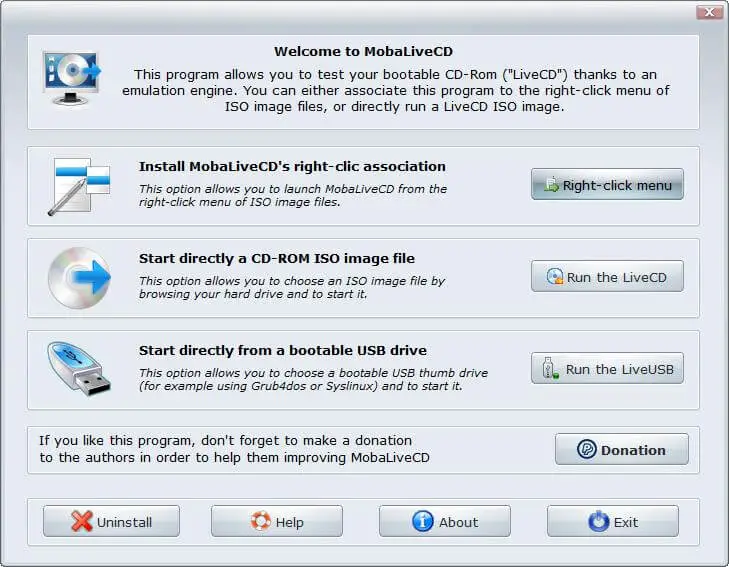
2. Click “Run the LiveCD” or “Run the LiveUSB,” according to your need.
Here, We are testing a USB bootable disk, so we will click “Run the LiveUSB.”
3. It will open a new window.
4. Select here USB thumb drive.
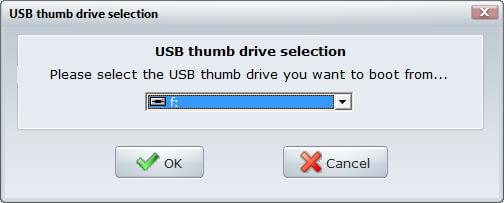
5. Click OK.
6. It will ask you to create a virtual hard disk drive.
Click Yes.
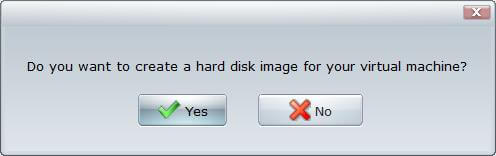 7. It will ask you to save the virtual hard disk image file. Locate any folder and save the file.
7. It will ask you to save the virtual hard disk image file. Locate any folder and save the file.
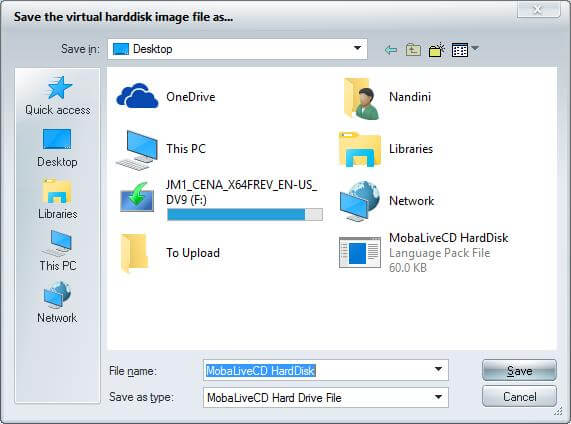 8. Once saved, a black window will open, and the process will start using the QEMU engine.
8. Once saved, a black window will open, and the process will start using the QEMU engine.
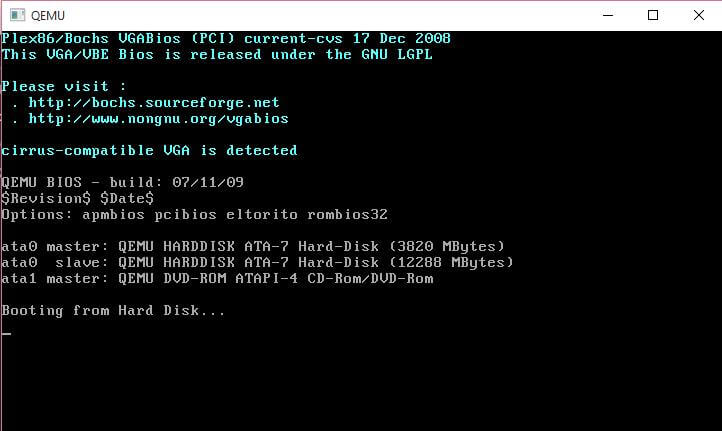 9. If your Windows 10 USB disk is bootable, you will see the following image, indicating that the media is bootable.
9. If your Windows 10 USB disk is bootable, you will see the following image, indicating that the media is bootable.
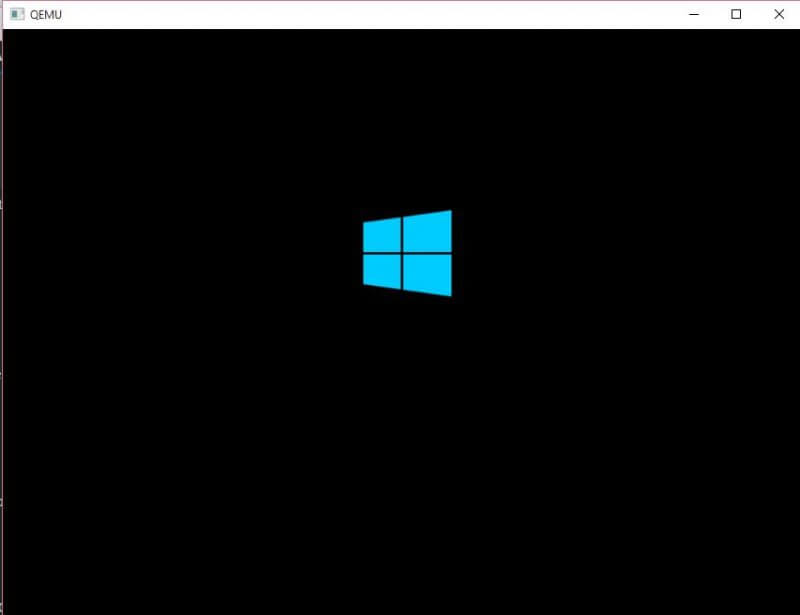
In the same manner, you can check Windows / Linux CD / DVD / USB bootable disk. You can download MobaLiveCD software from here.



