When you connect any device to a PC with a USB cable, it tries to install the required drivers to run it properly. Some drivers are shipped with Windows itself, and it automatically gets installed when you connect your USB device to a PC. You might have noticed that when a pen drive, mouse, keyboard, etc., is connected to your Windows PC, it automatically install the right drivers and does not prompt you to install.
Most of the modems and routers come with built-in virtual CD-ROM because Windows operating systems do not ship with drivers for these devices. When the Windows PC does not find any drivers due to incompatibility or ships with the particular drivers, your external devices refuse to work properly. Drivers are an essential part of any device to work properly as it guides the computer to handle.
Suppose you have connected an E5573 router to your PC with a USB cable, your computer tries to install the drivers, but it fails and stops working with driver issues. Once you have connected any MiFi to the PC, you can find a virtual CD-ROM inside the My Computer / This PC. This virtual-CD ROM of these devices has correct drivers and needs to be installed. In some devices, when you will switch COM ports, then it will show as FC ports; you can install Huawei Mobile partner to solve the driver problem.
How to install drivers of any Huawei MiFi?
As above said, most of the devices come with a virtual CD-ROM that has the right drivers.
1. Connect the device to the PC with a USB cable.
2. Open My Computer / This PC.
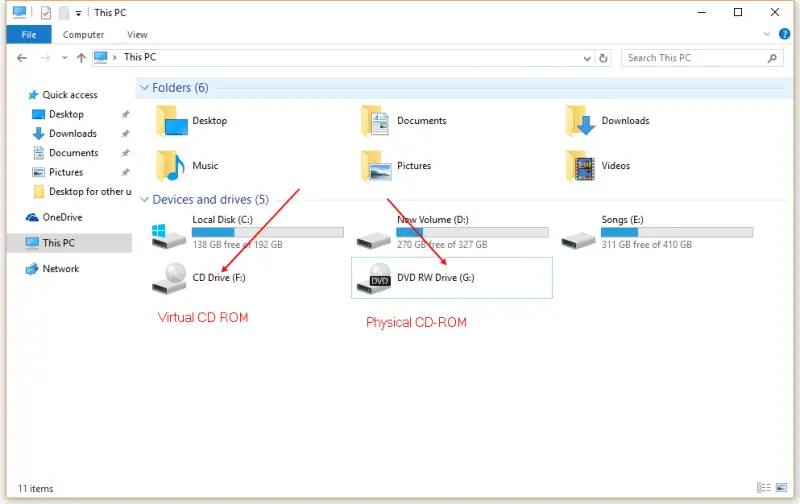
3. You will see an additional CD-ROM under This PC / My Computer. This is the virtual CD-ROM and packs drivers.
4. Double-click to open or right-click and select open.
5. Run the setup file, and it will install the correct drivers for your device.
Unable to open Virtual CD-ROM
Some of the users have reported that after double-clicking on the virtual CD-ROM, they cannot open it. Why is it happening?
These problems are often seen in Huawei MiFi / hi-link devices. There are two reasons if the virtual CD-ROM is refusing to open: the USB cable is not properly connected to the PC, or the USB cable is faulty.
1. USB cable is not properly connected to the PC, or the USB cable is faulty.
2. Your Huawei MiFi device is switched off; switch ON it to open the virtual CD-ROM.
3. If it is happening with hi-link devices, then most probably virtual CD-ROM is corrupt due to the improper firmware. Try to change the firmware to rectify the issue.
4. USB port of the computer is corrupt or damaged; try to connect to another USB port of the PC.
If you are using MiFi / HiLink devices, soon after installing the correct drivers, it will try to open the device’s default page. If you are getting an error in opening the default page, its IP address is probably conflicting with another device’s IP address. Try to remove any other device, which is already connected to your computer.
If your device cannot be detected by PC after boot shot or not showing in COM ports of device manager, then run this Registry file; it should fix the problems.
If your device will not be detected by the PC properly, means the drivers are not installed properly; in this case, while updating the firmware, you will get “Error Code:10, Find port failed!”.



