Microsoft had introduced the Office-style ribbon in Windows Explorer with Windows 8, and the feature is also present in Windows 10. The ribbon makes the things easier to access all the options and settings.
In the previous Windows version, including Windows 7, one has to go through Tools > options to access folder options. But in the latest Windows 10, the Tools menu doesn’t appear, but you easily access Folder Options or File Explorer Options.
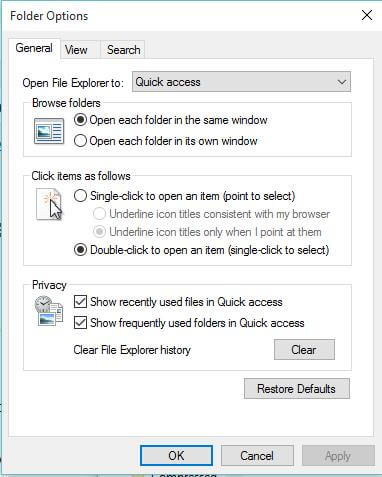
You can easily access ‘Folder options’ through the View tab of File Explorer. In this post, we will see all the ways to open Folder Options in Windows 10.
Open File Explorer Options using search
Type file explorer options in the Start menu or taskbar search box; from the results, click on ‘file explorer options’ to open ‘File Explorer Options.’
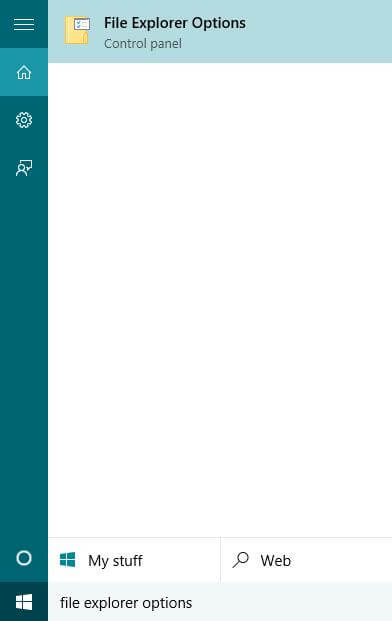
Keyboard shortcut to open File Explorer Options
1. Press Windows + E from the keyboard to open the File Explorer or Quick Access.
2. Now press Alt + F keys to open the File menu.
3. Finally, press “O” to open Folder Options.
Open Folder Options from File Explorer / Quick Access
1. Open This PC / Quick Access or any folder.
2. Click View > Options > ‘Change folder and search options’ to open Folder Options dialog.
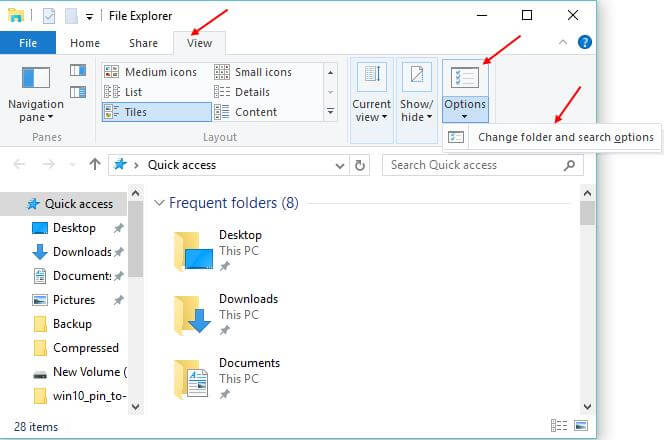
Open Folder Options from Control Panel
1. Open Control Panel by typing the same in Search Menu or Toolbar search.
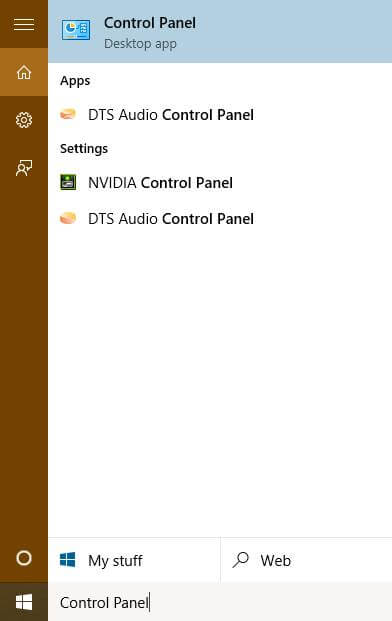 2. Change the view from Category to large icons or small icons.
2. Change the view from Category to large icons or small icons.

3. Finally, click on File Explorer Options.
Open Folder Options from File Explorer
1. Open the File Explorer by pressing the Windows + E keys from the keyboard.
2. Click the File menu, and then select Change folder and search options to open Folder Options.
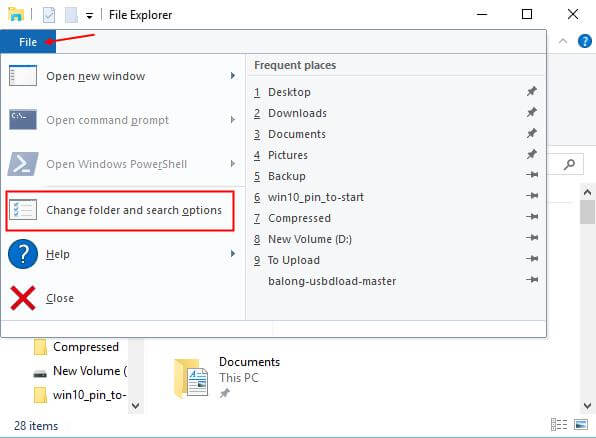
Open Folder Options using Command Prompt
1. Type cmd in the Start menu or taskbar search box.
2. From the results, click “Command Prompt” (Desktop app) to open Command Prompt.
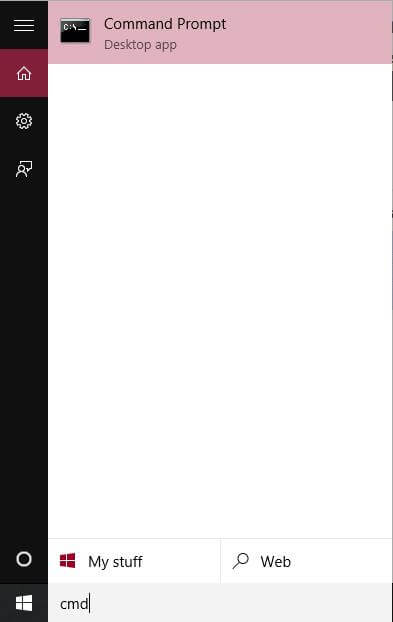
3. When command prompt, type the following:
C:\Windows\System32\rundll32.exe shell32.dll,Options_RunDLL 0
Note: You can replace C:\ drive with another drive letter if your Windows 10 is installed in another drive.
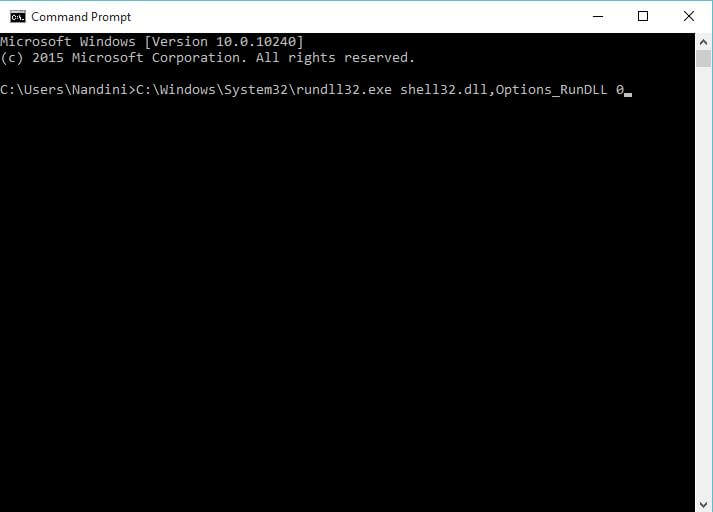
Press Enter from the keyboard to open ‘Folder Options.’
Do you know another way to open Folder Options? Let us know via comment.



