In addition to the traditional desktop programs like WordPad, Notepad, Paint, etc., Windows 10 ships with new apps. Some of the new apps are useful, but some may not work for you, and you want to uninstall them completely from your PC.
The built-in apps of Windows 10 can not be removed using Settings or Control Panel. However, PowerShell can uninstall the default Windows 10 apps, but the process is not so easy.
Geek Uninstaller
Geek Uninstaller is used to uninstall the program from Windows operating system altogether. Now, the team behind Geek Uninstaller has added the ability to uninstall Windows 10 apps in version 1.4.0.82. Here is how to use Geek Uninstall to remove Windows 10 apps.
How to uninstall default Windows 10 apps from Geek Uninstaller?
1. Download the Geek Uninstaller from the above link.
2. Install and launch the Geek Uninstaller on your Windows 10 PC.
3. Click on “View” and select “Windows Store Apps” to see the installed Windows 10 apps.
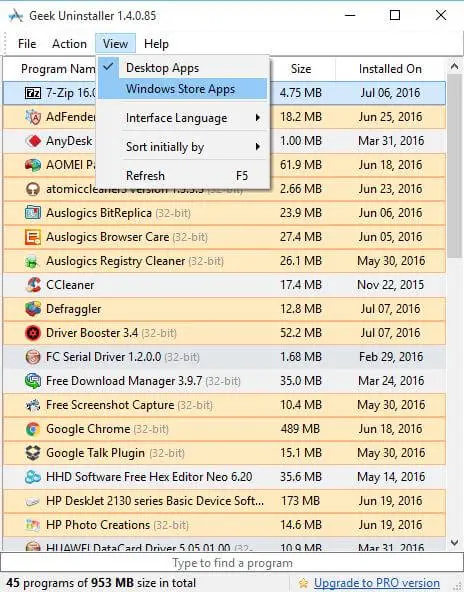
4. Right-click on any app that you want to uninstall from your Windows 10 PC and then click Uninstall option to remove the app.
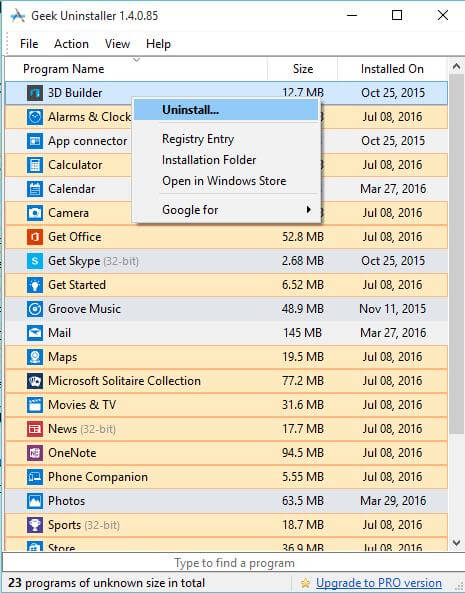
IObit Uninstaller Free
IObit Uninstaller is another excellent free software to remove Windows 10 apps. It can uninstall the standard software from your PC as well as default Windows 10 apps from Store. This program also supports batch uninstall.
How to uninstall Windows 10 apps using IObit Uninstaller?
1. Download the IObit Uninstaller from the above link.
2. Install it and open the program.
3. Click Win Manager > Windows Apps.
4. Right-click on any app, which you want to uninstall and select Uninstall option.

CCleaner
CCleaner is the best tool to remove junk files, cleaning the registry, etc. It also can be used without paying, and the free version of CCleaner also supports uninstalling built-in Windows 10 apps.
How to uninstall Windows 10 apps using CCleaner?
1. Download and install the CCleaner latest version from the above link.
2. Go to Tools > Uninstall.

3. You can uninstall the regular programs and Windows 10 apps by just right clicking on any app and select Uninstall option.
10AppsManager
10AppsManager is another freeware tool that can uninstall pre-installed apps of Windows 10. It can remove 3D Builder, Alarms, Calculator, Camera, Film & TV, Get Office, Get Skype, Get Started, Mail and Calendar, Maps, Money, Music, News, OneNote, People, Phone Companion, Photos, Solitaire, Sports, Store, Voice Recorder, Weather, Xbox, etc.
If you are running Windows 10 Anniversary Update v1607, Microsoft lets you easily reset or uninstall your Windows Store app with a single click through the Settings app.



