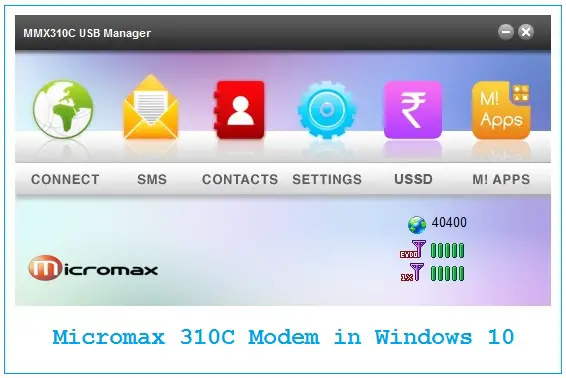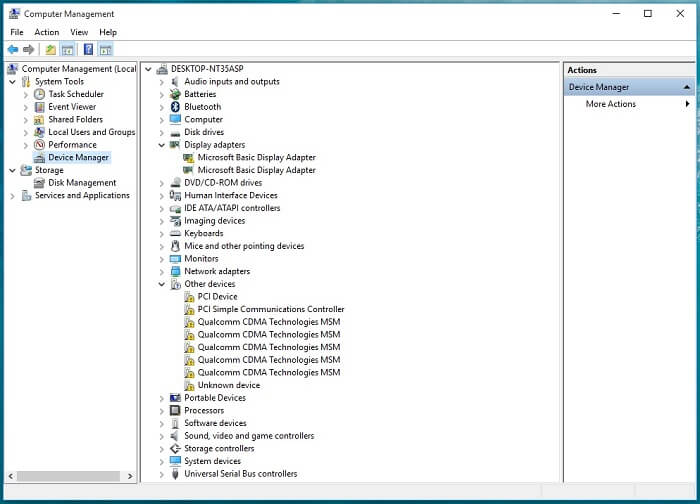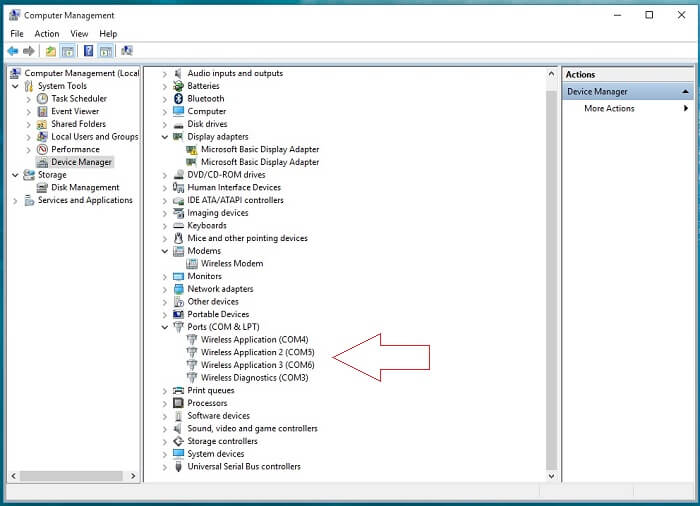Micromax – the brand of modems, routers, smartphones, and tablets; had launched MMX 310C – a CDMA modem in the Indian market. Recently, Microsoft has launched its newest operating system, and the Micromax 310C CDMA modem is not compatible with Windows 10 OS.
However, with a tweak, you can use your Micromax MMX 310C CDMA dongle in Windows 10 / Win 8 / Win 8.1 / Windows 7.
Notably, when you connect your MMX310C dongle to Windows 10 PC, it prompts ‘Driver not found.’ Micromax fails to deliver frequent driver updates, and hence users are facing problems.
The basic issue with the Micromax MMX310C dongle is its ‘Qualcomm CDMA Technologies MSM’ drives.
How to run Micromax MMX 310c CDMA modem in Windows 10 / Win 8.1 / Win 8 / Windows 7 PCs?
1. Connect the dongle to the PC and install the dashboard/software of the modem. If the PC cannot detect the CD ROM, too, you can download the Micromax MMX 310c CDMA modem software from this link.
2. Now, run the downloaded software and leave the dashboard running on the PC.
3. Now press the ‘Windows logo + R’ button simultaneously from the keyboard to open the command prompt and write ‘devmgmt.msc’ and click ‘OK’ to open ‘Device Manager.’
4. Go to System Tools – Device Manager. Here, check entries under ‘Unknown devices’; you will find at least five ‘Qualcomm CDMA Technologies MSM’ entries along with others; these ‘Qualcomm CDMA Technologies MSM’ entries are part of mmx310c modem and need supported drivers update.
Note: Once you update drivers properly, the data card will start working without any further issues.
5. Now right-click on the first ‘Qualcomm CDMA Technologies MSM’ entry and select ‘Update Driver software,’ which leads you to further steps.
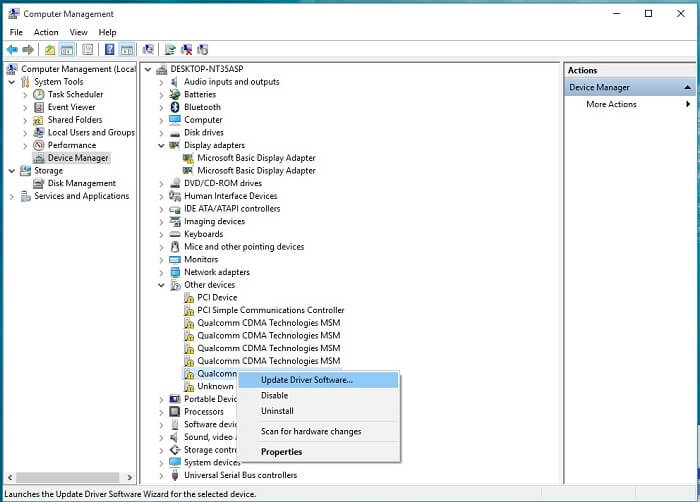 6. Now, Under ‘How do you want to search for driver software ?’, select ‘Browse my computer for driver software’ to go to the next step.
6. Now, Under ‘How do you want to search for driver software ?’, select ‘Browse my computer for driver software’ to go to the next step.
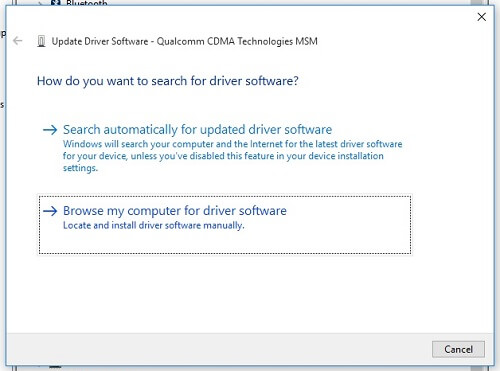 7. Select browse under ‘Search for driver software in this locations’ and go to this location by browsing folders in the opened panel: C:\Program Files (x86)\MMX310C USB Manager\Driver\Win7_64 Once you select ‘Win7_64’ > Press ‘OK’ button
7. Select browse under ‘Search for driver software in this locations’ and go to this location by browsing folders in the opened panel: C:\Program Files (x86)\MMX310C USB Manager\Driver\Win7_64 Once you select ‘Win7_64’ > Press ‘OK’ button
 Make sure “Include subfolders” is selected and press ‘Next’ to go to the next steps.
Make sure “Include subfolders” is selected and press ‘Next’ to go to the next steps.
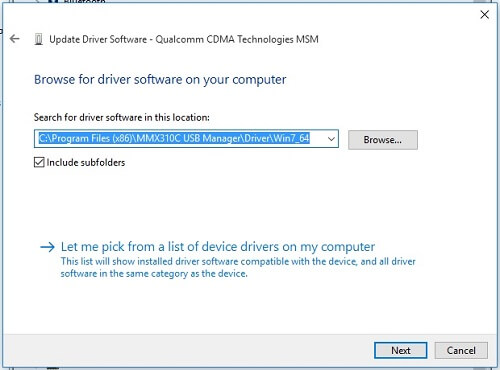 8. Now, you will find a message: ‘Windows has successfully updated your driver software.’
8. Now, you will find a message: ‘Windows has successfully updated your driver software.’
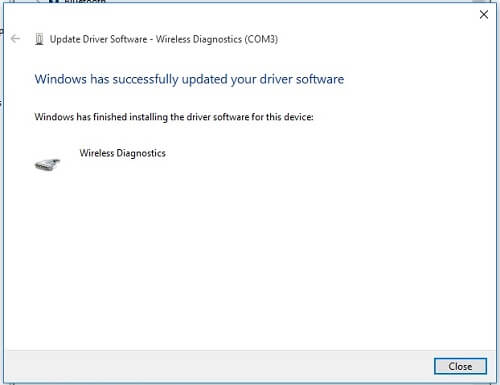 9. Now repeat ‘Step 5’ to ‘Step 8’ for the rest of the ‘Qualcomm CDMA Technologies MSM’ entries under ‘unknown devices.’
9. Now repeat ‘Step 5’ to ‘Step 8’ for the rest of the ‘Qualcomm CDMA Technologies MSM’ entries under ‘unknown devices.’
Once respective ‘Unknown devices’ of Micromax MMX 310C CDMA modem get proper driver updates, your device will start working. If you face the problem, then exit running modem dashboard/software from the taskbar and re-launch it to check the result.
Note: If any drivers fail to update, restart your PC and check again.