Windows Update Service is turned on in Windows 10 by default, responsible for downloading and installing security and other patches regularly from the Microsoft server.
If in your PC, Windows Update has stopped working or not checking for updates regularly or fails to download the updates, the built-in Windows Update Troubleshooter will help you resolve the issues.
The default Windows Update troubleshooter checks for the following issues:
1. Default Windows Update data location – The default download location of Windows Update has been changed. If it finds that the default location has been changed, the troubleshooter will automatically try to set the default one.
2. Potential Windows Update database error – If the tool finds any database error, it will try to fix it automatically.
3. Windows Update components not configured properly – If Windows Update settings are not configured correctly, and Windows Update not working properly, then the troubleshooter will fix them automatically.
Windows Update troubleshooter is part of Windows 10. In case it is not working on your PC, you can download the Windows Update troubleshooter by visiting this official link.
How to Run Windows Update troubleshooter in Windows 10?
1. Click on Start Orb and search for Control Panel by typing Control Panel in Start search, then press Enter key to open the same.
 2. Change the Control Panel “View By” to “Small icons” and then click Troubleshooting.
2. Change the Control Panel “View By” to “Small icons” and then click Troubleshooting.
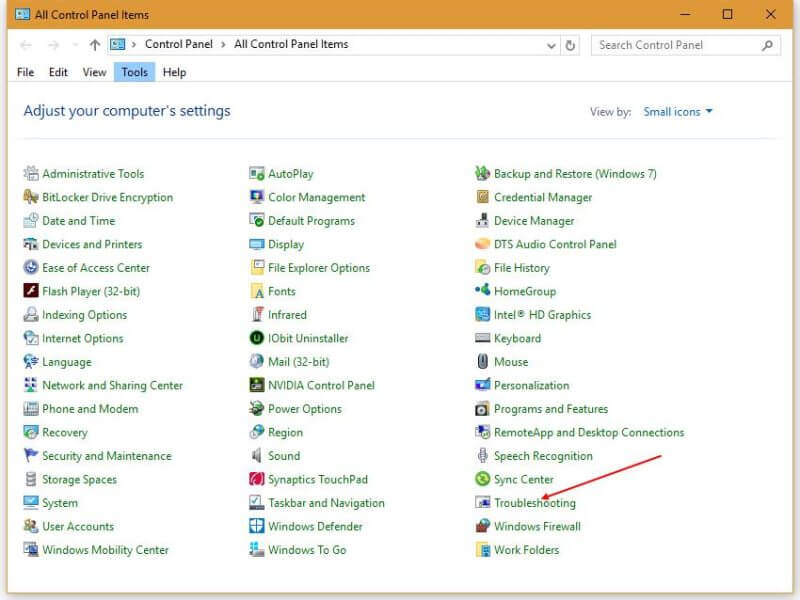 3. Click the “View all” link from the left pane of the Troubleshooting window.
3. Click the “View all” link from the left pane of the Troubleshooting window.
 4. Click “Windows Update” to launch the Windows Update troubleshooter.
4. Click “Windows Update” to launch the Windows Update troubleshooter.
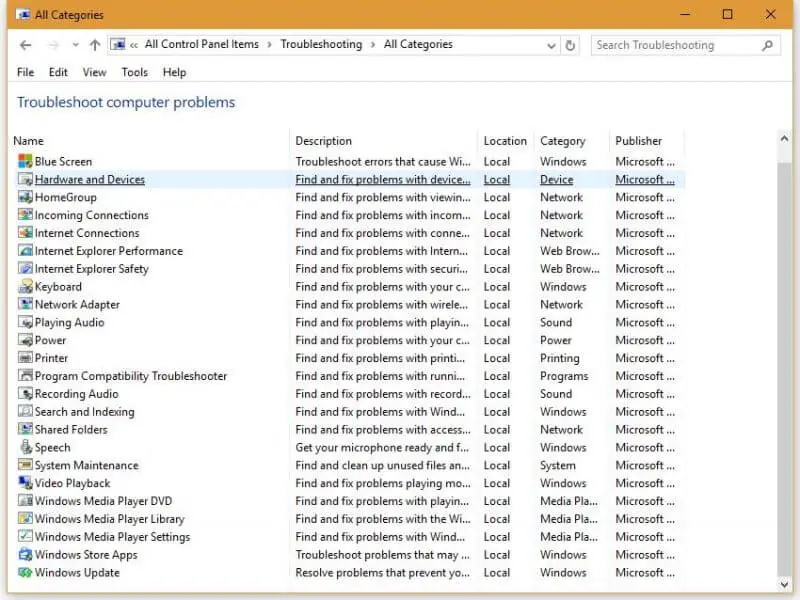 5. Click the Next button to launch the Windows Update troubleshooter.
5. Click the Next button to launch the Windows Update troubleshooter.
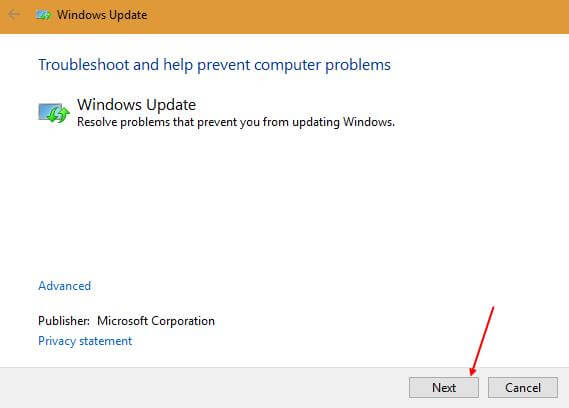
6. The Windows Update will check for errors, and no errors found, then you can try with administrator privilege by clicking on the “Try troubleshooting as an administrator” link.
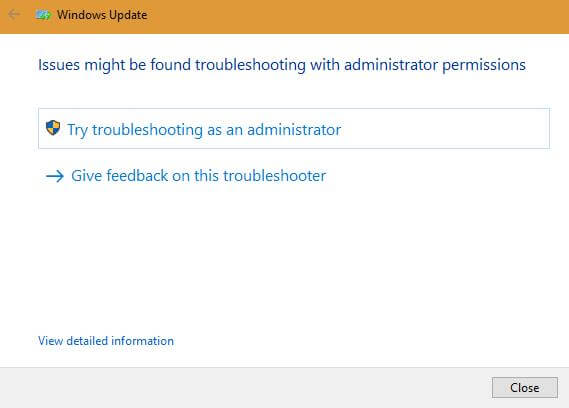 7. It will again start checking the problems with administrative privilege, and if problems are found, you will have two options: “Apply this Fix” and “Skip this Fix.”
7. It will again start checking the problems with administrative privilege, and if problems are found, you will have two options: “Apply this Fix” and “Skip this Fix.”
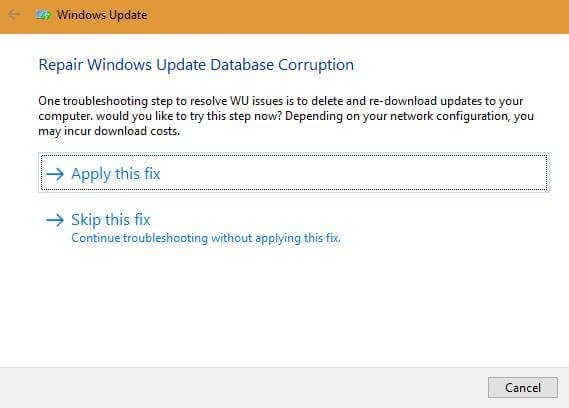 8. Click on the “Apply this fix” link to fix the problems.
8. Click on the “Apply this fix” link to fix the problems.
9. Once the problem is fixed, it will show the results.
 You can view details by click on the link labeled as “View detailed information.”
You can view details by click on the link labeled as “View detailed information.”



