Do you have a Huawei WiFi or MiFi, and its default WebUI does not allow to create a new profile or add APN? You can add the APN or create a new profile in your router using Huawei HiLink (Mobile WiFi) app. It is available for both Android and iPhone users.
This Huawei HiLink management app works with all Huawei Mobile WiFi (E5 series), routers, Honor Cube, and Huawei home gateways. It is all in one app that can search for and manage all Huawei HiLink terminal devices.
This post will utilize the Huawei HiLink management app to create a new profile or add APN in the Huawei WiFi MiFi router using smartphones.
How to Create a New Profile or Add APN in Huawei WiFi MiFi using Smartphone?
1. Download Huawei HiLink (Mobile WiFi) on any Android smartphone or iPhone.
2. Install the app on the phone.
3. Enable the WiFi on the phone.
4. Switch On the Huawei device and connect to the smartphone with WiFi.
5. Now, open the Huawei HiLink (Mobile WiFi) app.
6. Click on the Settings Icon from the right top corner.
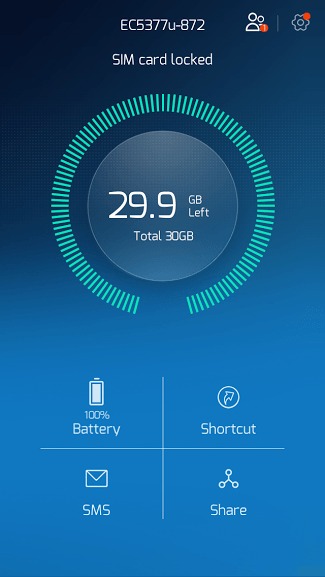
7. Click “Network.”
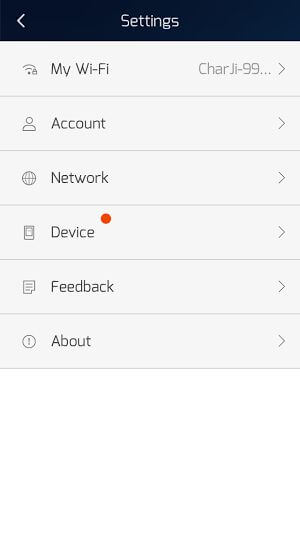 8. Click APN.
8. Click APN.
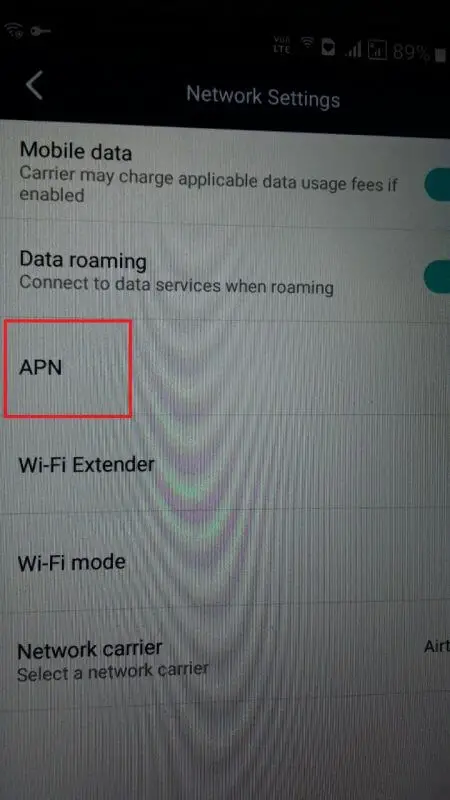
You will be able to see all the available APN profiles.
 9. From the bottom right corner, click on “+New.”
9. From the bottom right corner, click on “+New.”
10. You will see a Window with APN Settings heading.
 11. Write anything under the name but fill in the correct APN here according to the new SIM card. Leave other fields blank.
11. Write anything under the name but fill in the correct APN here according to the new SIM card. Leave other fields blank.
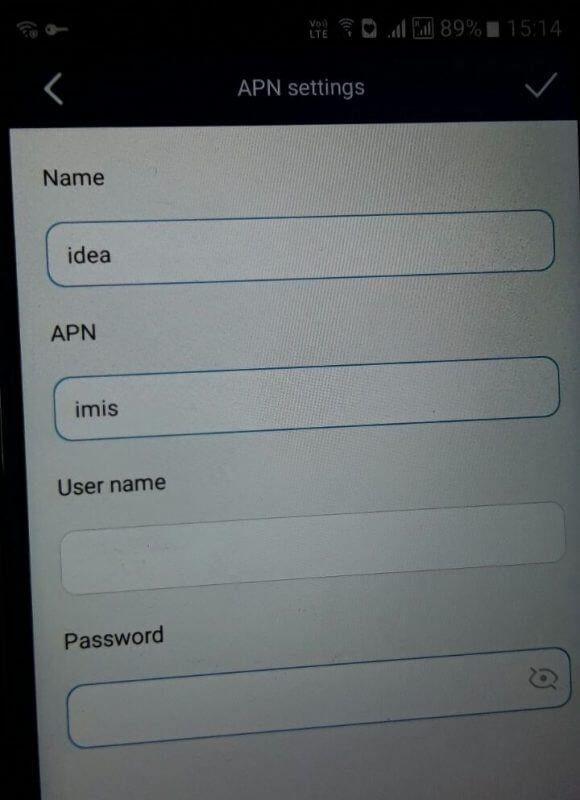 12. Finally, click on the tick mark.
12. Finally, click on the tick mark.
13. Now, a new profile will be created in your Huawei WiFi or MiFi device.
Similarly, process up to Step 8 and then select the delete button.



