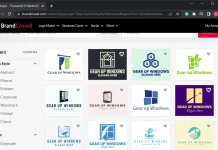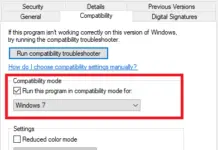Two computers are connected for the exchange of data in the world of the internet. However, there may be errors in some cases, which may not allow us to exchange the data. In such cases, we need to take some steps to solve the problem.
Making sure that the connectivity between two computers are fine
For this, you have to press the Windows key along with R, and as a result, the Run prompt will appear. Type- cmd and press enter. The command window prompts, and you have to type this command in the command line:
ping –t 4.2.2.2 (replace this with your destination IP)
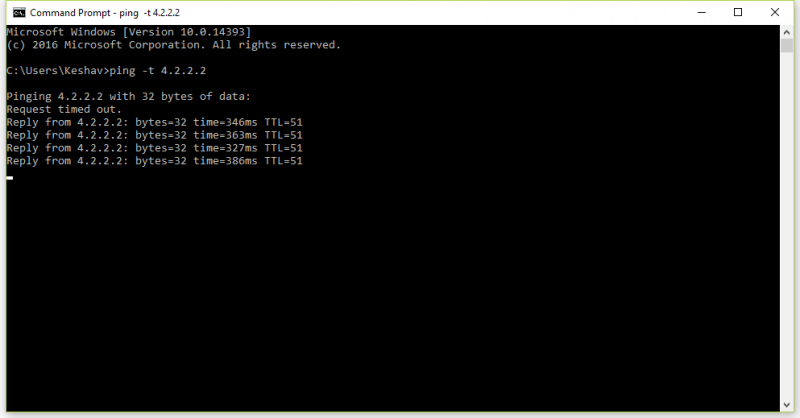
After carrying out the above step, if you observe a reply coming as output from your destination IP address, it signifies that the connection is available between the two computers.
Resolving connectivity problems between two computers
The first step in establishing a network between computers is to undertake the setup properly. In case you wired the computers via a switch or router, you need to check the LED on the Ethernet port. The LED should blink continuously, and if it does not, it indicates some problem in the connection between the two computers you have to correct. You will be able to check the IP address of the remote computer using the ping command. You can use the IP address instead of using the name for connecting to the other computer network.
If you are not successful in resolving the IP address by using the ping command, you can try using “ipconfig” in the other computer’s command prompt. This will enable you to learn the IP address. It will be provided beside the IPv4 address.
Network discovery and file sharing should be enabled.
If you are having problems in connection, you should turn on certain network features in Windows like the network discovery and file-sharing options if you have not done it while the network was established.
Go to Start Menu > Control Panel > Network and Internet > Network and Sharing Center and select Advanced Sharing Settings. Here, expand for viewing and toggling on the ‘Network Discovery’ and ‘File & Printer Sharing’ options.
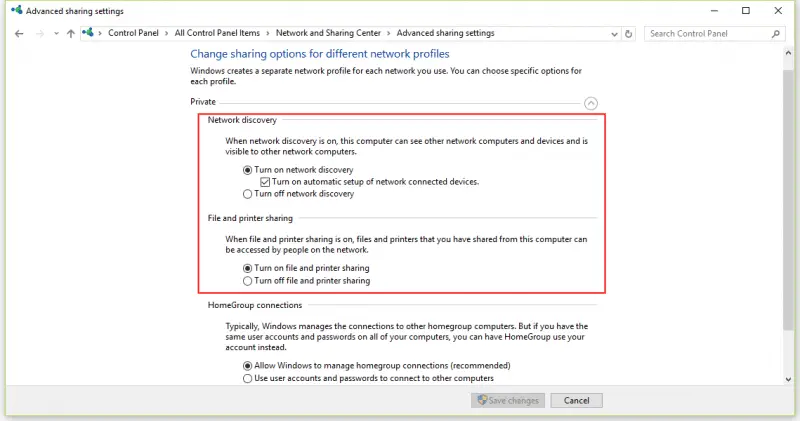
For unblocking file and printer sharing in Windows XP firewall, you should go to Control Panel > Windows Firewall and choose “File and Printer Sharing” in the exceptions tab.
Change the number of ports when used by other programs.
An error may appear which reads, “Only one usage of each socket address (protocol/network address/port) is normally permitted (0x2740)”.
This indicates that another program is using the TCP port used for communication on the computer. Hence, you need to change the number of communication ports being utilized by the program. This can be done in the settings option of the program.
Checking the connectivity between two computers can be easily carried out using the command line. This is very simple to carry out, and you only require the IP address of the remote computer.