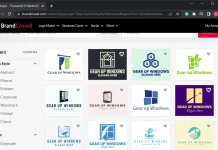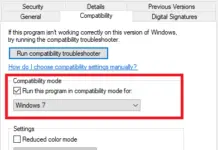You might require the serial number of your computer for several reasons. The serial number is commonly needed when you require service or support of any kind. There are various methods by which you can find the serial number of your computer. These options vary from desktops, notebooks, workstations, and tablets.
Here are the common ways you can apply for finding out your computer’s serial number.
Command prompt for Windows
For using this method, you have to type a command in Windows to get the serial number.
In Windows, you have to search for CMD.EXE and open the file. A command window will open up. At the command prompt, you should type “wmic bios” (without quotes) and press the Enter key. The serial number, along with other important information, will be displayed on the screen.
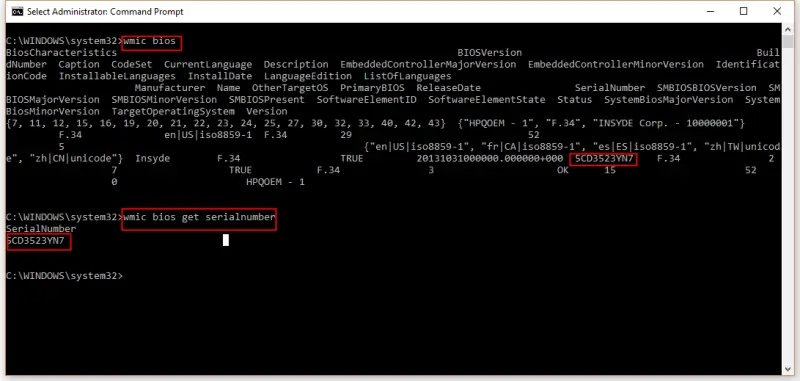
If you want to display only the serial number of your computer, use the following command:
wmic bios get serialnumber
To get the model number, you should run the following command:
wmic csproduct get name
The following command will show the computer serial number and model number:
wmic csproduct get name, identifyingnumber
You may also require to see the support information. For this, you need to press the control key and the shift key together, and you will be able to get the system information in the case of desktops.
Notebooks
To find the computer serial number and system information in notebooks, you have to press the F9 and Escape key from the inbuilt keyboard of the notebook. You will find the serial number displayed on the bottom side of the window.
Windows 8
For Windows 8, you will find the computer serial number by going to Computer and selecting the system information tab. Here the serial number will be displayed.
Windows XP
For Windows XP, the computer serial number can be easily found out in two ways. First, you can try the command prompt option for deriving the serial number, and in case that fails, you have to go to My Computer and find out the serial number in the system information section.
System information during the startup of your computer
You can get the serial number of your computer in another easy way. This can be done when you are turning on your computer.
First, you should turn off your computer in case you already had it on. After this, you should restart and press the F1 key just after the computer starts. After pressing the F1 key, the serial number will get displayed on the information screen.
BIOS system information
You can obtain your computer’s serial number in BIOS by following some simple steps. If your computer is running, you need to switch it off. Please turn it on again and press the F10 key immediately after the computer boots. An information page will be displayed where you will find the serial number listed. Sometimes, a menu also is displayed. In this case, you should choose the information page or the system information option under the main tab or the file. As a result, the computer’s serial number will be displayed on the information screen.
Finding your computer’s serial number is a simple task that can be carried out in several ways which are simple for anyone to use. The serial number may be required for security and support purposes.