AskAdmin is a freeware program that blocks certain apps from running in Windows 10. Program Blocker also free software for Windows PC that lets you block software from running on Windows 10/8/7. If you are looking for a quick way to block or allow software from running on your Windows PC, you should try a free tool, Program Blocker.
Program Blocker is a portable app that lets you block any desktop application using a password or make it non-functional on your PC. The program blocks applications from running on your computer without making any registry changes and operates independently.
 The user interface of Program Blocker is entirely based on the new Metro UI of Microsoft. This freeware app offers a master password protection so that no one other than you can access the Program Blocker. You can create a strong master password at the first start, and further, you can modify it or recover it later through email.
The user interface of Program Blocker is entirely based on the new Metro UI of Microsoft. This freeware app offers a master password protection so that no one other than you can access the Program Blocker. You can create a strong master password at the first start, and further, you can modify it or recover it later through email.
 This free tool can block apps and offers to block almost any windows application. It comes with 35 preloaded common applications that you can choose from, but you can always manually add any .exe file and add it to the ‘Blocked Applications’ list. In addition to these, Program Blocker automatically blocks few system apps like Windows Task Manager, Registry Editor, etc., to enhance the software’s security and functioning. However, you can always disable the system applications blocker from the settings.
This free tool can block apps and offers to block almost any windows application. It comes with 35 preloaded common applications that you can choose from, but you can always manually add any .exe file and add it to the ‘Blocked Applications’ list. In addition to these, Program Blocker automatically blocks few system apps like Windows Task Manager, Registry Editor, etc., to enhance the software’s security and functioning. However, you can always disable the system applications blocker from the settings.
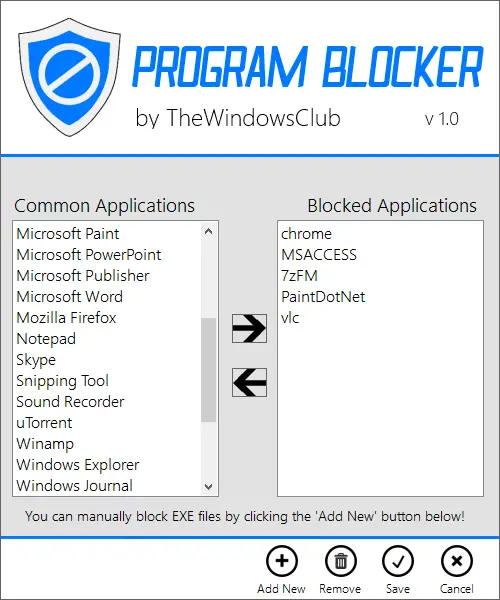 By default, Program Blocker blocks some system applications, including the Windows Task Manager, to protect the Program Blocker. In place of default Windows Task Manager, another simple task manager is added to the software that lets you kill any process. If the Program Blocker runs, then ‘Ctrl+Shift+Esc’ will bring up the Program Blocker’s Task Manager, but not the Windows Task Manager.
By default, Program Blocker blocks some system applications, including the Windows Task Manager, to protect the Program Blocker. In place of default Windows Task Manager, another simple task manager is added to the software that lets you kill any process. If the Program Blocker runs, then ‘Ctrl+Shift+Esc’ will bring up the Program Blocker’s Task Manager, but not the Windows Task Manager.
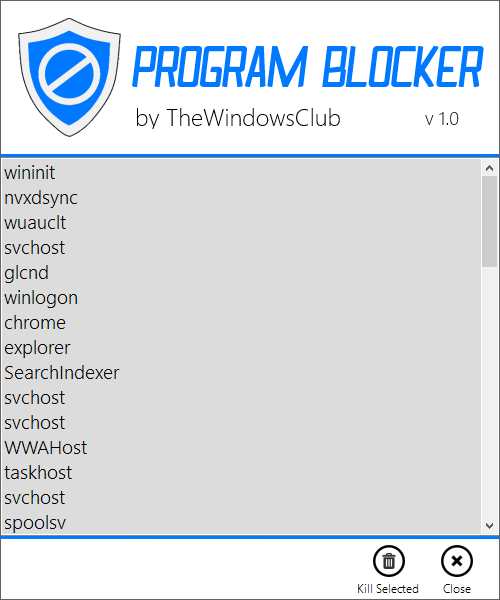 If you want to operate it silently without any pop-up messages or alerts, you can do so by simply enabling the Hidden Mode from settings. Hidden Mode of Program Blocker will make the software completely hidden from the taskbar, system tray, etc., it will continue blocking the apps. If anyone tries to run the blocked application, there will be no notification or pop-up displayed by the software. Once the program is in the hidden mode, you can access it by a combination of keyboard keys; by default, the hotkey is ‘Ctrl + T,’ but again, you can change it from Settings.
If you want to operate it silently without any pop-up messages or alerts, you can do so by simply enabling the Hidden Mode from settings. Hidden Mode of Program Blocker will make the software completely hidden from the taskbar, system tray, etc., it will continue blocking the apps. If anyone tries to run the blocked application, there will be no notification or pop-up displayed by the software. Once the program is in the hidden mode, you can access it by a combination of keyboard keys; by default, the hotkey is ‘Ctrl + T,’ but again, you can change it from Settings.

The app works with Windows 7, Windows 8, Windows 8.1, Windows 10, 32-bit, and 64-bit operating systems. You can download Program Blocker from here.



