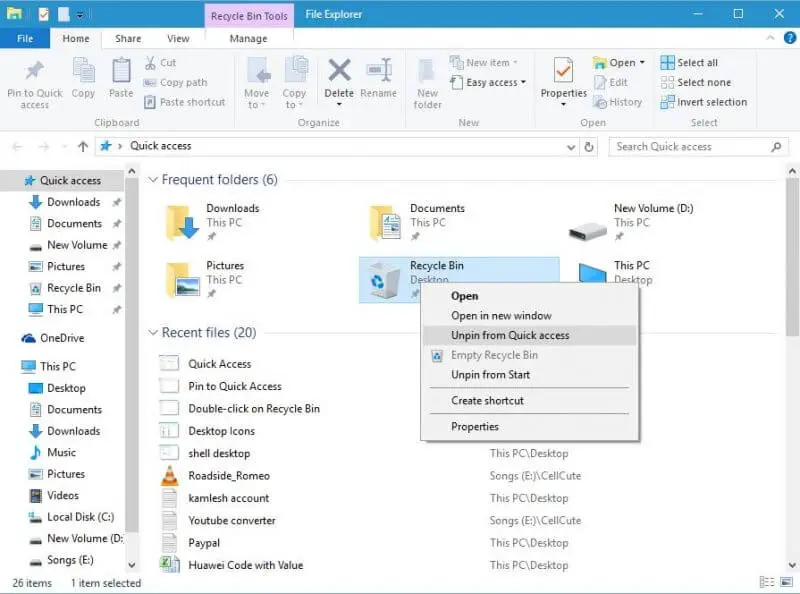Quick Access feature was introduced with Windows 10. It replaces the old favorite folders list, and whenever you open the file explorer window, you will see a list of “frequent folders” and recent files.
Quick Access automatically lists the folders and files that are frequently used so that you can access them more quickly. But with a few changes, you can still use old-style File Explorer in Windows 10. In this post, we will see the steps to pin Recycle Bin to Quick Access.
Recycle Bin folder of Windows store files which you delete. When you accidentally delete any files/folders from the computer, you can restore them from Recycle Bin. If you frequently visit Recycle Bin, then pinning it to Quick Access makes sense.
How to Pin Recycle Bin to Quick Access in Windows 10?
1. To pin the Recycle Bin to Quick Access in Windows 10, press Windows Key + E on your keyboard to launch the File Explorer.
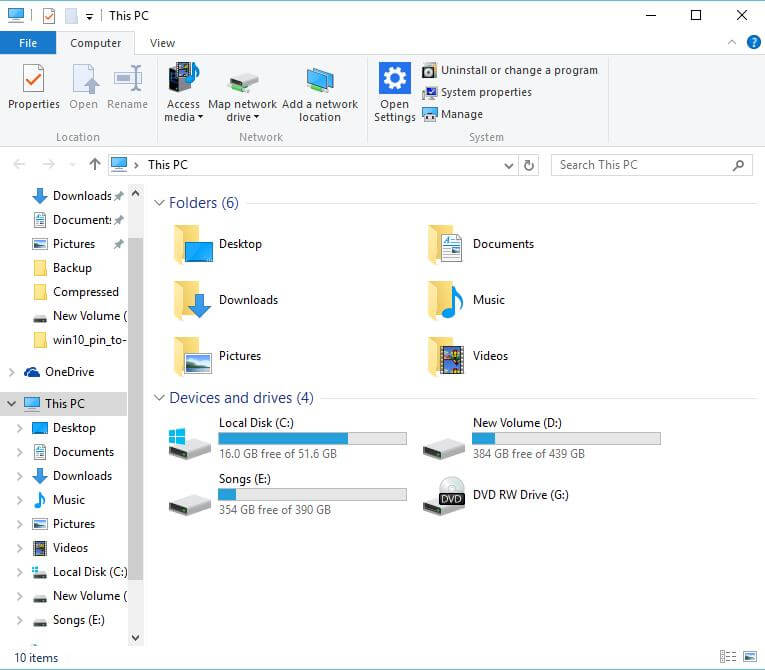 2. Now type shell:desktop in File Explorer address bar and hit enter from the keyboard.
2. Now type shell:desktop in File Explorer address bar and hit enter from the keyboard.
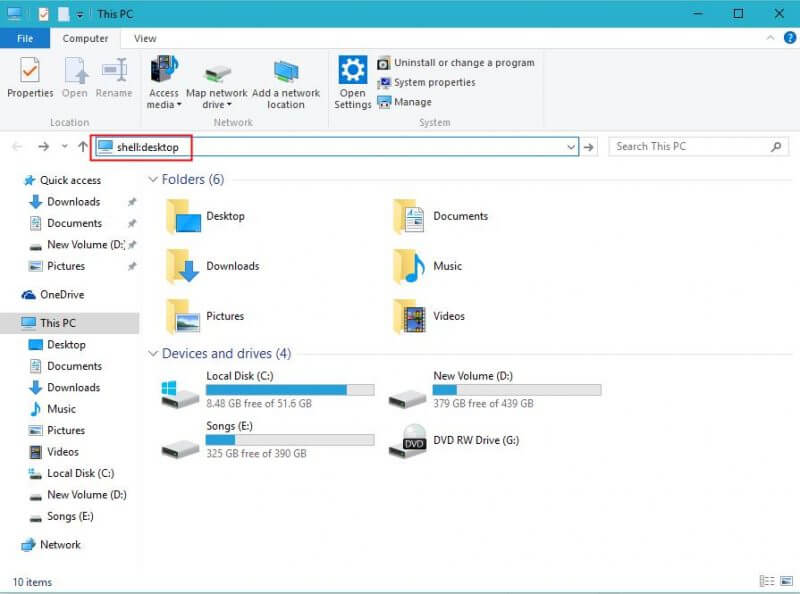 It will open up all the icons, folders, and files that are present on your desktop.
It will open up all the icons, folders, and files that are present on your desktop.
![]() 3. Double-click on the “Recycle Bin” icon to open its content.
3. Double-click on the “Recycle Bin” icon to open its content.
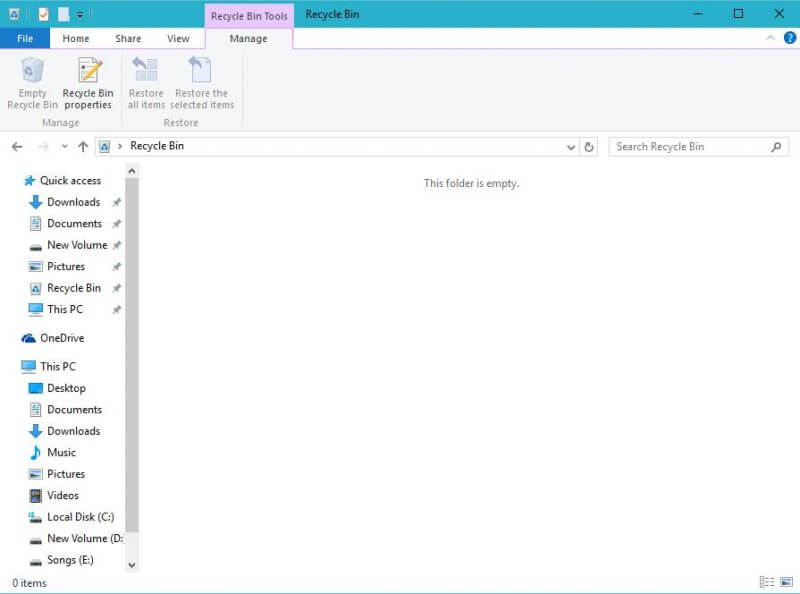 4. Now navigate to the Home tab and click on the Pin to Quick Access button.
4. Now navigate to the Home tab and click on the Pin to Quick Access button.
 5. Now, the Recycle Bin will get pinned to your Quick Access.
5. Now, the Recycle Bin will get pinned to your Quick Access.
 If you want to unpin any item from Quick Access, right-click on the pinned item and select Unpin from Quick Access.
If you want to unpin any item from Quick Access, right-click on the pinned item and select Unpin from Quick Access.