Before Anniversary Update, in Windows 10, there was Settings app under Start Menu. If you have updated the PC with Windows 10 Anniversary Update, you can see a Settings Icon for the Settings app’s launch.
![]() If you cannot find the Settings Icon under the Start Menu of Windows 10 Anniversary Update, you can fix it quickly.
If you cannot find the Settings Icon under the Start Menu of Windows 10 Anniversary Update, you can fix it quickly.
How to Fix the missing Settings Icon in Windows 10 Start menu?
1. Since there is no Settings Icon under Start Menu, you can use the shortcut keys Windows Logo + I to open the Settings App.
or,
Click on the Action Center icon from the system tray and then click the All Settings tile to open the Settings app.
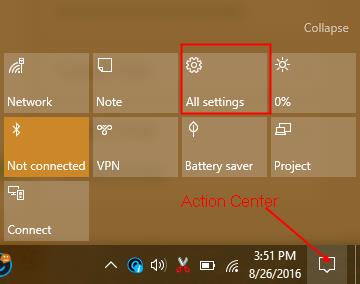 2. Once the Settings app opened, click on Personalization (Background, lock screen, colors).
2. Once the Settings app opened, click on Personalization (Background, lock screen, colors).
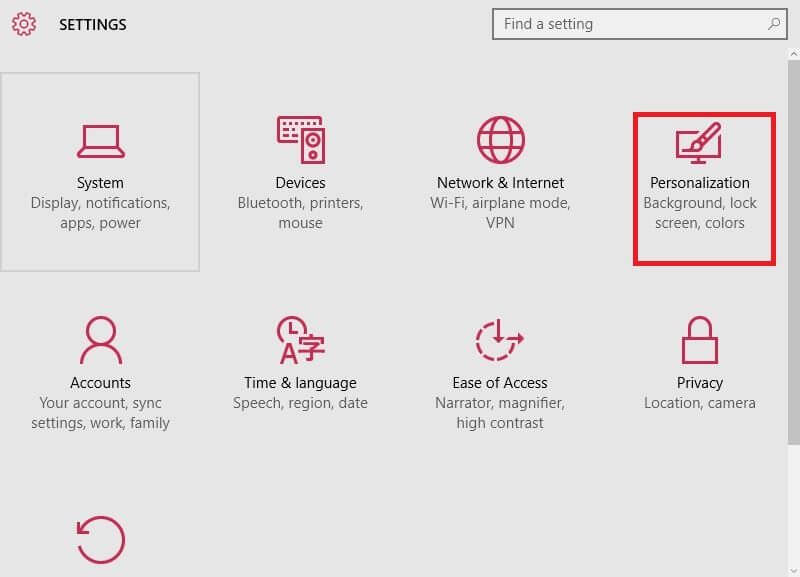 3. From the left-side pane, click Start.
3. From the left-side pane, click Start.
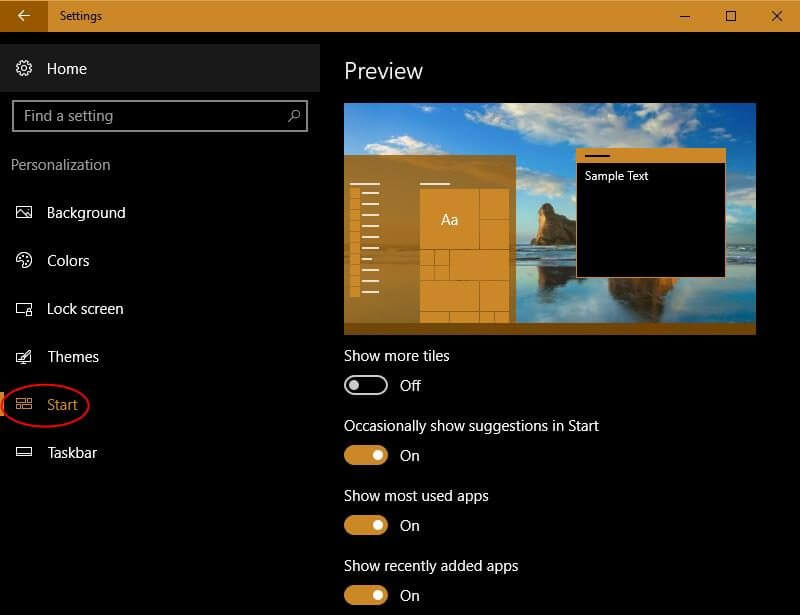 4. Scroll down from the right-side pane and click the link labeled “Choose which folders appear on Start.”
4. Scroll down from the right-side pane and click the link labeled “Choose which folders appear on Start.”
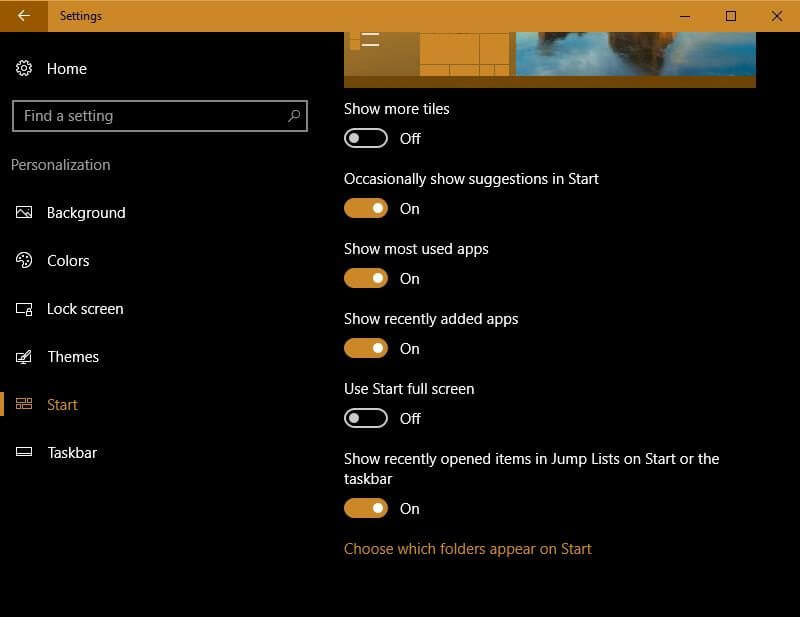 5. Turn on the option labeled as Settings and see the Settings Icon in the Start menu’s left side.
5. Turn on the option labeled as Settings and see the Settings Icon in the Start menu’s left side.
![]()
Close the Settings App now. You can immediately see the Settings Icon under the start menu.
From here, you can also Turn On/Off File Explorer, Documents, Downloads, Music, Pictures, Videos, HomeGroup, Network, and Personal Folder icons from the Start menu.



