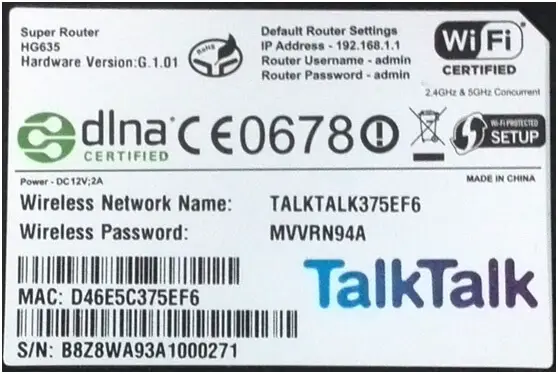Huawei is a popular brand of the modem, home router, MiFi, and smartphone. If you have purchased or someone gifted a Huawei device and didn’t know how to find out the model No., this post will help you.
Know the Model of Huawei Mobile Phone
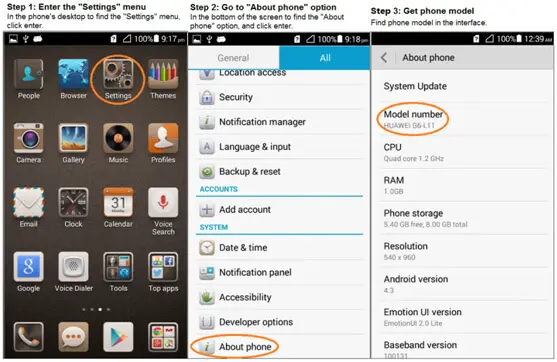 Start the smartphone, go to Settings > About phone > Model Number.
Start the smartphone, go to Settings > About phone > Model Number.
If your phone is not booting, then check the product box. You can find your product packaging on the side of the box affixed with a product label; you can see the product model and other basic information.
 You can also check the model number by opening the back cover of your smartphone. For that, open the back cover, remove the battery; you can see the product nameplate. If the battery is built-in, open the back cover you can see the product nameplate.
You can also check the model number by opening the back cover of your smartphone. For that, open the back cover, remove the battery; you can see the product nameplate. If the battery is built-in, open the back cover you can see the product nameplate.
 Check Model of Mobile WiFi Router
Check Model of Mobile WiFi Router
You can find these details in the product box. On the side of the box affixed with a product label, the label will have details of the product model.

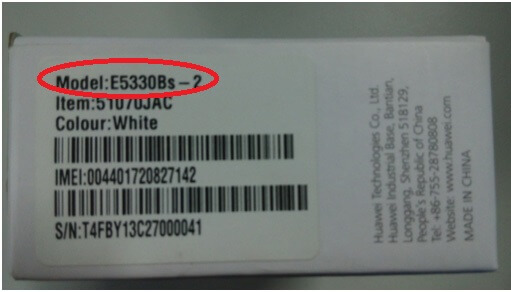 You can also check the model number on the back or bottom of the product.
You can also check the model number on the back or bottom of the product.
 You can also find out the Model number by disassembling the product or the battery cover.
You can also find out the Model number by disassembling the product or the battery cover.

 Find out Model of Data Card or Modem
Find out Model of Data Card or Modem
You can find a product label with details of the product model and other basic information on the product packaging box.
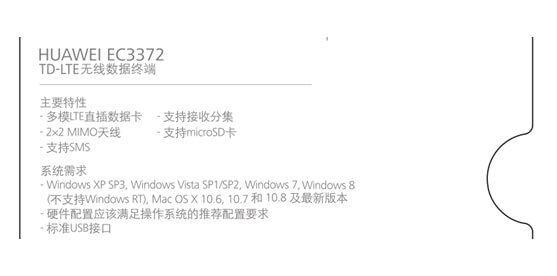 You can also find out the model number printed on the back or bottom of the data card.
You can also find out the model number printed on the back or bottom of the data card.
 You can find out the dongle model number after disassembling it also.
You can find out the dongle model number after disassembling it also.
 Wearable Device Model
Wearable Device Model
Check the product box label.
 You can find the same on the back or bottom of the wearable devices.
You can find the same on the back or bottom of the wearable devices.
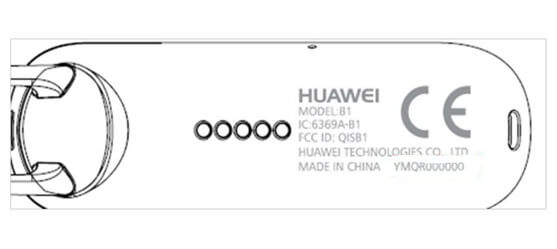 Check Model of Router or Home Device
Check Model of Router or Home Device
You can find the model number mentioned on the product packaging on the side of the box affixed with a product label. This label will have all the basic information.
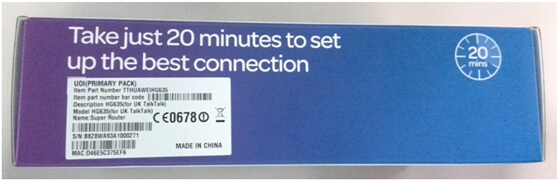
 You can also check the model by opening the back cover and removing the battery. In case the battery is built-in, open the back cover; you can see the product nameplate, do not need to remove the battery. On the product nameplate, you will be able to find the product model.
You can also check the model by opening the back cover and removing the battery. In case the battery is built-in, open the back cover; you can see the product nameplate, do not need to remove the battery. On the product nameplate, you will be able to find the product model.