You might be familiar with the Settings app in Windows 10. Settings app is equivalent to the Control Panel of previous Windows operating systems. One can launch the Settings app by pressing Windows Logo + I key simultaneously or clicking on the Start button.
Since all the settings are under the Settings app of Windows 10, you might want to create a Desktop shortcut for easy access. When we right-click on the Settings icon on the Start menu, we only get the Pin to taskbar option.
How to Create Desktop Shortcut for Settings in Windows 10?
There are two methods through which you can create Desktop Shortcut for the Settings app in Windows 10.
First Method:
1. Click on the Start button.
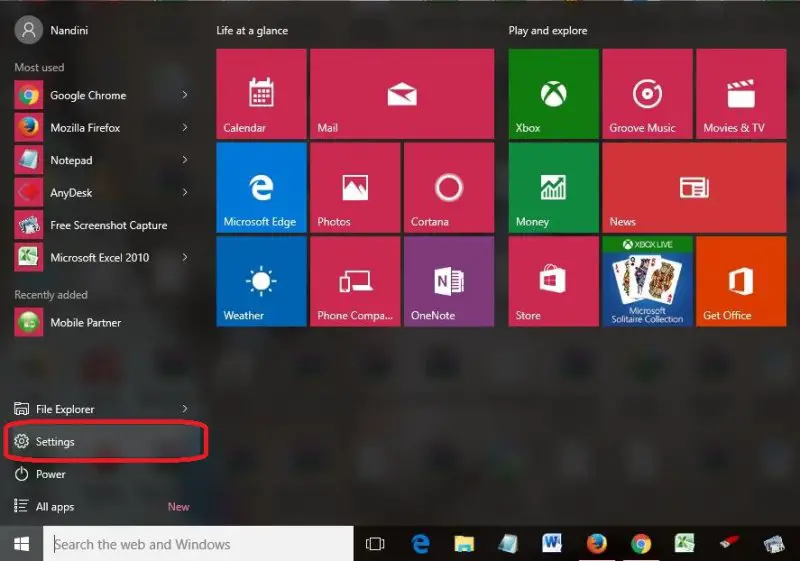 2. Drag and drop the Settings icon from the Start menu to the desktop to create a Settings shortcut on the desktop.
2. Drag and drop the Settings icon from the Start menu to the desktop to create a Settings shortcut on the desktop.
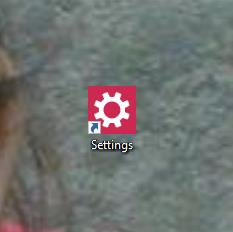 Second Method:
Second Method:
1. Right-click on the desktop’s free space, select New > Shortcut to open Create Shortcut wizard.
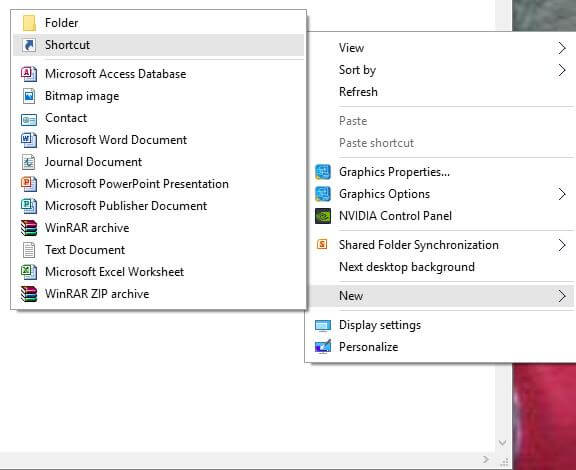
2. Type the following in the box, “Type the location of the item”:
ms-settings:
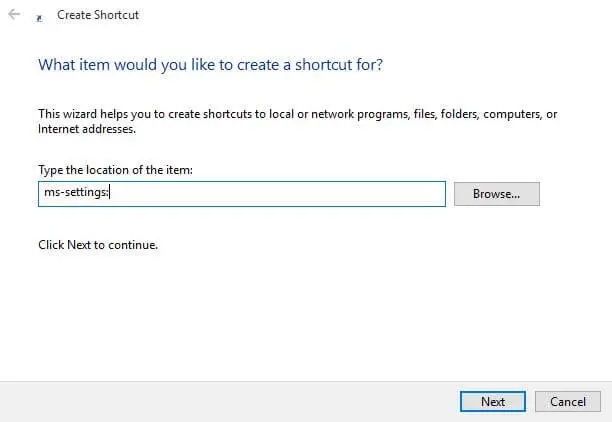
3. Click Next to continue.
4. Type the name of the Shortcut as Settings or anything you want.
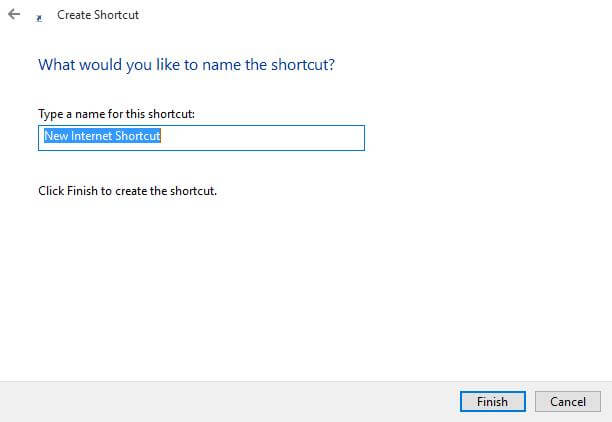
Now, if you want to change the Icon of the Settings app, then :
1. Right-click on the shortcut and select properties.
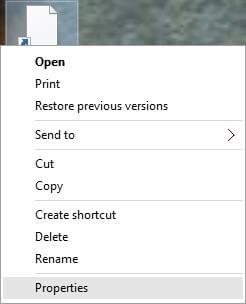 2. Under “Web Document,” click on “Change Icon.”
2. Under “Web Document,” click on “Change Icon.”
 3. Select any Icon, which you want to use and click on OK.
3. Select any Icon, which you want to use and click on OK.
![]()
If you don’t get the icons folder by default, then in the box next to browse, copy and paste the following :
%SystemRoot%\system32\shell32.dll
and press Enter from keyboard. Now, all the default Icons from Windows 10 will be visible. Select any as you wish and click OK to apply it.
If the Settings app is missing from “Start Menu,” refer to our ultimate guide to restore it.




