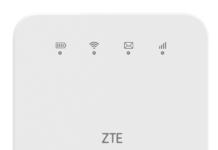Unlocking of ZTE MF910 is possible with a correct unlock code. Earlier we have shared in brief about MF910 unlocking. In this post, we will share the unlocking procedure in detail. By referring to this post, you can easily unlock all types of ZTE MF910 modems.
Unlocking of MF910 router involves an NCK code, which you can get by paying a small amount to the network provider or from any online unlocking website.
ZTE MF910 gives only 5 attempts to enter the unlock code. Once the 5 attempts are finished, it will be permanently locked and can not be unlocked in the future. So, don’t try any free unlock code, just pay a small amount and get the genuine unlock code.
You can find this ZTE MF910 in Croatia by Vipnet, Italy by TIM / Wind / H3G, Mongolia by MobiCom, and in Nigeria by Etisalat, Bulgaria by MAX Telecom, Denmark by Telia, Finland by Elisa, Kazakhstan by Datacom, Kyrgyzstan by Nurtel, Lebanon by Meatel, Norway by Netcom, the Philippines by Smart, Poland by Orange, Portugal by NOS, Singapore by Prolink, Sweden by Telia, and Australia by Telstra carriers.
Once you have the correct code in your hand, you can proceed further with unlocking.
How long do we need to wait for an unlock code of ZTE?
The delivery time for an unlock code of ZTE depends upon the network and country of the device. The approximate delivery time is mentioned on the product page where you will place the order.
How to Enter the Unlock Code in ZTE MF910?
1. Once you have received the unlock code, switch off the device and insert any other SIM card in MF910 modem.
2. Connect to PC with USB cable or WiFi (If you have connected to PC with USB cable then it will prompt to run the setup, just proceed).
3. Once the PC will read the MF910, it will open the default webpage 192.168.1.1 or 192.168.0.1.
4. You will be prompted to enter the login password (Usually it will be admin/password, if not then remove the battery and check the sticker).

5. After you will be logged in to the device, you will see “The network is locked!” in red color.
6. There will be a text box (Please input unlock code) to write the unlock code and above them, you will see the “Attempts left for unlock code input”.
7. Just paste the unlock code which is provided by routerunlock.com.
8. Finally, click “OK” to unlock the device.